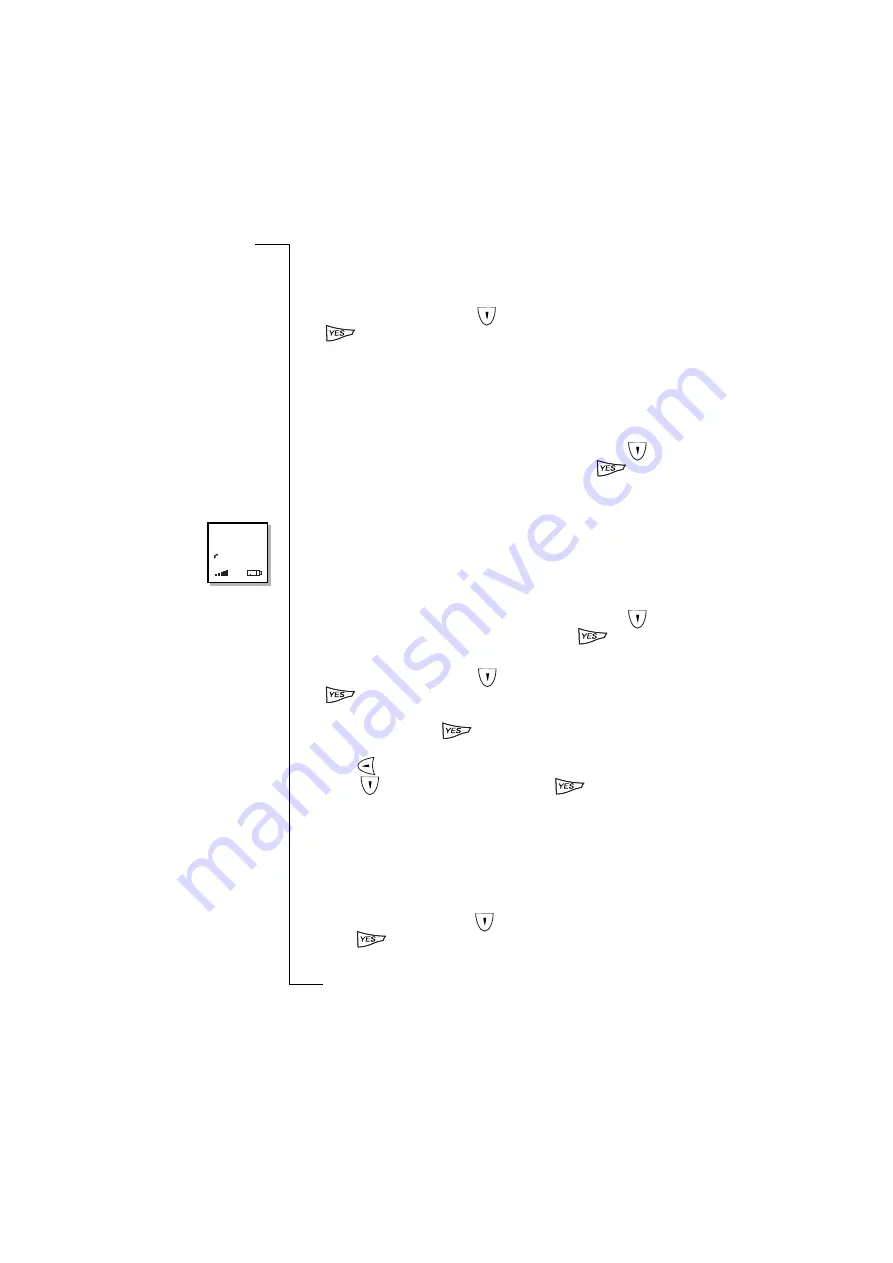
Flip Closed
41
Call switching
You can switch between an active call and a call on hold.
To switch between an active and a held call:
•
From the
Phone menu
, scroll
to highlight
Switch calls
and press
.
The active call is put on hold and the held call is made active.
Call transfer
You can transfer an active call to a call that is on hold, while
disconnecting yourself from both calls.
To transfer an active call to a held call:
•
With an active call in progress and a call on hold, scroll
to
highlight
Transfer calls
in the
Phone menu
and press
.
The active call is transferred to the held call and you are released
from both calls.
Conference calls
You can join up to five separate calls so that individuals can
communicate with each other at the same time. You can also join an
individual call to a conference and split it from a conference.
To start a conference or add a participant to a conference:
•
With an active call in progress and a call on hold, scroll
to
highlight
Join calls
in the
Phone menu
and press
.
To call and add a participant to a conference:
1.
From the
Phone menu
, scroll
to highlight
Hold call
and press
to put the conference on hold.
2.
Enter the number of the person you want to include in the
conference and press
. The active call is now displayed
above the held conference call.
3.
Press
to return to the
Phone menu
.
4.
Scroll
to highlight
Join calls
and press
.
The conference is once again active with the new participant
added to it.
You can have a private conversation with one of the participants by
extracting that participant from the conference and putting the others
on hold.
To extract a call from a conference:
1.
From the
Phone menu
, scroll
to highlight the extract option and
press
. A list of all parties engaged in the conference
appears in the display.
00:01
Conference
Summary of Contents for R380E
Page 4: ...4 ...
Page 24: ...24 Getting Started ...
Page 86: ...86 Phone ...
Page 98: ...98 Contacts ...
Page 130: ...130 Calendar ...
Page 200: ...200 R380 Communications Suite ...
Page 204: ...204 Troubleshooting ...
Page 228: ...228 Index ...






























