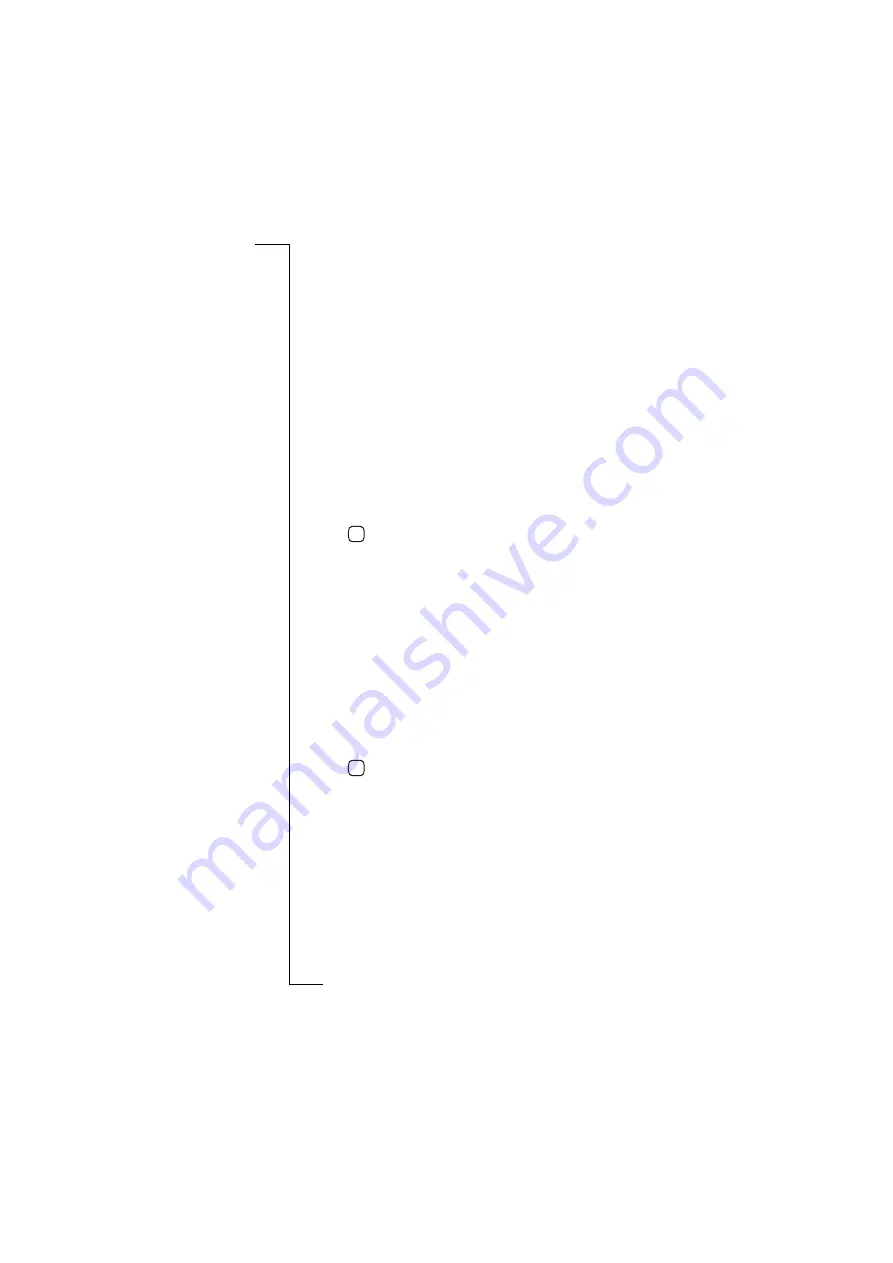
Extras
187
Port settings
To change the port settings:
1.
Select
Port
from the list displayed in the Preferences and settings
view. The Port settings view appears in the display.
2.
To change the baud rate of the serial port, select
Baud rate
and then
select
2400
,
4800
,
9600
,
19200
,
38400
,
57600
or
115200
.
3.
To change the parity checking for the serial port communication,
select
Parity:
and then select
None
,
Odd
,
Even
,
Mark
or
Space
.
4.
To change the number of stop-bits for the serial port
communication, select
Stop bits:
and then select
1
or
2
.
5.
To change the number of bits per character for the serial port
communication, select
Character length:
and then select
5
,
6
,
7
or
8
.
6.
To change the flow control protocol for the serial port
communication, select
Flow control:
and then select
CTS/RTS
or
XON/XOFF
.
7.
Tap
to implement and save the new settings. The display
returns to the Settings view.
Note:
You cannot change the port setting while the port is in use.
Calculator settings
To change the calculator settings:
1.
Select
Calculator
from the list displayed in the Preferences and
settings view. The Calculator settings view appears in the display.
2.
To change the number of decimal places to be displayed on screen,
select
Number of decimal places:
and use the left and right scroll
arrows to select
Auto
or a number between
0
to
9
.
3.
To change the keypad position, select
Keypad position:
and select
Right
or
Left
.
4.
Tap
to implement and save the new settings. The display
returns to the Settings view.
Reset language
To activate the reset language settings:
1.
Select
Reset language
from the list displayed in the Preferences and
settings view. The Reset language confirmation view appears
stating “Set language to <language>” and asking whether or not
you want to “Continue?”.
OK
OK
Summary of Contents for R380E
Page 4: ...4 ...
Page 24: ...24 Getting Started ...
Page 86: ...86 Phone ...
Page 98: ...98 Contacts ...
Page 130: ...130 Calendar ...
Page 200: ...200 R380 Communications Suite ...
Page 204: ...204 Troubleshooting ...
Page 228: ...228 Index ...






























