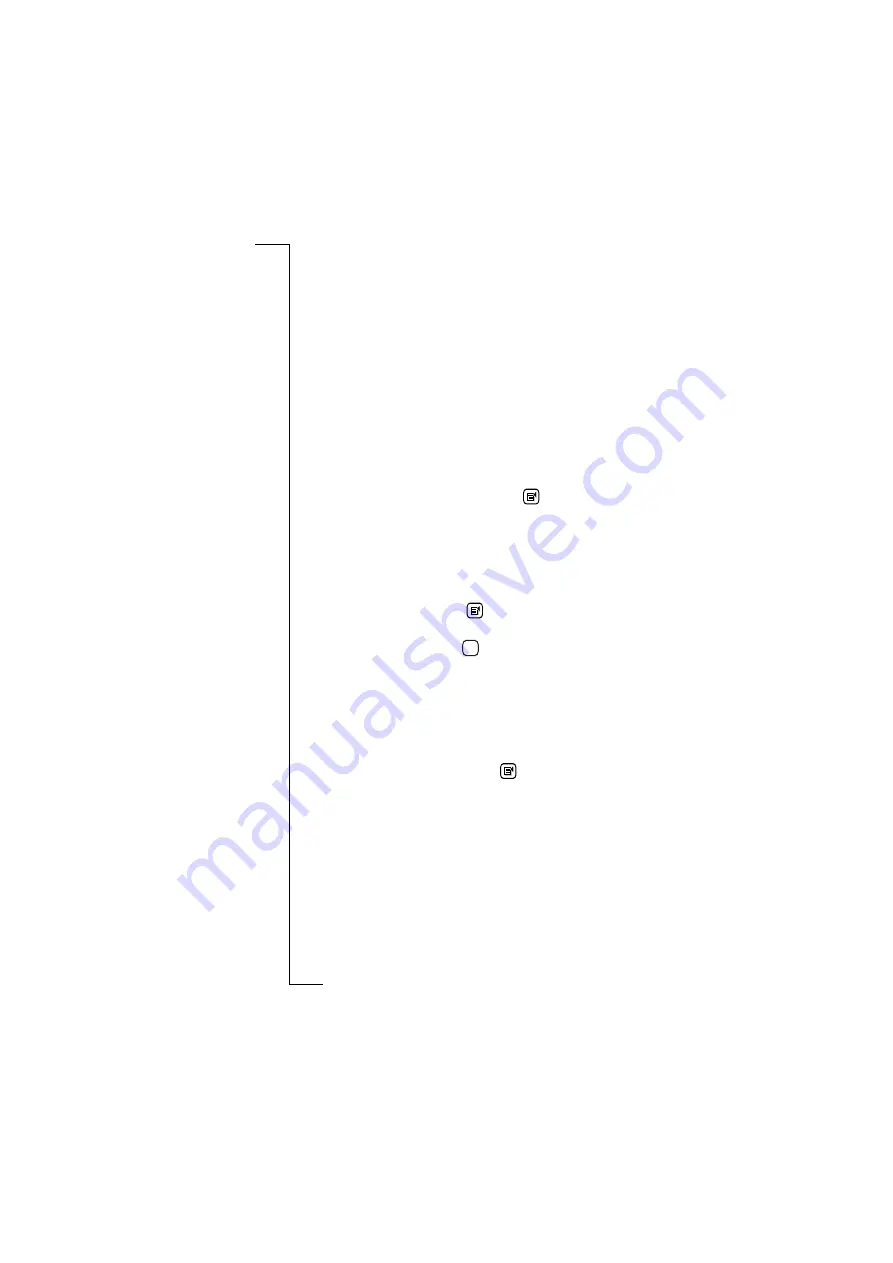
Messaging
111
Delete messages
When in the Sent items view you can choose to delete a message or
all messages. See “View Messages” on page 100 for more
information on deleting messages.
Forward message
When in the Sent items view you can choose to forward a message.
See “View Messages” on page 100 for more information on
forwarding messages.
Drafts
The Drafts folder allows you to store messages which are not
complete. You can also move a message from the Outbox folder to
the Drafts folder.
To move a message from the outbox folder:
•
Select the message to be moved, tap
and select
Move to drafts
.
The message is moved and the Drafts view appears in the display.
To view a message for editing:
1.
Select the message to be edited. The message opens in the
Message edit view.
2.
Select and edit the message fields as required.
3.
To add an attachment, tap
and select
Attach my personal details
,
Attach contact
,
Attach calendar entry
and
Attach to do.
4.
To send the message, tap
. If the message being sent is an
e-mail, the Send confirmation view appears in the display. Select
Yes
to connect and forward the message immediately. Otherwise,
select
No
to forward the message at a more convenient time. If the
message is not forwarded immediately, it is placed in the Outbox
To delete a message from drafts:
1.
With the e-mail or SMS message selected and the contents
displayed in the Inbox view, tap
and select
Delete
. The Delete
confirmation view appears in the display.
Note:
If the Global delete preference is set to Do not confirm
deletions then this confirmation view will not be displayed and the
record will be deleted.
2.
Tap
Yes
to confirm that the record is to be deleted. Otherwise, tap
No
to cancel the deletion of the selected message.
OK
Summary of Contents for R380E
Page 4: ...4 ...
Page 24: ...24 Getting Started ...
Page 86: ...86 Phone ...
Page 98: ...98 Contacts ...
Page 130: ...130 Calendar ...
Page 200: ...200 R380 Communications Suite ...
Page 204: ...204 Troubleshooting ...
Page 228: ...228 Index ...






























