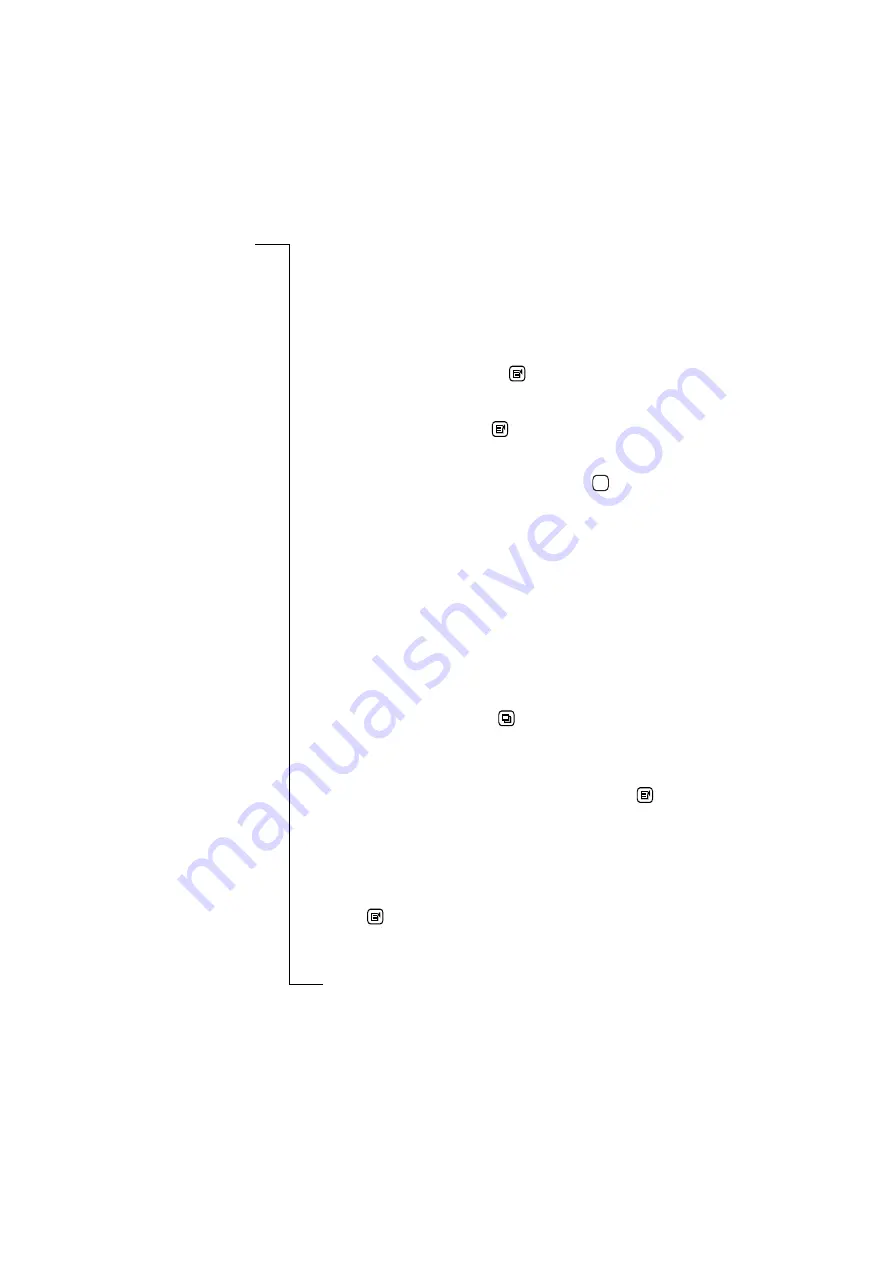
110
Messaging
The remainder of the procedure is the same as that described in
steps
3
to
5
for sending messages.
Edit message
When in the Outbox view you can edit a message.
To edit a message:
1.
With the e-mail or SMS message selected and the contents
displayed in the Outbox view, tap
and select
Edit
. The
Message edit view appears in the display.
2.
Select the required fields for editing.
3.
If you want to attach a file, tap
and select the type of file to be
attached. See “New e-mail” on page 113 for more information on
the type of attachments that can be sent.
4.
When you have finished editing the message, tap
. You are
returned to the Outbox record view.
Forward messages
When in the Outbox view you can choose to forward a message. See
“View Messages” on page 100 for more information on forwarding
messages.
Delete message
When in the Outbox view you can choose to delete a message or all
messages. See “View Messages” on page 100 for more information
on deleting messages.
Sent items
Sent items contains e-mail and SMS messages that have been sent.
When in the Inbox or Outbox view, the contents of the Sent items
appear in the display when you tap
and select
Sent items
.
To view the contents of a sent message:
1.
Select the message you want to view with the stylus. The message
opens and appears in the view.
2.
To hide/show the complete To and Cc of the message, tap
and
select
Show detail
or
Hide detail
(the option is dependent on what is
currently selected).
Edit message
When in the Sent items view you can choose to edit a message for re-
sending. See View messages “Edit message” on page 107 for more
information on editing messages. To send a message that has been
edited, tap
and select
Forward
.
OK
Summary of Contents for R380E
Page 4: ...4 ...
Page 24: ...24 Getting Started ...
Page 86: ...86 Phone ...
Page 98: ...98 Contacts ...
Page 130: ...130 Calendar ...
Page 200: ...200 R380 Communications Suite ...
Page 204: ...204 Troubleshooting ...
Page 228: ...228 Index ...






























