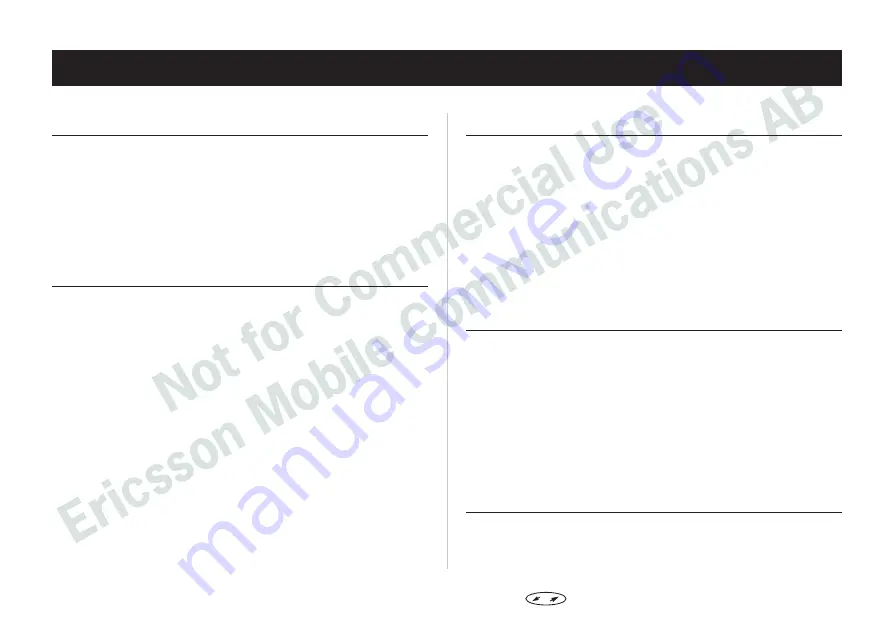
Guidelines for Safe and Efficient Use
General
Your mobile phone is a radio transmitter and receiver.
When the phone is turned on, it receives and transmits
radio frequency (RF) energy. Depending on the type of
mobile phone you have bought, it operates in different
frequency ranges and employs commonly used modu-
lation techniques. The system that handles your call
when you are using your phone, controls the power
level at which your phone transmits.
Exposure to Radio Frequency Energy
The International Commission on Non-Ionizing Radia-
tion Protection (ICNIRP), sponsored by the World Health
Organization (WHO), published a statement in 1996
which sets limits for exposure to RF fields from hand-
held mobile phones. According to this statement,
which is based on the available body of research, there
is no evidence that mobile terminals meeting the rec-
ommended limits can cause any adverse health effects.
All Ericsson telephones conform to the ICNIRP recom-
mendations and international exposure standards,
such as:
•
CENELEC European Pre-standard ENV50166-2
•
ANSI/IEEE C95.1-1992 (USA, Asia-Pacific)
If you want to limit RF exposure even further, you may
choose to control the duration of your calls and operate
your phone in the most power efficient manner.
Efficient Phone Operation
How to use your phone for optimum performance with
minimum power consumption:
•
Hold the phone as you would any other telephone.
While speaking directly into the mouthpiece, angle
the antenna in a direction up and over your shoul-
der. If the antenna is extendable/retractable, it
should be extended during a call.
•
Do not
hold the antenna when the phone is in
use. Holding the antenna affects call quality, may
cause the phone to operate at a higher power level
than needed and shorten talk and standby times.
Antenna Care and Replacement
•
Do not
bend the antenna since it is sensitive and
this will reduce its performance.
•
Do not
use the phone with a damaged antenna.
Take your phone to a qualified service centre for
repair. Use only the designated Ericsson antenna.
•
Do not
use an antenna designed for any other
type of telephone than the one you have bought.
Unauthorized antennas, modifications, or attach-
ments could damage the phone and may violate
the appropriate regulations.
Driving
Check the laws and regulations on the use of tele-
phones in the areas where you drive.
58
Press
to enter the menu system. See inside the cover.
Summary of Contents for I 888 WORLD
Page 1: ......























