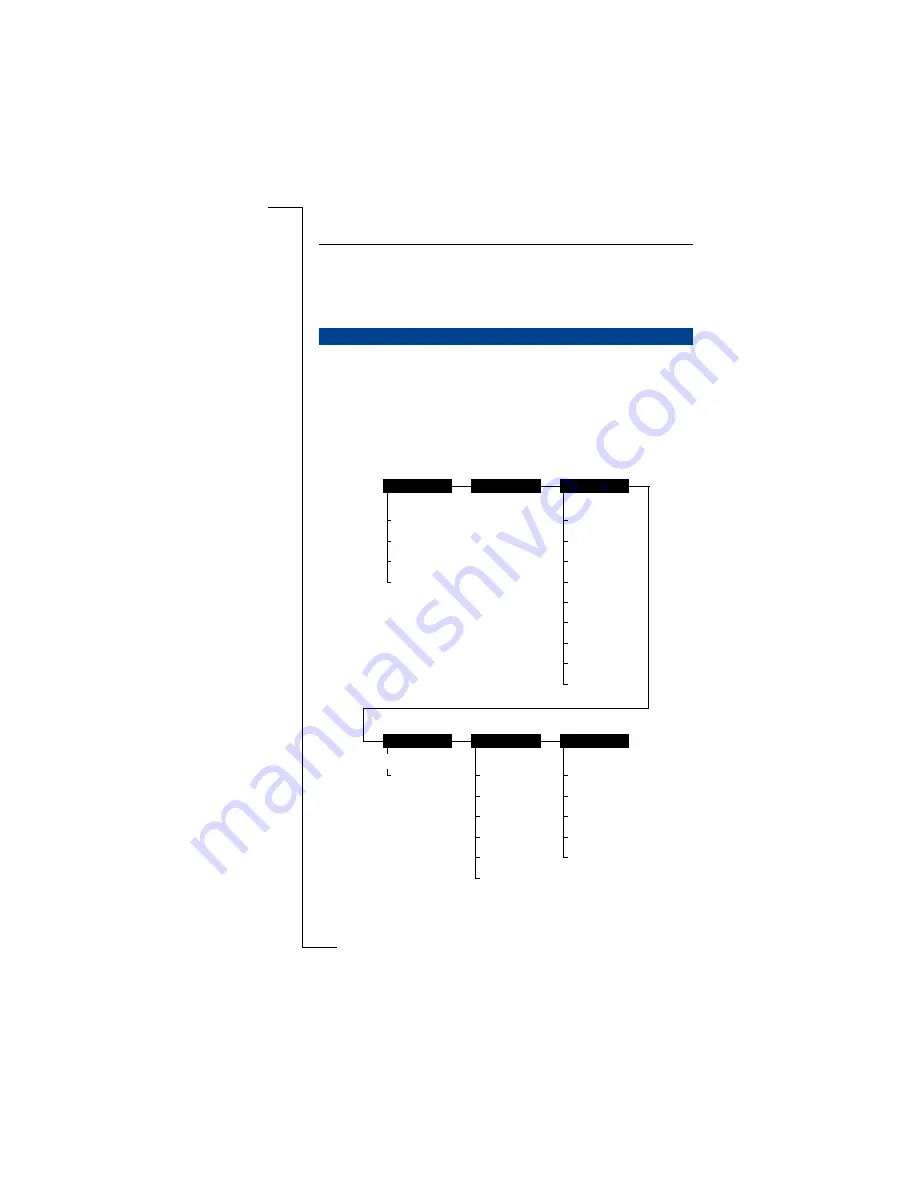
Not
f
or Comm
e
rc
ia
l Use
E
ricsson Mobile
Com
m
unic
a
ti
ons A
B
114
Reference
Several functions of the handset and the base station can be accessed via the
handset menus. The charts below give an overview of the top level menu items
to help you locate those functions.
Standby menu
The standby menu is accessible when the handset is in standby mode by press-
ing
U P
or
D OW N
(see below).
Sound
Meaning
Ring signal
Incoming call.
Warning tone
You have pressed a key which has no function.
No next message on the answering machine.
Confirmation
Message or deletion of all messages completed.
MENU STRUCTURE
PhoneBook
Voice:*
Handset
BaseStation
Networks
Information
Find&Call
Store
Find&Edit
DeleteAll
AutoKeyLock*
BabyPhone
Alerts
PhoneLock
DirectCall
MasterReset
Language
Display
AutoAnswer
SelectNet*
Priority*
Rename*
Delete*
Resubscribe*
Subscribe
LastDialled*
WhoCalled*
LastCall
TotalCalls
ShowIPEI
...
* Available where applicable
See base
station menu
below
Summary of Contents for BS260
Page 1: ......













































