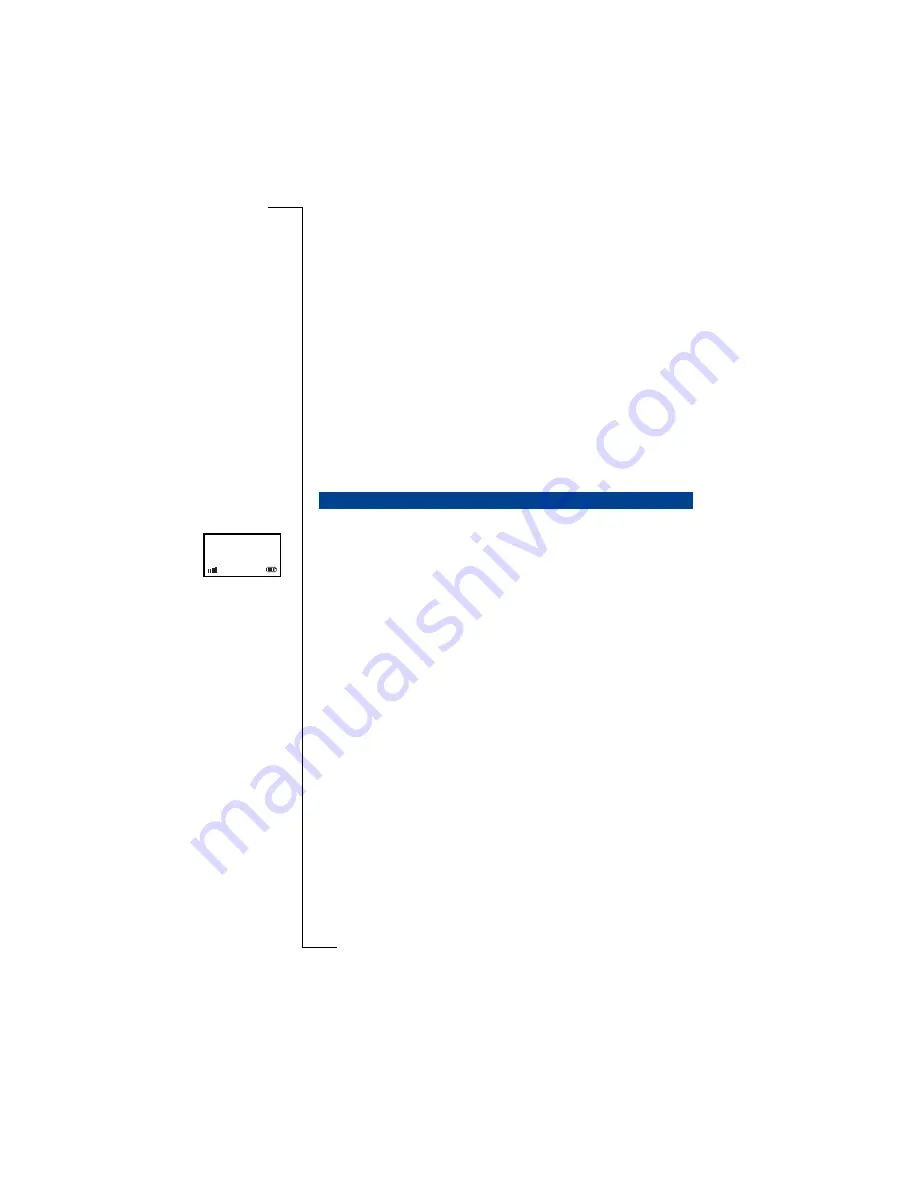
Not
f
or Comm
e
rc
ia
l Use
E
ricsson Mobile
Com
m
unic
a
ti
ons A
B
Using base stations
103
To change the order of the subscription list:
Route:
Networks » Priority
1.
Select
Priority
and press
YE S
.
The first base station name on the list is displayed.
2.
Use
U P
and
D O W N
to select the base station to be moved.
3.
Press
Y E S
.
Pos. 1
is displayed.
4.
Use
U P
or
D OW N
to select the new position in the list for the selected base
station.
5.
Press
Y E S
to confirm.
The base station is moved to the position you have chosen.
The selected base station is put into the required position on the list. The other
base stations on the list are re-arranged accordingly, maintaining their relevant
priorities. For example, if item 3 is moved to item 1 on the list; item 1
becomes item 2, item 2 becomes item 3 and the other items remain
unchanged.
The name of each subscription entry can be set or amended to provide a per-
sonal identity for your handset. The name is arbitrary and is shown on the dis-
play when the handset is connected to that base station and on standby. The
default name is
Home
.
The default name
Home
only applies to base stations. For other types of tele-
phone networks, the default name can be
Work
or
Public
, depending on the type
of network.
This menu option is only available if the subscription list contains base station
names.
To edit the base station name:
Route:
Networks » Rename
1.
Select
Rename
and press
Y E S
.
The first base station name in the subscription list is displayed.
2.
Use
U P
or
D OW N
to select the name to edit.
3.
Press
Y E S
.
Edit Name:
is displayed.
4.
Change the name (to a maximum of ten characters) using the
C L R
key
(delete) and then the number keys. Press the key which has the first letter
of the name you want. Press once for the first letter of the key, twice for the
second and three times for the third letter of the key (
CL R
= delete;
U P
=
move left;
D O W N
= move right;
1
= space;
= lower case).
EDITING BASE STATION NAME
Home
1
01–Dec 11:32
Summary of Contents for BS260
Page 1: ......






























