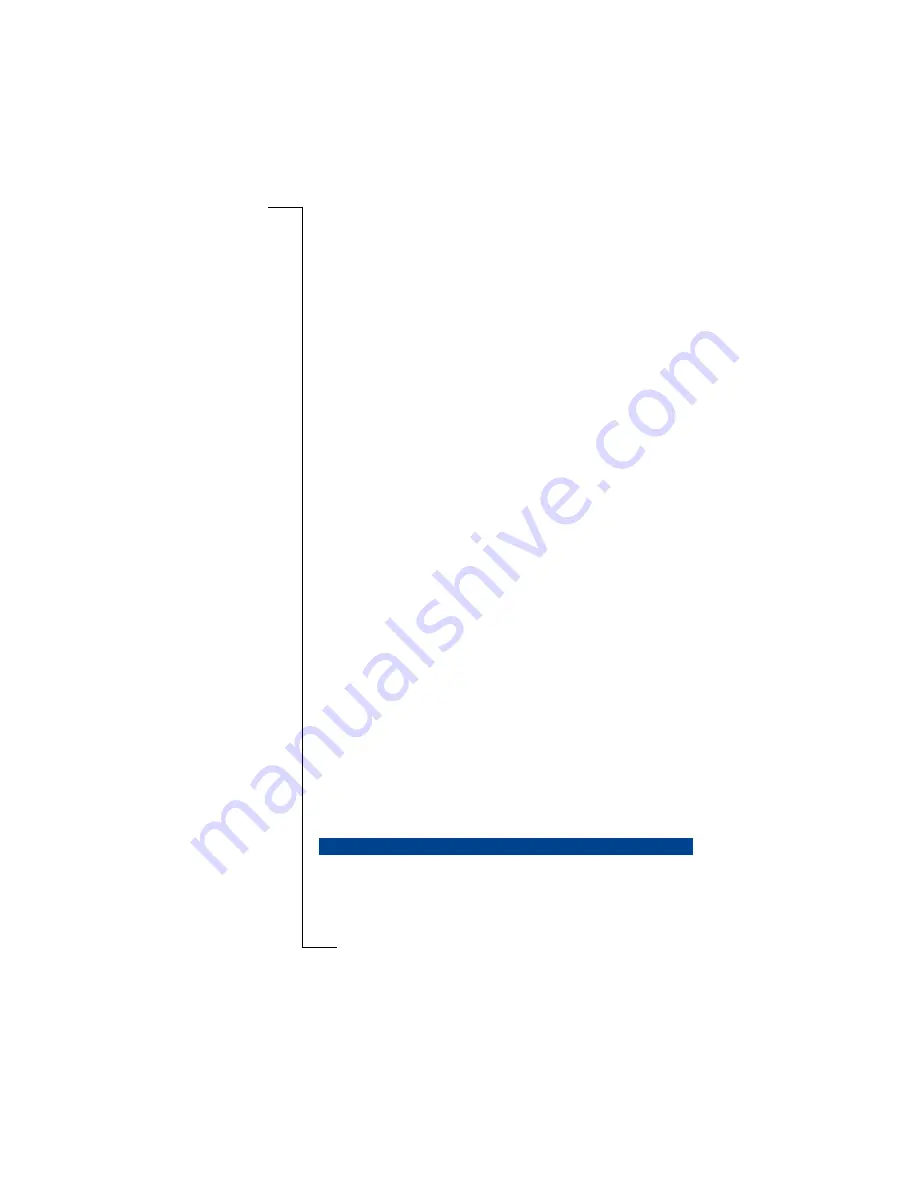
Not
f
or Comm
e
rc
ia
l Use
E
ricsson Mobile
Com
m
unic
a
ti
ons A
B
62
Extra features
Switching call barring on and off
Each handset (if you have more than one) should have call barring set on or
off separately. Call barring is off by default.
To enable or disable call barring for a handset:
Route:
BaseStation » Access » Barring
1.
Select
Access
and press
Y E S
.
PIN:
is displayed.
2.
Enter the PIN code for the base station (see page 58) and press
Y E S
.
3.
Select
Barring
and press
Y E S
.
Dev.Number:
is displayed.
4.
Enter the number of the handset for which you want to enable or disable
call barring.
5.
Press
Y E S
to confirm.
Either the current setting or
Handset not known
is displayed. In the latter case,
you have entered a non-existent handset number.
6.
Press
U P
or
D OW N
to select the setting you want.
7.
Press
Y E S
to confirm.
You have now enabled or disabled call barring.
Setting barred numbers
You can enter three numbers of up to 8 digits for call barring. You can also
record the prefix of numbers to be barred, for instance the prefix for chat lines
and other expensive services, or the prefix for international numbers. All calls
to numbers with this prefix will be barred.
To set a barred number or prefix:
Route:
BaseStation » Access » BarredNo
1.
Select
Access
and press
Y E S
.
PIN:
is displayed.
2.
Enter the PIN code for the base station (see page 58) and press
Y E S
.
3.
Select
BarredNo
and press
Y E S
.
Either
Group
(1 - 3) or a previously set number or prefix is displayed.
4.
Press the
U P
or
D OW N
key, once or more, to choose another number or
prefix if required and press
Y E S
.
Barred No:
is displayed.
5.
Enter the number or the prefix (
CL R
= delete;
U P
= move left;
D OW N
=
move right).
6.
Press
Y E S
to confirm.
The number or prefix is now barred.
You can exempt telephone numbers, for example emergency numbers, from
call barring and call budgeting by the base station. This means that these num-
bers can always be dialled. Some exempt numbers, such as the national emer-
gency number, may already have been set and cannot be edited or removed.
EXEMPT NUMBERS
Summary of Contents for 230
Page 1: ......






























