Reviews:
No comments
Related manuals for 403H

Agila 2
Brand: HABYS Pages: 16

NEV8405MBK
Brand: Quoizel Pages: 2

COVE CV-1
Brand: CLEAR DESIGN Pages: 8

ACWAS1/BK
Brand: PEERLESS Pages: 50

25184-1117-1217-1317
Brand: Bestar Pages: 52

DA7814SF-BG
Brand: Dorel Living Pages: 36

Adept Performance EEI-3059
Brand: modway Pages: 4

Shaper 642
Brand: Cooper Lighting Pages: 3

knox stacking
Brand: studioduc Pages: 26

RHS Hampton HUC37495
Brand: Kettler Pages: 8

PS48.1
Brand: cinetto Pages: 28

Motion Sync Chair Armrest
Brand: OLG Pages: 4

BASIC 3DV nadstavec
Brand: avaks nabytok Pages: 4
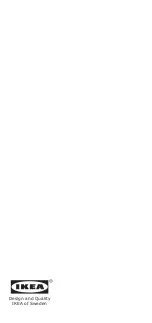
AXFRYLE 804.423.96
Brand: IKEA Pages: 5

CROCUS
Brand: Klaxon Pages: 2

SL-CON-6
Brand: rst brands Pages: 16

Southport 58957
Brand: Riverside Furniture Pages: 2

Manhattan BLW 6474
Brand: TUHOME Furniture Pages: 20

















