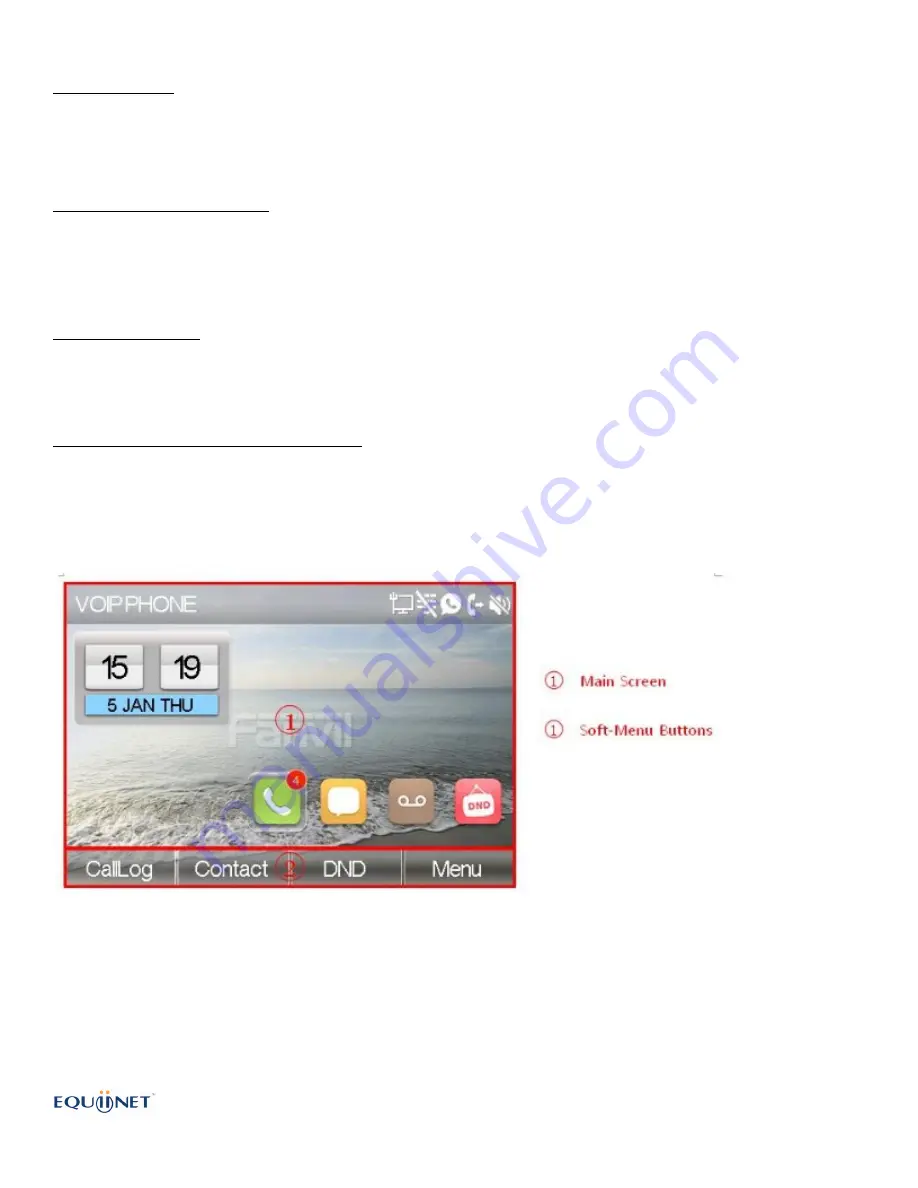
Using Handset / Hands-free Speaker / Headphone
Using Handset
To talk over handset, user should lift the handset of the device and dial the number, or dial the
number frst, then lift the handset and the number will be dialed. User can switch audio channel
to handset by lifting the handset when audio channel is opened in speaker or headphone.
Using Hands-free Speaker
To talk over hands-free speaker, user should press the hands-free button then dial the number,
or dial the number frst then press the hands-free button. User can switch audio channel to the
speaker from handset by pressing the hands-free button when audio channel is opened in
handset.
Using Headphone
To use headphone, by default, user should headset button which is defned by DSS key to turn on
the headphone. Same as handset and hands-free speaker, user can dial the number before or
after headphone turned on.
Using Line Keys(Defned by DSS Key)
User can use line key to make or answer a call on specifc line. If handset has been lifted, the
audio channel will be opened in handset, otherwise, the audio channel will be opened in hands-
free speaker or headphone.
Screen User Interface
The screen user interface is mostly presented in the above layout except some prompt
messages. The upper area is the main screen to display the device’s status and information or
data for viewing or editing. The lower area is the software menu (soft-menu) buttons which will
change against user’s action or device’s status.
The above picture shows the default standby screen which is also the root of the soft-menu. The
default standby screen shows the greeting words and efective feature indications like voice
message, missed call, auto-answering, do-not-disturb, call forward, lock state, and the network
www.equiinet.com
EQ-F6 Quick Start Guide







