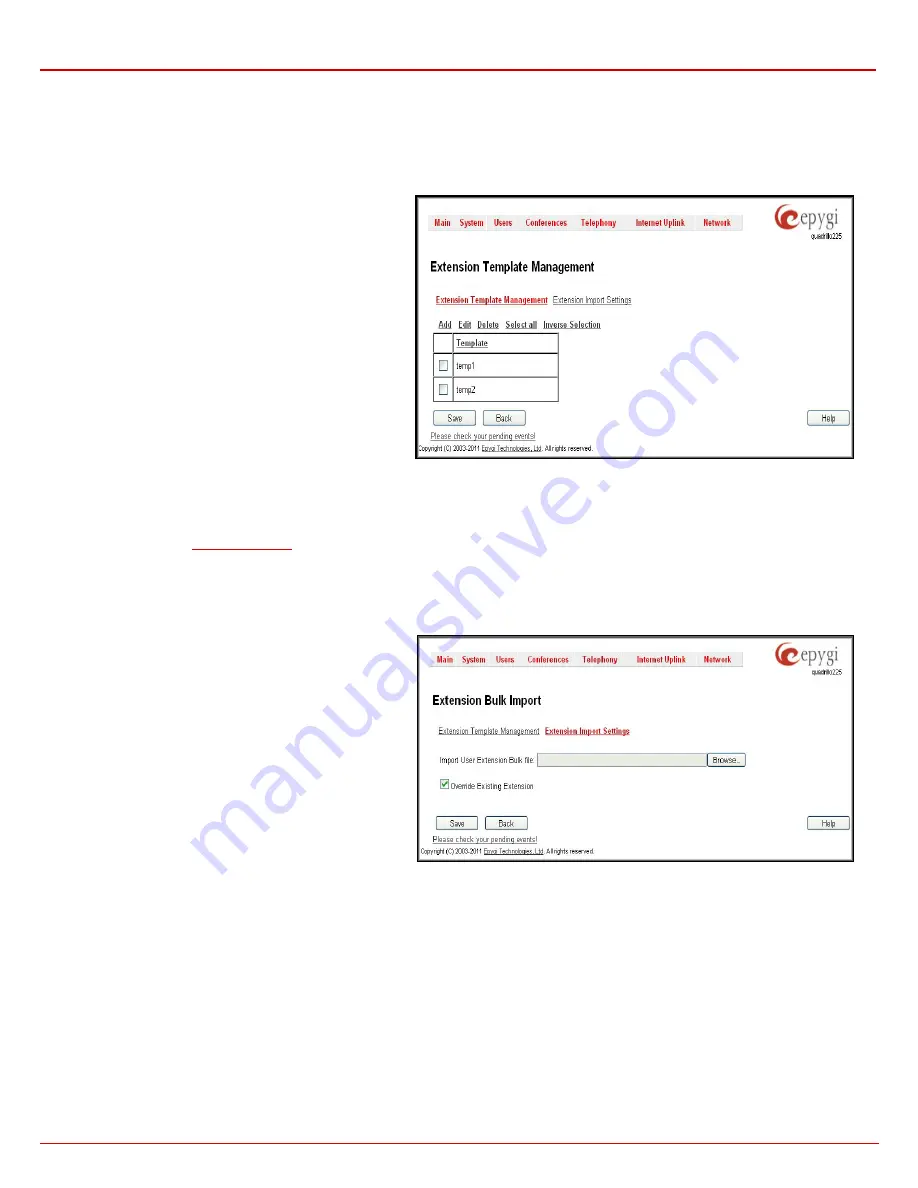
QX1000 Manual II: Administrator's Guide
Administrator’s Menus
QX1000; (SW Version 5.3.x)
73
•
Based on the common settings of these groups, configure the extensions specific settings using the Epygi
Bulk User Extensions
Importer
tool. The tool will save the settings in a bulk User Extension configuration file that will be ready to upload to the QX1000.
•
Import the configuration file to the QX1000, using the Extension Import feature.
Please Note:
The
Bulk User Extensions Importer
tool is applicable only for
Adding
and
Modifying
the extensions of User Extension type. The
extension types other than User Extension (such as Auto Attendant, Pickup Group, etc.) currently are not supported by this tool.
To configure the Extension Templates on the QX1000, select
the
Extension Template Management
tab from this page.
The
Extension Template Management
page is used to
configure different sets of user extension settings. The
Extension Template Management
offers the following
components:
Add
opens the
Extension Template Management- Add
Entry
page, where a new template can be created.
Edit
opens the
Extension Template Management - Edit
Entry
page, where the settings of the user extension
template can be configured.
Delete
removes the selected templates. If no records are
selected an error message occurs.
Select all
selects all entries of the table.
Inverse Selection
inverses the current selection (if no
records are selected, clicking on inverse selection will select
all records).
Fig. II-119 Extension Template Management page
The template file contains the common settings for user extensions, which can be the same for a group of extensions. The other settings which have
to be different for each extension (such as SIP username or IP Line configuration) should be specified by the Epygi's Bulk User Extensions Importer
configuration tool and imported later from the appropriate configuration file. These settings are marked with
"variable"
sign in the extensions
configuration page (see
The Epygi
Bulk User Extensions Importer
configuration tool is a MS Excel based form, which allows a configuration file to be created (based on
the configured templates) for
Add/Modify
type of files.
When your configuration file is ready, select the
Extension Import Settings
tab to upload the Bulk User Extensions Importer configuration file to the
QX1000.
Browse
opens the file selection window to browse for a new
user bulk extension configuration file.
The
Override Existing Extension
indicates whether the
settings of the imported file should change the settings of
existing extensions if the imported file is of the
Add
type. It can
also contain the settings for extensions which already exist on
the QX1000. When the
Override Existing Extension
is
unchecked and the uploaded
Add
type CSV configuration file
contains extensions which already exist on the QX1000, an
error will appear and the conflicting extensions will be
highlighted. If the uploaded file is of the
Add
type and the
intent is to modify existing extensions, then the
Override
Existing Extension
should be enabled, otherwise the file must
be of the
Modify
type.
Fig. II-120 Extension Import Settings page
When you upload the Bulk User Extensions Importer configuration file, the system will check the entire file before applying the uploaded
configurations. If there are some incorrectly configured settings in the file, the system will return a table with all uploaded configurations and highlight
the parameters which have an error.
If the uploaded file passed and did not give any error message, the system will start to
Add/Modify
all specified extensions. As a result, the system
will
Add/Modify
the specified extensions. In addition, for any settings that need to be updated in the IP phone, (e.g Display Name), a new IP phone
configuration file will be created and ready for sending to the phone the next time it is rebooted.
Receptionist Management
The receptionist feature on the QX1000 offers a variety of services to manipulate with multiple calls, to keep the calls in the queue with the
perspective to be answered by the receptionist and finally to be forwarded to the corresponding destination, if needed.
The
Receptionist
service requires called extensions to use one of the following SIP Phones.






























