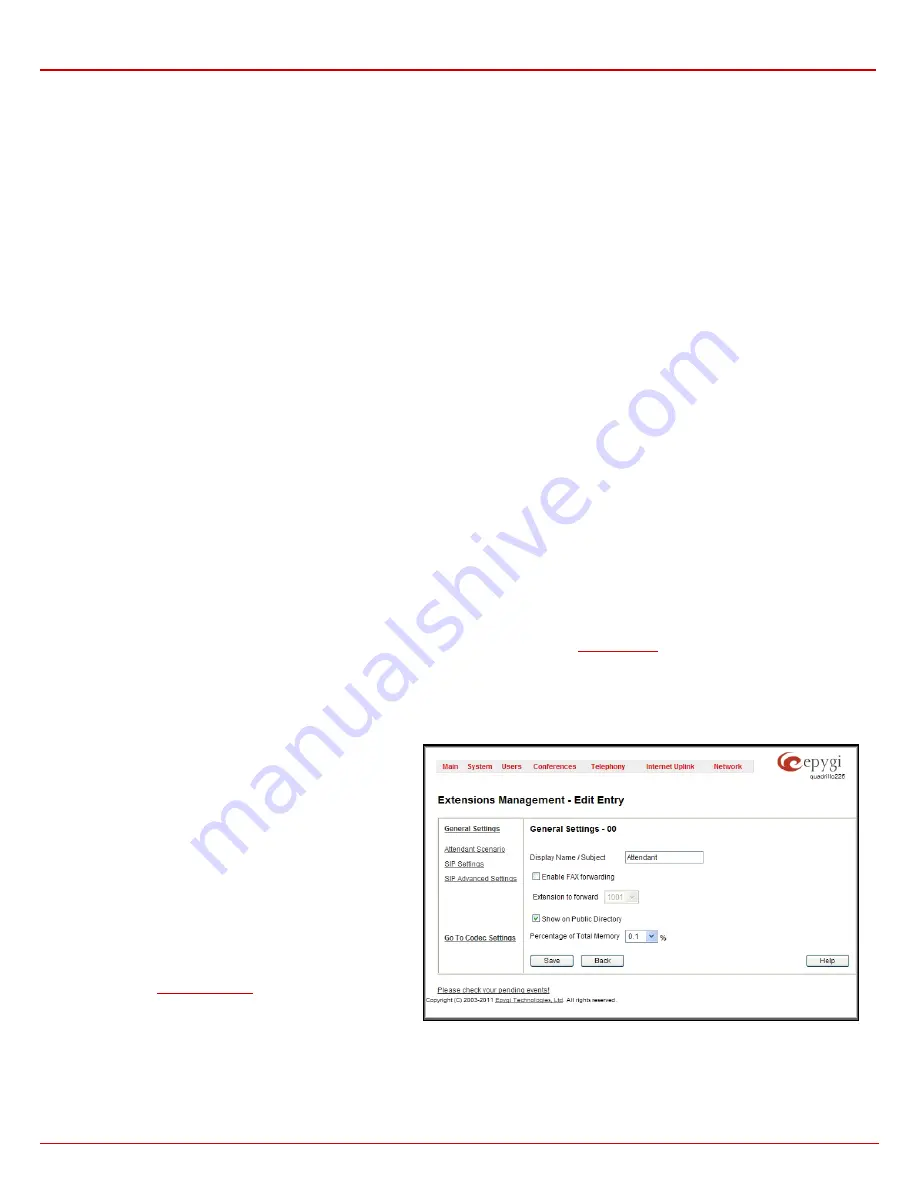
QX1000 Manual II: Administrator's Guide
Administrator’s Menus
QX1000; (SW Version 5.3.x)
61
Naming Scheme
text field requires the naming scheme of the files to be uploaded to the FTP server. This scheme helps to distinguish files among
others and to avoid possible overwriting of the files. This text field may contain any distinctive text and also offers a list of variables:
•
caller_dispname – caller’s display name
•
caller_username – caller’s username
•
caller_fullname – caller’s full name in the username@host[:port] format
•
callee_dispname – called user’s display name
•
callee_username – called user’s username
•
callee_fullname – called user’s full name in the username@host[:port] format
•
duration – duration of the call
•
time_hour – hour when the call recording started
•
time_min – minute when the call recording started
•
time_sec – second when the call recording started
•
date_year – year when the call recording started
•
date_month – month when the call recording started
•
date_day – day when the call recording started
•
extension – recording box extension
•
hostname – QX1000’s hostname
Any combination of above variables can be used in the
Naming Scheme
text field along with the manually text inserted. The following syntax
applies:
Example: MyQX1000-$[caller_dispname]-$[duration]-$[time_hour]-$[ time_min]_business
In case if the caller’s display name was Andrew, the call lasted 15 seconds and it took place on 14:10 the files stored on the FTP server for this
Recording Box extension will have the name:
MyQX1000-Andrew-15 sec-14-10-business.wav
Attention:
Make sure
Naming Scheme
text field contains symbols that your FTP server allows. For example, symbols :, /, \, *, ?, “, <, >, | are not
allowed by the MS Windows Operation System running servers.
Retry Count
text field indicates the number of retries to access the server, in case of networking problems.
Retry Timeout
text field timeout between retries to access the server.
The
Go to Recording Box
link moves to the recording box of the corresponding extension’s
where all recorded calls are locally
stored. The Recording Box is also accessible from Extensions Management table, by clicking on the corresponding Recording Box extension.
Attendant Extension Settings
For
Attendant
extensions, the
Extensions Management
-
Edit Entry
page consists of
General Settings,
Attendant Scenario
,
SIP Settings
and
SIP Advanced Settings
pages. The
SIP Settings
and
SIP Advanced Settings
pages are the same as for the regular extensions described above.
The
General Settings
and
Attendant Scenario
pages are described below:
1.
General Settings
(for attendant extension)
This group requires AA extension information and has the
following components:
Display Name
is an optional parameter used to define the Auto
Attendant’s description. Usually the display name appears on
the called party’s phone display when a call is made or a voice
mail is sent.
With the
Enable FAX Forwarding
checkbox enabled, the
system moves the incoming FAX to the selected extension if a
FAX tone is detected on the Auto Attendant.
The
Extension to forward
drop down list is used to choose the
extension where the incoming FAX addressed to the QX1000’s
Auto Attendant will be forwarded. The list contains only those
extensions that have FAX support enabled. FAX support can be
enabled from the
Fig. II-105: Extensions Management - Edit Entry – General Settings for Auto Attendant page
Please Note:
FAX forwarding is applicable only for incoming calls from PSTN and IP networks. It is not valid for PBX calls.
With the
Show on Public Directory
checkbox enabled, the details of the corresponding auto attendant extension will be displayed in the User
Settings table on the Main Page of the Extension’s QX1000 Web Management (accessed by the extension’s login, see Manual III – Extension User’s






























