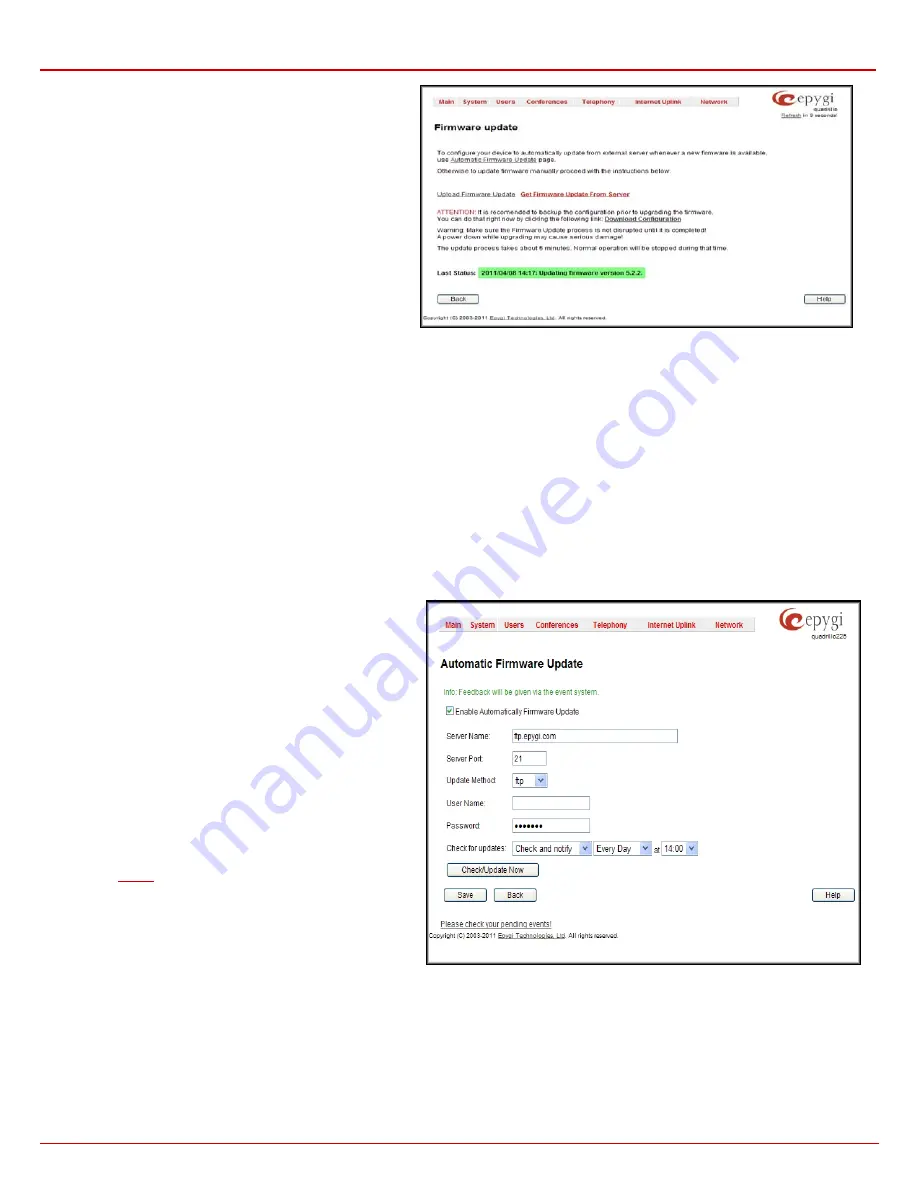
QX1000 Manual II: Administrator's Guide
Administrator’s Menus
QX1000; (SW Version 5.3.x)
31
The
Download and Update
functional button will automatically
download and update the firmware version from the FTP server.
Pressing the
Download and Update
functional button a new
page with firmware download process will be displayed.
This page displays non-editable information about the image
validity.
Last Status
shows that firmware download and
updating process is running.
Fig. II-48: Firmware Update page
Automatic Firmware Update
The
Automatic Firmware Update
page allows you to configure an automatic update of the QX1000’s firmware (software image) as it becomes
available on the server. When this service is enabled, on the configured day and time QX1000 will automatically check for a new available firmware
on the server and will either notify the administrator or update the firmware right away, depending on the configured settings.
The server configuration can be done manually.
Please Note:
Independent on the selected server type, there should be an “
auto-update
” folder in the root directory of the server. QX1000 will check
for any new firmware in that specific folder only. Besides the firmware *.bin file, the “
auto-update
” folder should contain supplementary file(s) to point
to the correct firmware file.
The detailed instructions on the functionality of automatic firmware update as well as server configuration are described in the “
Automatic Firmware
Update”
document which you can find at the Epygi Web support portal.
This page consists of the following components:
The
Enable Automatically Firmware Update
checkbox selection enables the automatic firmware update service on the QX1000.
The
Server Name
(the IP address or hostname), the
Server
Port
and the
Update Method
should be defined. The
Update
Method
drop down list provides a possibility to choose among
FTP, HTTP or HTTPS methods. For some of these selections,
authentication
Username
and
Password
can be entered.
Please Note:
In order to use Epygi’s public ftp server leave the
Server Name
,
Server Port
,
Update Method, User Name
and
Password
text fields to their default values (
ftp.epygi.com
,
21
,
ftp
and
anonymous
respectively, use blank for password).
Check for updates options allow you to select the frequency of
checking for a new update.
•
Check and notify
– choose this selection if you only
wish to be notified about the new available firmware
on the server. With this selection, on the indicated
weekday and time, on daily or weekly basis, the
QX1000 will check for a new firmware available on the
server.
The way of notification is configured from the
page.
•
Check and update
– choose this selection to check
and automatically install the new firmware on the
QX1000 as it becomes available on the server. With
this selection, on the indicated weekday and time, on
daily or weekly basis, the QX1000 will check for a new
firmware available on the server, will automatically
download and install it on the QX1000.
Fig. II-49
:
Upload Configuration page
The
Check/Update Now
button is used to manually initiate
Check and notify
or
Check and update
actions. The action to be executed depends on
the options selected above.
Networking Tools
The
Networking Tools
page provides the possibility to check the Internet connection.
Ping
sends four ICMP (Internet Control Message Protocol) requests with a default size of 64 bytes to the destination (IP address or host name)
specified in the text field
Ping Target
. The response times are logged, and the round trip time (the time required from being sent until being received






























