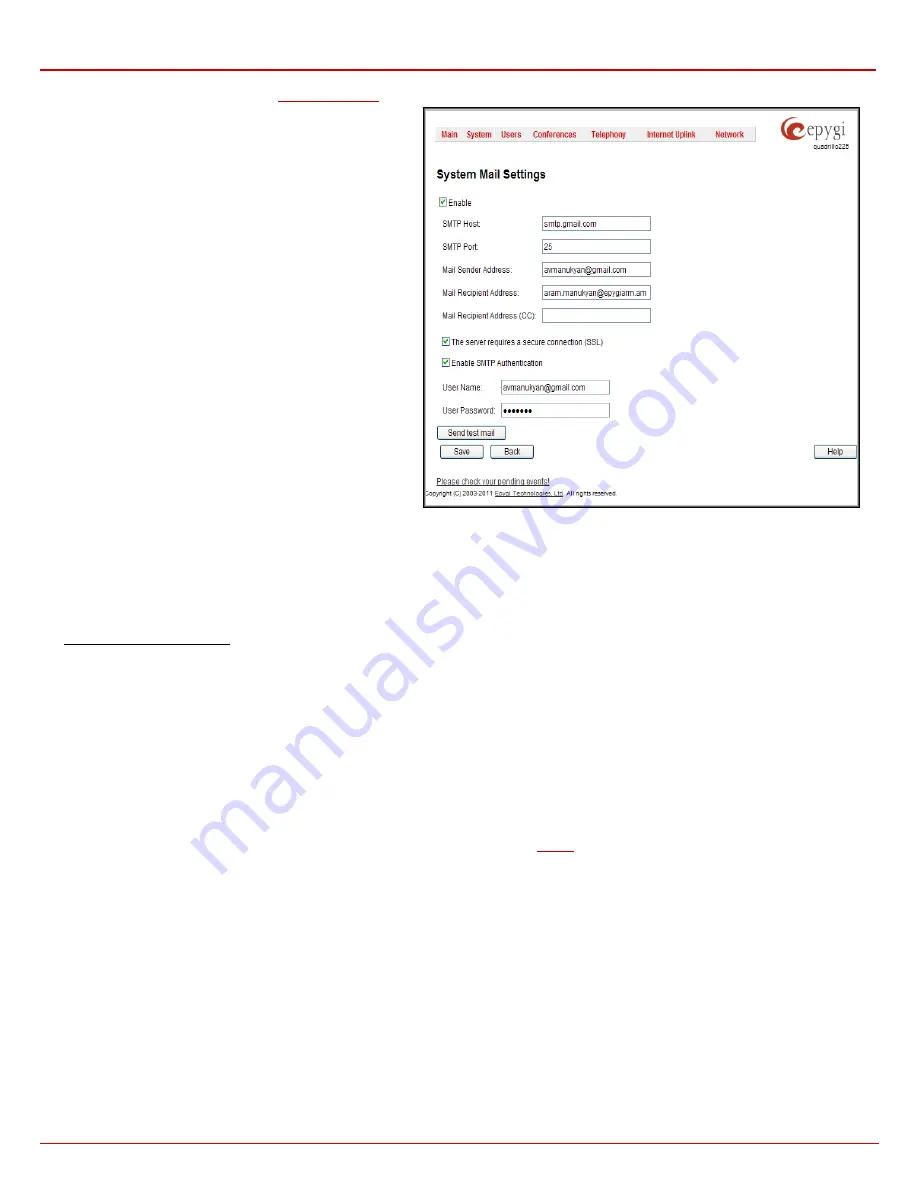
QX1000 Manual II: Administrator's Guide
Administrator’s Menus
QX1000; (SW Version 5.3.x)
26
•
If voice mails are set from the
Voice Mail Settings
to be sent as e-mail.
With the
Enable
checkbox system mail sending and voice
messages transmission to the extension user's mailbox could be
enabled.
SMTP Host
requires the IP address or host name of the Simple
Mail Transfer Protocol (SMTP) server. This SMTP server is part
of your mail server that you normally use to receive and send
mails.
SMTP Port
requires the SMTP host port number.
Mail Sender Address
text field requires the source address for
the QX1000 notification emails. The email address defined here
should be an existing valid email address registered on the
selected SMTP server or it should have permission to use that
particular SMTP server for e-mail transmission.
Mail Recipient Address
text field requires an active email
address where system emails will be delivered. The e-mail
recipient here can be a QX1000 administrator or someone
responsible for network and system problems.
Mail Recipient Address (CC)
text field requires an active email
address where a carbon copy (CC) of the system e-mails will be
delivered.
The server requires a secure connection (SSL)
must be
selected if the specified SMTP server requires secure
connection using SSL. If the specified SMTP server allows using
both secure and unsecure connections then this selection forces
to establish the secure connection.
Fig. II-39: System Mail Settings page
Enable
SMTP Authentication
must be selected if the specified SMTP server requires authentication. In this case authentication
User Name
and
User Password
configured on the SMTP server should be defined in the corresponding text fields.
Attention:
The following symbols are not allowed for the Password field: '$', '(', ')','/', '`', '&', '\', '''.
With the button
Send Test Mail
a test mail can be sent to the defined email address to verify the settings. This button will be enabled if correct
values have been submitted and saved on this page.
To configure the System Mail
1.
Enable the system mail sending by the
Enable
checkbox selection.
2.
Update or set the SMTP host in the
SMTP Host
text field.
3.
Update or set the e-mail sender address in the
Mail Sender Address
text field.
4.
Update or set the e-mail address in the
Mail Recipient Address
text field.
5.
Enable
SMTP Authentication
if it is required on the server.
6.
Insert into the corresponding text fields an authentication
User Name
and
User Password
defined by your SMTP server.
7.
Press the
Save
button to submit these settings.
8.
Use the
Send Test Mail
button to send a test e-mail with the configured settings.
SMS Settings
The
SMS Settings
are used to configure the SMS parameters that will allow QX1000 to send the voice mail notifications or event notifications via
SMS to the extension user’s mobile phone. Every extension user can enable voice mail notifications when a new voice mail is received and they can
to define their own mobile numbers from the Voice Mail Settings or to set the certain
notification to be delivered per SMS. However, for
QX1000 to deliver SMS notifications, the SMS service should be enabled and SMS settings should be configured from this page.






























