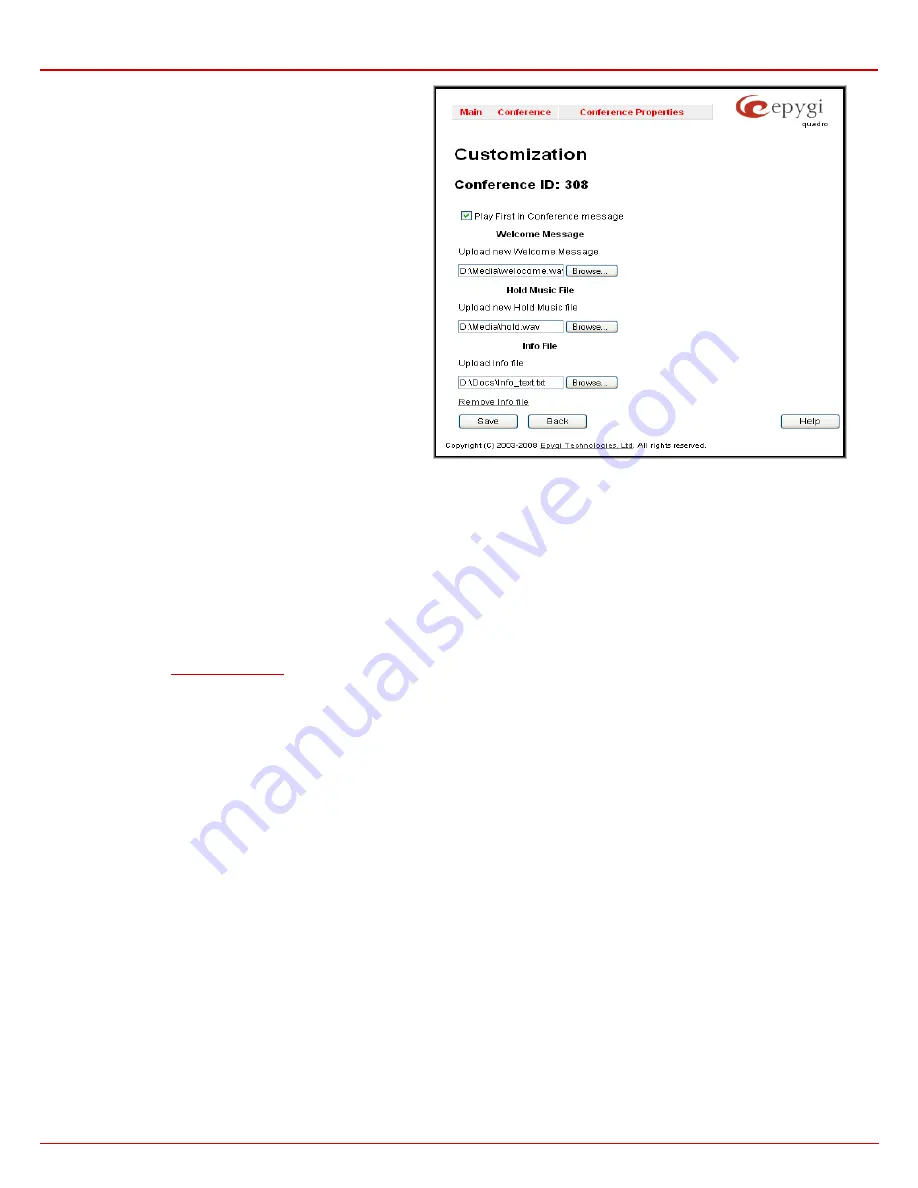
QX1000 Manual II: Administrator's Guide
Appendix: Moderator’s Menus
QX1000; (SW Version 5.3.x)
157
When the
Play First in Conference message
checkbox is
selected, the system will play a “You are the first participant in the
conference” notification message informing you that no more
participants are yet connected.
Welcome Message
parameters
group allows updating the active
conference welcome message (played once a user is connected
to the conference), downloading it to the PC or removing the
custom welcome message. The group offers the following
components:
Upload new welcome message
indicates the file name used to
upload a new welcome message. The uploaded file needs to be in
PCMU wave format, otherwise the system will prevent uploading it
and the “Invalid audio file, or format is not supported” warning
message will appear. The system also prevents uploading if there
is not enough memory available for the corresponding conference
and the “You do not have enough space” warning message will
appear.
Browse
opens the file chooser window to browse for a new
welcome message file.
The
Download Welcome Message
and
Remove Welcome
Message
links appear only if a file has been uploaded previously.
The
Download Welcome Message
link is used to download the
message file to the PC and opens the file-chooser window where
the saving location may be specified. The
Remove Welcome
Message
link is used to restore the default welcome message.
Fig. II-11: System Messages page
Hold Music File
parameters
group allows updating the hold music (played when you are alone in the conference), downloading it to the PC or
removing the custom welcome message. The group offers the following components:
Upload new hold music file
indicates the file name used to upload a new hold music file. The uploaded file needs to be in PCMU wave format,
otherwise the system will prevent uploading it and the “Invalid audio file, or format is not supported” warning message will appear. The system also
prevents uploading if there is not enough memory available for the corresponding conference and the “You do not have enough space” warning
message will appear.
Browse
opens the file chooser window to browse for a new hold music file.
The
Download Hold Music File
and
Remove Hold Music File
links appear only if a file has been uploaded previously. The
Download Hold Music
File
link is used to download the hold music file to the PC and opens the file-chooser window where the saving location may be specified. The
Remove Hold Music File
link is used to restore the default hold music.
Info File
parameters
group allows you to upload a text file with some conference related announcement, advertisement or any other information to
page. The group offers the following components:
Upload Info file
indicates the information file name. The system will display the file content exactly in the way it is formatted in the file. It is
recommended to use a *.txt formatted plain text file. The uploaded file should not exceed the size of 2000 bytes. The system also prevents uploading
if there is not enough memory available for the corresponding conference and the “You do not have enough space” warning message will appear.
Browse
opens the file chooser window to browse for an information file.
The
Remove Info File
link appears only when a file has been previously uploaded and is used to remove the uploaded information file.
Participants
This page allows to configure participants of the conference as well as to adjust settings of the participants dialed out during the conference or
independently connected to the conference.





















