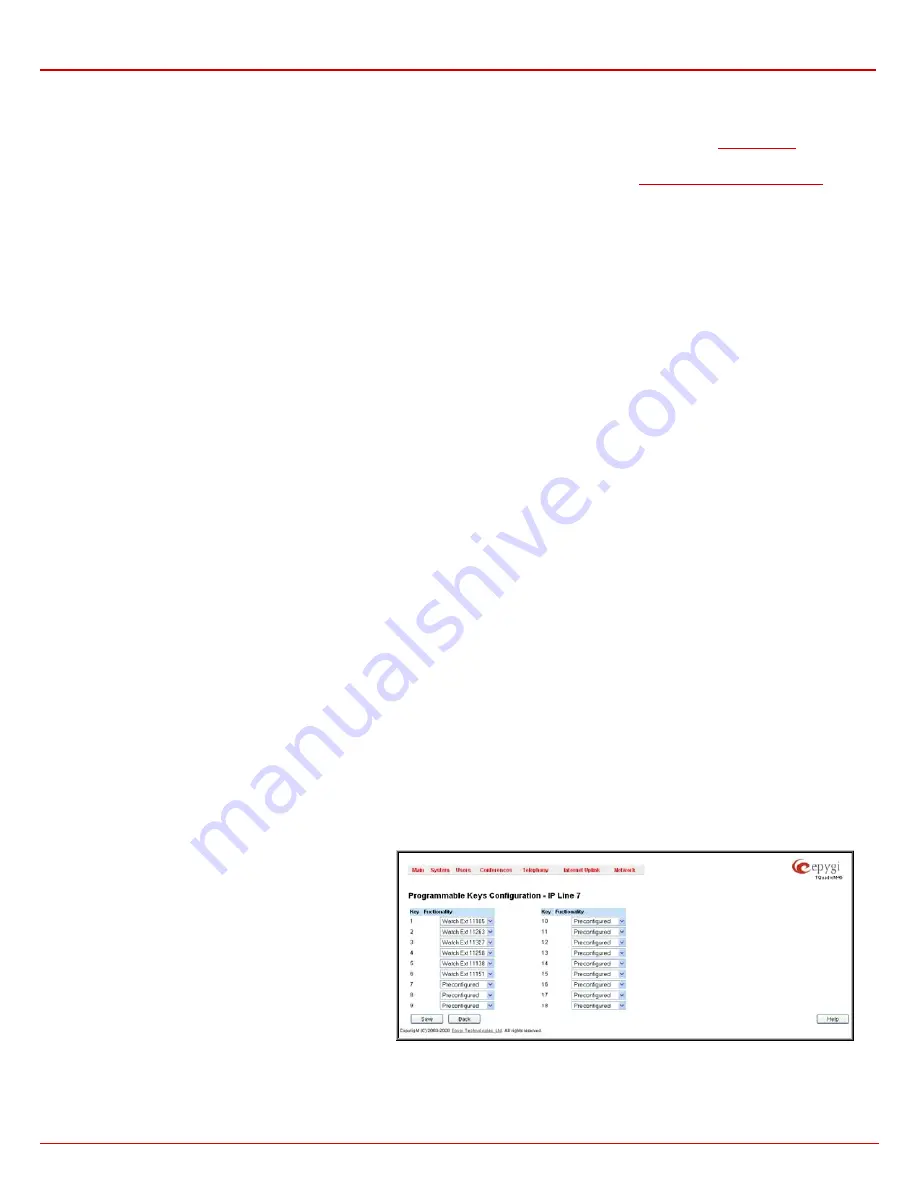
QX1000 Manual II: Administrator's Guide
Administrator’s Menus
QX1000; (SW Version 5.3.x)
100
By pressing the
Web
link in the
Details
column for each configured SIP phone will lead you to the Web configuration page of the corresponding SIP
phone.
Please Note:
This link only works from the LAN side of the QX1000, i.e. when the QX1000’s GUI is accessed from a PC located in the QX1000’s
LAN. If you wish to connect the SIP phone’s GUI through the WAN, an appropriate
Incoming Traffic/Port Forwarding
added on the QX1000.
The
Advanced
link in the
Details
column appears for the snom and Aastra IP phones and takes you to the
Programmable Keys Configuration
where programmable keys for the corresponding IP phone can be configured.
The
Reboot
link in the
Details
column appears for supported IP phones and is used to remotely initiate a reboot of an IP phone attached to the line.
Supported SIP Phones
Below is the list of IP phones supported by QX1000 and officially compatible with it. The
Plug-and-Play (PnP)
feature is working for all IP phones
listed below, while
Firmware Version Control
(FVC)
feature is working only for those phones which have a corresponding notice.
•
snom 300 (also supports FVC)
•
Aastra 9112i (also supports FVC)
•
Grandstream GXV3140
•
snom 320 (also supports FVC)
•
Aastra 9133i (also supports FVC)
•
Grandstream GXV3175
•
snom 360 (also supports FVC)
•
Aastra 9143i(33i)(also supports FVC)
•
Linksys SPA921
•
snom 710 (also supports FVC)
•
Aastra 9480i(35i)(also supports FVC)
•
Linksys SPA922
•
snom 720 (also supports FVC)
•
Aastra 9480iCT
•
Linksys SPA941
•
snom 760 (also supports FVC)
•
Polycom SoundPoint IP 450SIP
•
Linksys SPA942
•
snom 370 (also supports FVC)
•
Polycom SoundPoint IP 501SIP
•
Yealink SIP-T20P
•
snom 820 (also supports FVC)
•
Polycom SoundPoint IP 550SIP
•
Yealink SIP-T22P
•
snom 821 (also supports FVC)
•
Polycom SoundPoint IP 601SIP
•
Yealink SIP-T26P
•
snom 870 (also supports FVC)
•
Polycom SoundPoint IP 650SIP
•
Yealink SIP-T28P
•
snom m9
•
Polycom SoundStation IP 6000
•
Yealink SIP-T32G
•
snom MeetingPoint (also supports FVC)
•
Polycom VVX 300/310
•
Yealink SIP-T38G
•
Aastra 6751i (also supports FVC)
•
Polycom VVX 400/410
•
Yealink VP-530
•
Aastra 6753i (also supports FVC)
•
Grandstream BT200
•
AudioCodes 310HD
•
Aastra 6755i (also supports FVC)
•
Grandstream GXP1400
•
AudioCodes 320HD
•
Aastra 6757i (also supports FVC)
•
Grandstream GXP1405
•
Panasonic KX-UT136-B
•
Aastra 480i (also supports FVC
•
Grandstream GXP1450
•
Panasonic KX-UT123-B
•
Aastra 480iCT
•
Grandstream GXP2000
•
Panasonic KX-UT123NE-B
•
Aastra 6730i (also supports FVC)
•
Grandstream GXP2100
•
Panasonic KX-TGP550T04
•
Aastra 6731i (also supports FVC)
•
Grandstream GXP2110
•
Alcatel Temporis IP200
•
Aastra 6739i
•
Grandstream GXP2120
•
Alcatel Temporis IP600
•
Aastra 6757iCT
•
Grandstream GXP2124
•
Alcatel Temporis IP800
Programmable Keys Configuration
The
Programmable Keys Configuration page
is used to assign a function to the programmable keys of the IP phone. The design of this page
depends on the IP phone model. However, independently on the IP phone model, this page contains a number of the programmable keys and
Functionality
drop down list assigned to each of them.
The following options are available in the
Functionality
drop down list:
•
Watch Ext. #
- watch the extension on the
QX1000 and a possibility to pickup the call
addressed to that extension.
•
Park Answer Ext #
(on the phone can be visible
as PkA Ext. #, PrkA Ext. #, PrkAn Ext. # or
PrkAns Ext. #) - watch the calls parked to the
corresponding extensions and a possibility to
retrieve the calls parked to that extension.
This list also contains a number of PBX services available
on the QX1000 and accessible with the * key combination
(see QX1000's Feature Codes). When configured from this
page, the key combinations become transparent for the IP
phones too.
Fig. II-170: Programmable Keys Configuration page (the preview is individual for different IP phone model)
•
Vmail
- accesses the voice mailbox of the extension to which the receptionist IP line is attached to.
•
DND
- enables the Do Not Disturb service on the extension to which the receptionist IP line is attached to.
































