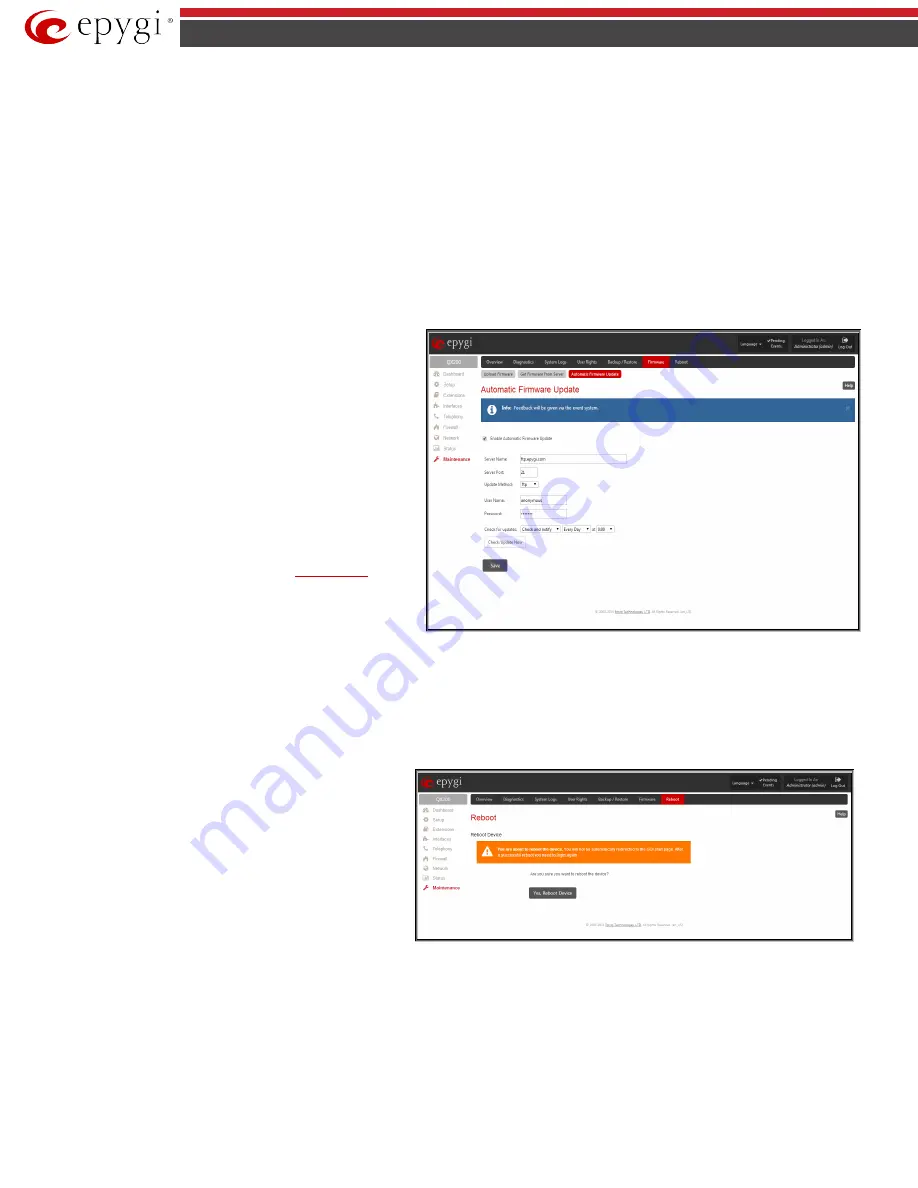
QX5
QXFXO4/QXISDN4/QXE1T1/QXFXS24; (SW Version 6.0.x)
125
QXFXO4/QXISDN4/QXE1T1/QXFXS24 Manual II: Administrator’s Guide
Automatic Firmware Update
The
Automatic Firmware Update
page allows you to configure an automatic update of the QX gateway’s firmware (software image) as it becomes
available on the server. When this service is enabled, on the configured day and time QX gateway will automatically check for a new available firmware on
the server and will either notify the administrator or update the firmware right away, depending on the configured settings.
The server configuration can be done manually.
Please Note:
Independent on the selected server type, there should be an “
auto-update
” folder in the root directory of the server. QX gateway will check
for any new firmware in that specific folder only. Besides the firmware *.bin file, the “
auto-update
” folder should contain supplementary file(s) to point to
the correct firmware file.
The detailed instructions on the functionality of automatic firmware update as well as server configuration are described in the “
Automatic Firmware
Update”
document which you can find at the Epygi Web support portal.
This page consists of the following components:
The
Enable Automatically Firmware Update
checkbox selection enables the automatic firmware update service on the QX.
The
Server Name
(the IP address or hostname), the
Server Port
and the
Update Method
should be defined. The
Update Method
drop down list provides a possibility to choose among FTP, HTTP
or HTTPS methods. For some of these selections, authentication
Username
and
Password
can be entered.
Please Note:
In order to use Epygi’s public ftp server leave the
Server Name
,
Server Port
,
Update Method, User Name
and
Password
text fields to their default values (
ftp.epygi.com
,
21
,
ftp
and
anonymous
respectively, use blank for password).
Check for updates options allow you to select the frequency of
checking for a new update.
Check and notify
– choose this selection if you only wish to
be notified about the new available firmware on the
server. With this selection, on the indicated weekday
and time, on daily or weekly basis, the QX will check for
a new firmware available on the server.
The way of
notification is configured from the
page.
Check and update
– choose this selection to check and
automatically install the new firmware on the QX as it
becomes available on the server. With this selection, on
the indicated weekday and time, on daily or weekly
basis, the QX will check for a new firmware available on
the server, will automatically download and install it on
the QX.
Fig.II- 204
:
Automatic Firmware Update page
The
Check/Update Now
button is used to manually initiate
Check and notify
or
Check and update
actions. The action to be executed depends on the
options selected above.
Reboot
The
Yes,
Reboot Device
button is used to reboot the QX
gateway. Please note that the session with the QX gateway will be
closed, i.e., the QX GUI should be newly opened and a new login
will be required afterwards.
Fig.II- 205: Reboot device page
















































