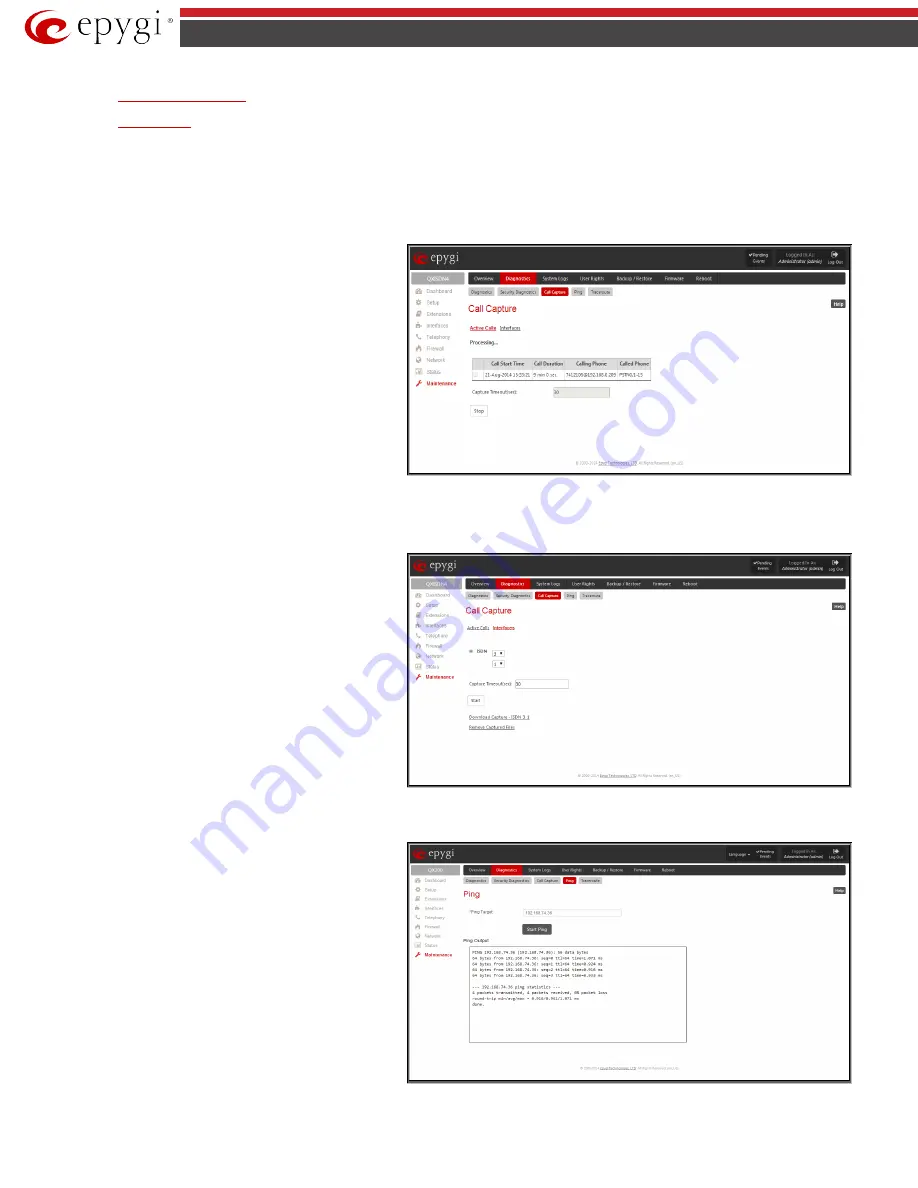
QX5
QXFXO4/QXISDN4/QXE1T1/QXFXS24; (SW Version 6.0.x)
116
QXFXO4/QXISDN4/QXE1T1/QXFXS24 Manual II: Administrator’s Guide
•
•
Call Capture
The
Call Capture
page is used to capture the voice streams on the active calls and the available interfaces on the QX gateway (FXS, FXO, E1/T1 or ISDN –
depending on QX gateway model). This page consists of two sub-pages:
The
Active Calls
sub-page lists all FXO, FXS, ISDN or E1/T1 (depending on QX gateway model) active calls on the QX gateway for the certain moment.
•
Capture Timeout
text field requires the time period (in
seconds) during which the call will be captured.
•
Start
button is used to start the active call capture. To
do that a checkbox beside an active call in the table
should be selected and
Start
button should be pressed.
Note, that only one call can be captured at the same
time. The
Stop
button appears when the call capture
procedure is in progress and is used to stop the capture
procedure.
•
Download Capture
and
Remove Capture
links appear
on the page once the call is already captured.
The
Download Capture
link is used to download the
captured call as an archived *.tar file which contains
two streams (receive and transmit) of the
corresponding call. The files can be then played with an
audio application. The
Remove Capture
link is used to
remove the captured audio stream.
Fig.II- 180: Call Capture – Active Calls page
The
Interfaces
sub-page lists all available interfaces on the QX
gateway. Manipulation radio-buttons allow you to select the
needed line or trunk to be captured.
•
Capture Timeout
text field requires the time period (in
seconds) during which the selected interface will be
captured.
•
Start
button is used to start the capture of the selected
interface. The
Stop
button appears when the interface
capture procedure is in progress and is used to stop the
capture procedure.
•
Download Capture
and
Remove Capture
links appear
on the page once the selected interface is already
captured. The
Download Capture
link is used to
download the captured stream as an archived *.tar file
which contains two streams (receive and transmit) of
the corresponding stream. The files can be then played
with an audio application. The
Remove Capture
link is
used to remove the captured audio stream.
Fig.II- 181: Call Capture - Interfaces page
Ping
Ping
sends four ICMP (Internet Control Message Protocol)
requests with a default size of 64 bytes to the destination (IP
address or host name) specified in the text field
Ping Target
.
The response times are logged, and the round trip time (the
time required from being sent until being received again) is
measured. The minimum and maximum round trip time and its
average as well as the percentage of lost and of received frames
results are displayed in the lower area of the page.
Ping
Target
requires the destination (IP address or host name)
for the ping request. If
Use ICMP
checkbox is selected, an ICMP
request will be send to the ping destination (MS Windows
standard). Otherwise, if checkbox is not selected, a UDP request
will be send (Linux standard).
The
Start Ping
button starts pinging the specified ping target.
Fig.II- 182: System Diagnostic - Ping page






























