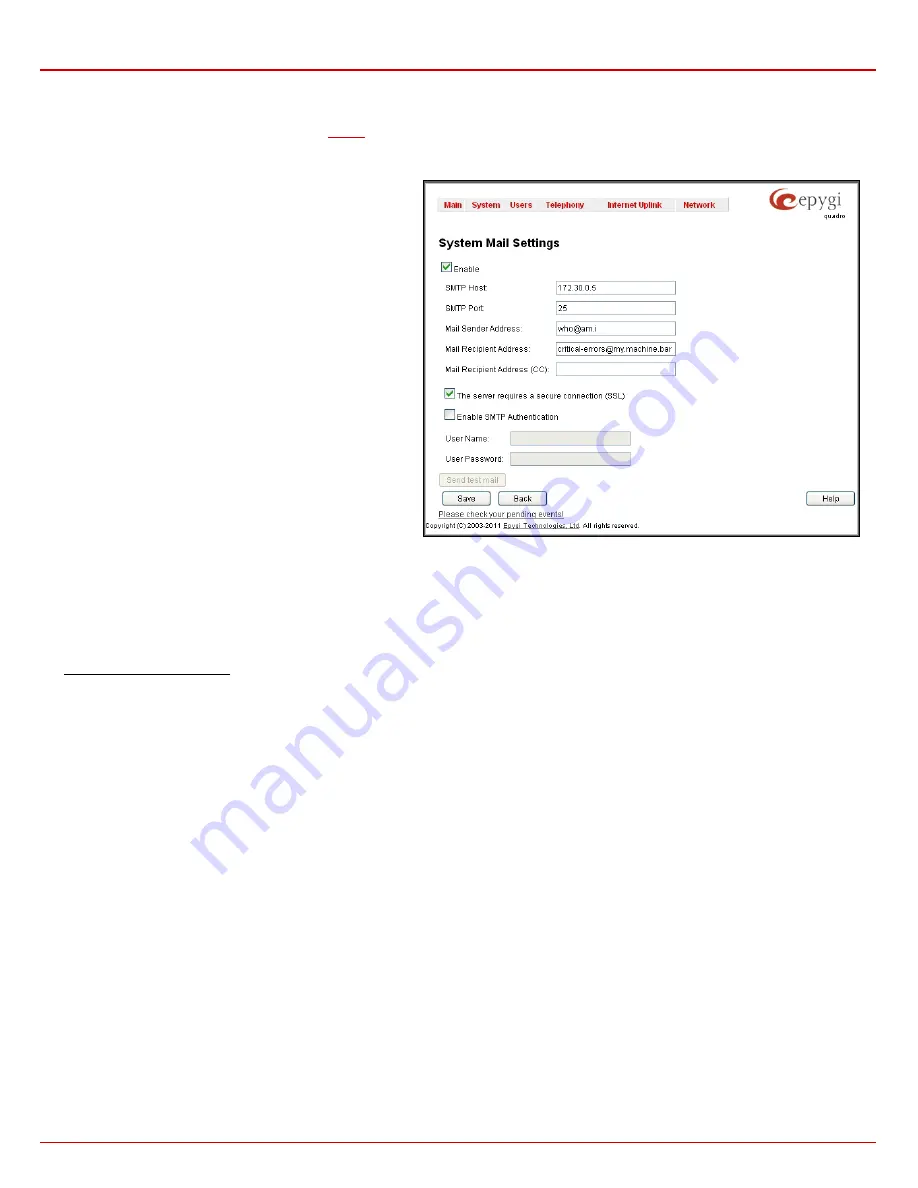
Quadro4Li Manual II: Administrator's Guide
Administrator’s Menus
Quadro4Li; (SW Version 5.3.x)
27
Mail Settings
The
System Mail Settings
page allows you to send warnings automatically about the board status or problems to the administrator.
System events
that require email notification are selected on the
page. System mail must be enabled and the SMTP server needs to be configured for voice
message transmission to the extension user’s mailing account.
Enable
enables system mail sending and voice messages transmission to the extension user’s mailbox.
SMTP Host
requires the SMTP host IP address or domain
name. The SMTP host needs to be configured to enable voice
message transmission.
SMTP Port
requires the SMTP host port number.
Mail Sender Address
text field requires the source address for
the Quadro notification emails. The email address defined here
should be an existing valid e-mail address registered on the
selected SMTP server or it should have permission to use that
particular SMTP server for e-mail transmission.
Mail Recipient Address
text field requires an active e-mail
address where system emails will be delivered. The e-mail
recipient here can be a Quadro administrator or someone
responsible for network and system problems.
Mail Recipient Address (CC)
text field requires an active email
address where a carbon copy (CC) of the system emails will be
delivered.
The server requires a secure connection (SSL)
must be
selected if the specified SMTP server requires secure
connection using SSL. If the specified SMTP server allows to
use both secure and unsecure connections then this selection
forces to establish the secure connection.
Fig. II-45: System Mail Settings page
Enable SMTP Authentication
must be selected if the specified SMTP server requires authentication. In this case, authentication
User Name
and
Password
configured on the SMTP server should be defined in the corresponding text fields.
Attention:
The following symbols are not allowed for the
Password
field: '$', '(', ')','/', '`', '&', '\', '''.
Send Test Mail
is used to initiate a test e-mail transmission. This button will be enabled if correct values have been submitted and saved on this
page.
To configure the System Mail
1.
Enable the system mail sending by the
Enable
checkbox selection.
2.
Update or set the SMTP host in the
SMTP Host
text field.
3.
Update or set the e-mail sender address in the
Mail Sender Address
text field.
4.
Update or set the e-mail address in the
Mail Recipient Address
text field.
5.
Enable
SMTP Authentication
if it is required on the server.
6.
Insert into the corresponding text fields an authentication
User Name
and
User Password
defined by your SMTP server.
7.
Press the
Save
button to submit these settings.
8.
Use the
Send Test Mail
button to send a test e-mail with the configured settings.






























