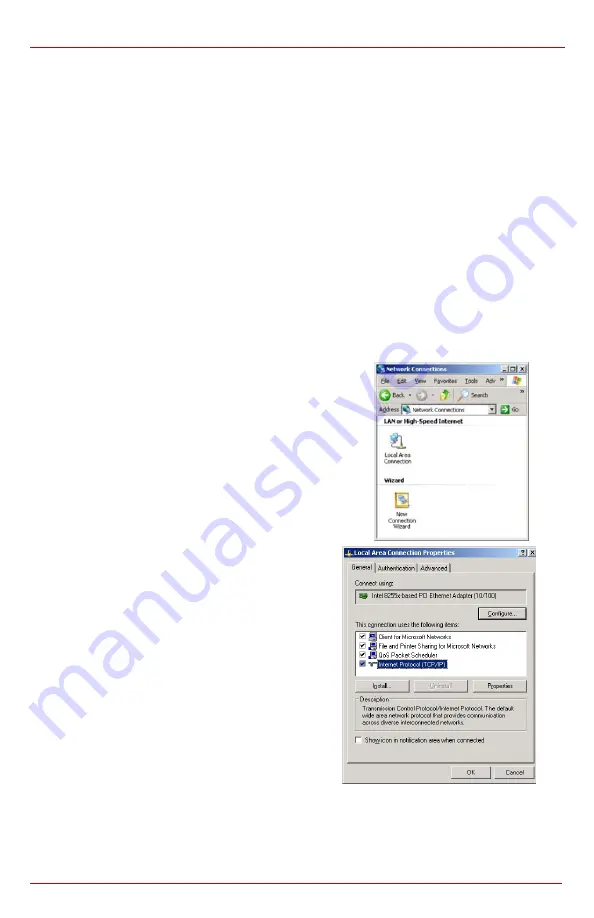
Quadro Manual I: Installation Guide
Appendix: PC DHCP Settings
Quadro2x, 2xi, Quadro4x, 4xi, 4xa, 4xia, 4xs, 4xis, Quadro16x, 16xi, 16xa, 16xia, 16xs, 16xis; (SW Version 3.0.x)
43
Appendix: PC DHCP Settings
The Quadro LAN port has a DHCP server that provides DHCP IP addresses to devices
connected to the LAN either directly or through an Ethernet hub or switch. This appendix
describes how to configure Windows PCs for DHCP. The PC used to access the Quadro
must meet the following conditions:
•
TCP/IP network protocol has to be installed.
•
DHCP has to be activated in order to request the IP address automatically.
Please Note:
If your PC is already configured for DHCP, then simply power it on and verify
the LAN LED is lit. If not, check the cable connections.
Follow the instructions below to install TCP/IP and enable DHCP functionality:
TCP/IP and DHCP under Windows 2000/Windows XP
Windows 2000 and Windows XP PCs with Ethernet cards or adapters normally are config-
ured with a TCP/IP network connection by default. Nothing in addition is required. To en-
able the DHCPs functionality, you may have to modify the properties of TCP/IP:
1. Click
the
Start
button. Choose
Settings
, then
Control Panel
.
2. Double-click on the
Network Connection
icon
to open the corresponding window. Select
Lo-
cal Area Connection
with the right mouse
button and select
Properties
.
3. Highlight
Internet Protocol (TCP/IP
) and click
Properties
. The corresponding window will be
displayed.
Summary of Contents for Quadro 16xa
Page 1: ......



























