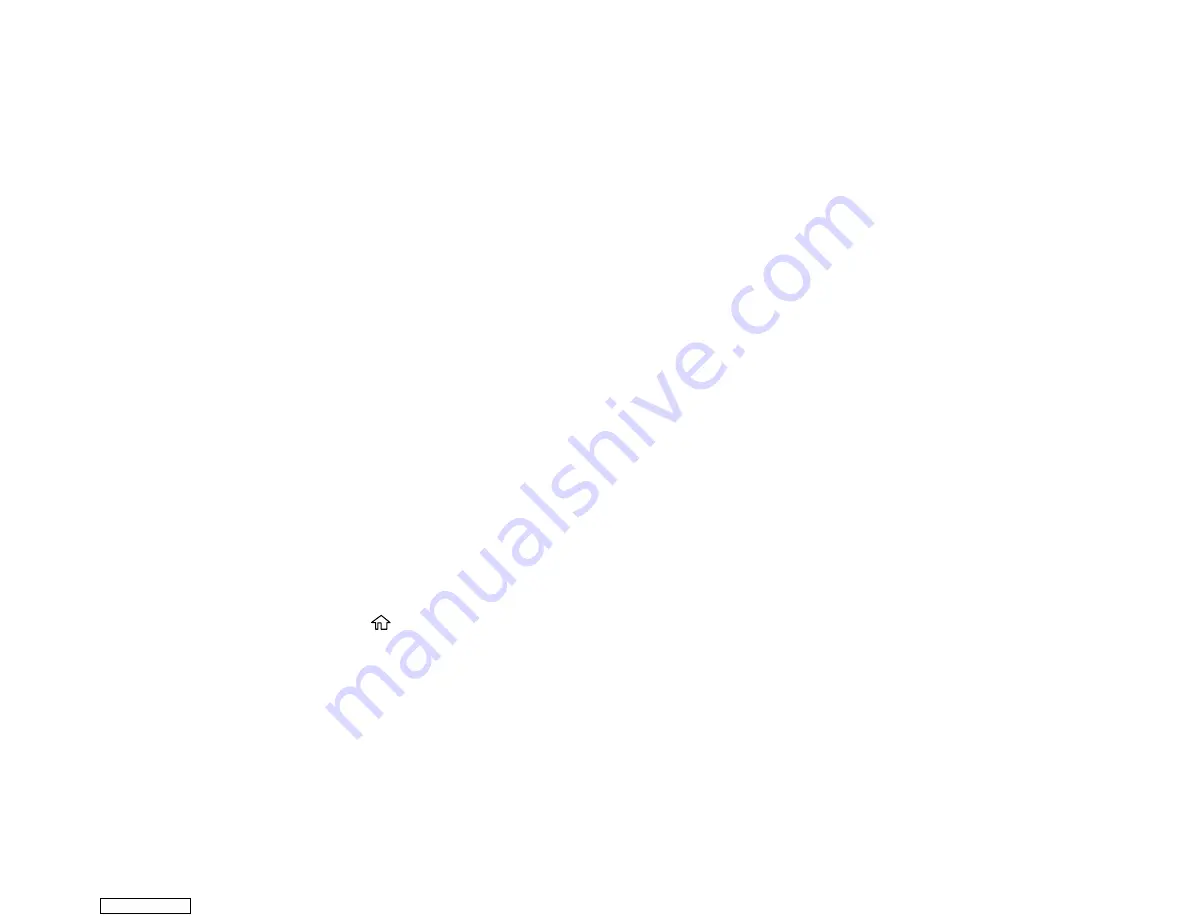
197
2
Lets you apply filters, make color and red-eye corrections, and adjust cropping, rotation,
brightness, contrast, sharpness, and saturation if necessary.
Note:
Press the
Correction On
button again to switch between
Correction Off
and
Correction On
.
With
Correction On
selected, any corrections you make to a photo are displayed on the screen.
With
Correction Off
selected, any corrections you make will only be applied to your printouts.
8.
Confirm the layout and select
Next
.
9.
Select your paper and print settings as necessary.
10. Select
Copies
to change the number of copies as necessary.
11. When you are ready to print, press the
icon.
Note:
To cancel printing, select
Cancel
and select
Close
to exit.
Parent topic:
Related references
Memory Card or External USB Device Print Settings
Related tasks
Related topics
Creating and Printing a Greeting Card Template
Before you start, make sure plain paper is loaded and your memory card is inserted.
1.
Press the
home icon, if necessary.
2.
Select
Various Prints
.
Downloaded from
Summary of Contents for XP-970 Series
Page 1: ...XP 970 User s Guide Downloaded from ManualsNet com search engine ...
Page 2: ...Downloaded from ManualsNet com search engine ...
Page 156: ...156 You see an Epson Scan 2 window like this Downloaded from ManualsNet com search engine ...
Page 176: ...176 You see this window Downloaded from ManualsNet com search engine ...
Page 260: ...260 You see a window like this 5 Click Print Downloaded from ManualsNet com search engine ...






























