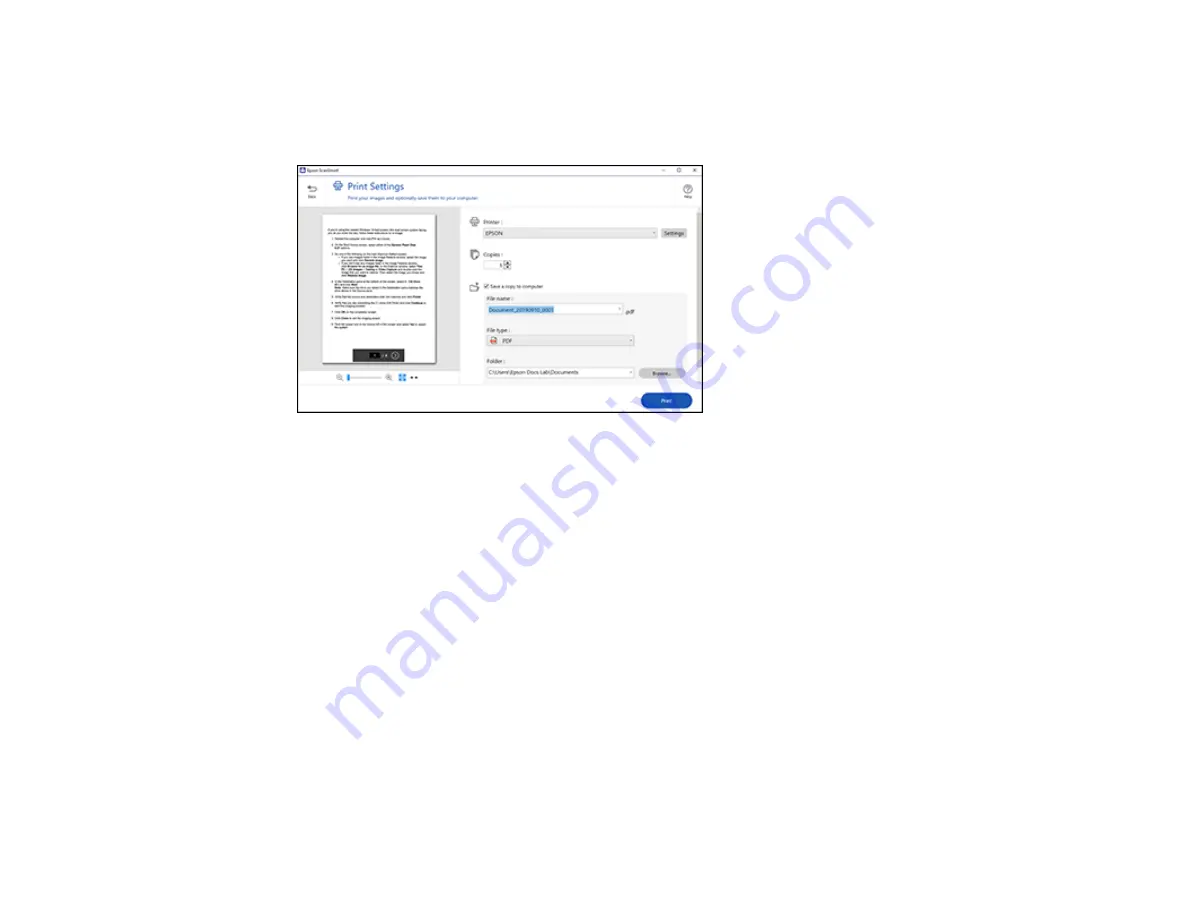
168
1.
Make sure your originals are scanned and reviewed. See the link below.
2.
In the
Select Action
window, click
.
You see a screen like this:
3.
Change the settings as follows:
• Select the Epson printer and change the print settings, if necessary.
• Select the number of copies you want to print.
• If you also want to save a copy of the scanned image to your computer, click the checkbox.
• The document type and scan date for the file name are automatically detected. You can change
them as necessary.
• You can save the scanned image in a variety of formats.
• Select the folder on your computer in which to save the file.
4.
Click
.
Parent topic:
Scanning a Document in Epson ScanSmart
Selecting Epson ScanSmart Settings
After starting Epson ScanSmart, you can change various scanning settings.
Summary of Contents for XP-8700 Series
Page 1: ...XP 8700 User s Guide ...
Page 2: ......
Page 70: ...70 2 Open the front cover 3 Pull on the front cover to slide out the lower paper cassette ...
Page 158: ...158 You see an Epson Scan 2 window like this ...
Page 160: ...160 You see an Epson Scan 2 window like this ...
Page 174: ...174 You see a screen like this 2 Click the Save Settings tab ...
Page 179: ...179 You see this window ...
Page 205: ...205 2 Select Settings 3 Select Camera Print Settings ...
Page 239: ...239 3 Lift up Cassette 2 and pull it out all the way 4 Raise the control panel ...
Page 244: ...244 You see a screen like this 6 Select Print The nozzle pattern prints ...
Page 247: ...247 You see a window like this 4 Click Print ...






























