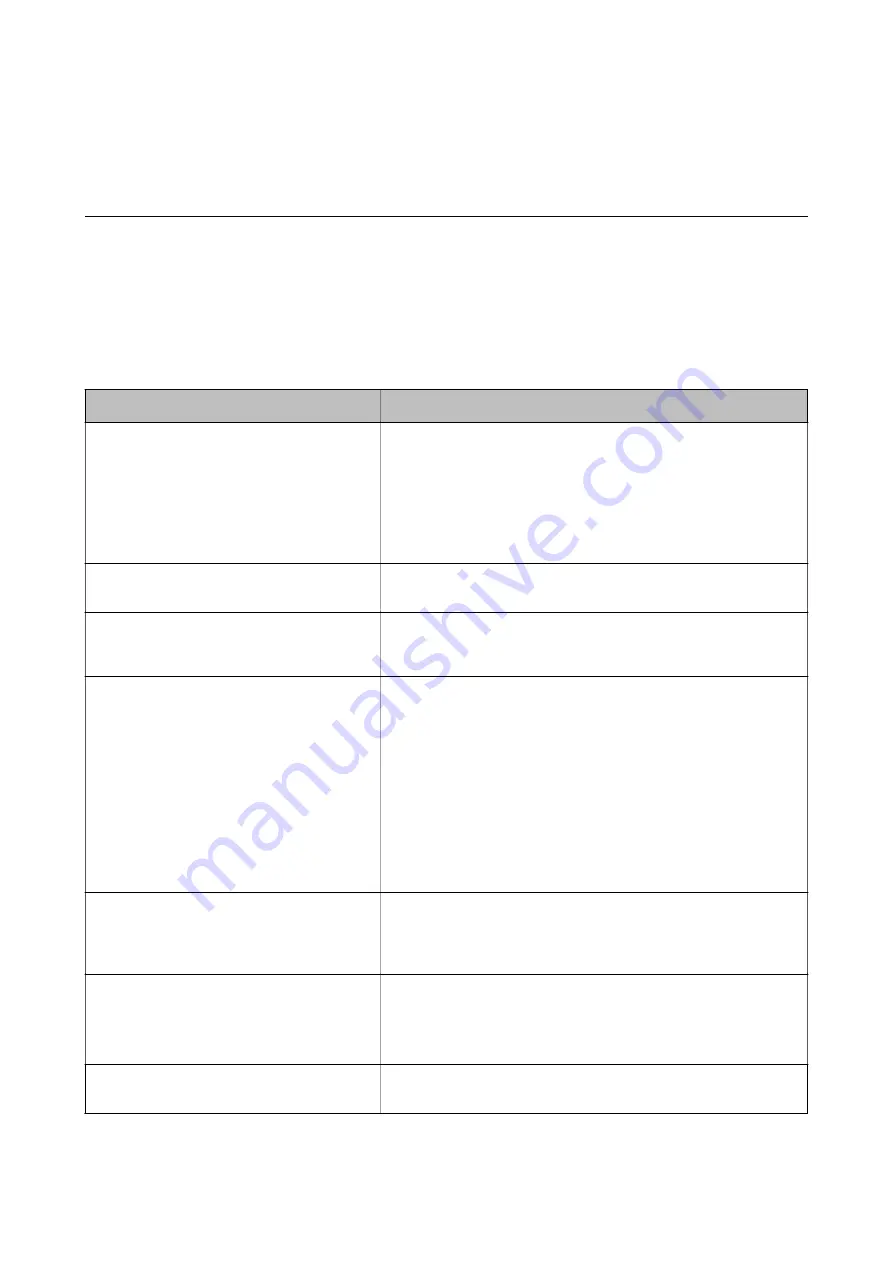
Solving Problems
Checking the Printer Status
Checking Messages on the LCD Screen
If an error message is displayed on the LCD screen, follow the on-screen instructions or the solutions below to
solve the problem.
Error Messages
Solutions
Printer Error
Turn on the printer again. See your
documentation for more details.
Do the following.
1. Open the scanner unit and remove any paper or protective material
inside the printer.
2. Close the scanner unit and turn the power off and on again.
If the error message is still displayed after turning the power off and on
again, contact Epson support.
An error occurred while saving. Check and if
necessary, change the memory device.
The external storage device, such as a memory card, may be damaged.
Check if the device is available.
Ink is low.
You can continue printing until you are prompted to replace the ink
cartridges. However, note that the printer cannot print if any of the ink
cartridges is expended. Prepare new cartridges as soon as possible.
Ink cartridge(s) are low. Print job may not print
completely.
We recommend replacing the ink cartridge with a new one by tapping
Next
on the displayed screen and selecting
Replace before printing
.
If you continue printing by selecting
Continue printing
, when any of
the ink cartridges is expended in the middle of printing, the paper is
ejected. In this case, select
Cancel
before replacing the ink cartridge. If
you do not cancel printing, paper is wasted because printing is restarted
from the middle of the job on the new paper after replacing the ink
cartridge.
If you replace the ink cartridges while copying, the originals may move
out of place by opening and closing the scanner unit. Replace the
originals before copying.
You need to replace the following ink
cartridge(s).
To ensure you receive premium print quality and to help protect your
print head, a variable ink safety reserve remains in the cartridge when
your printer indicates it is time to replace the cartridge. Replace the
cartridge when you are prompted to do so.
The printer's ink pad is nearing the end of its
service life. Contact Epson Support.
Contact Epson or an authorised Epson service provider to replace the
ink pad*. It is not a user-serviceable part. The message will be displayed
until the ink pad is replaced.
Tap
OK
to resume printing.
The printer's ink pad is at the end of its service
life. Please contact Epson Support.
Contact Epson or an authorised Epson service provider to replace the
ink pad*. It is not a user-serviceable part.
User's Guide
Solving Problems
181






























