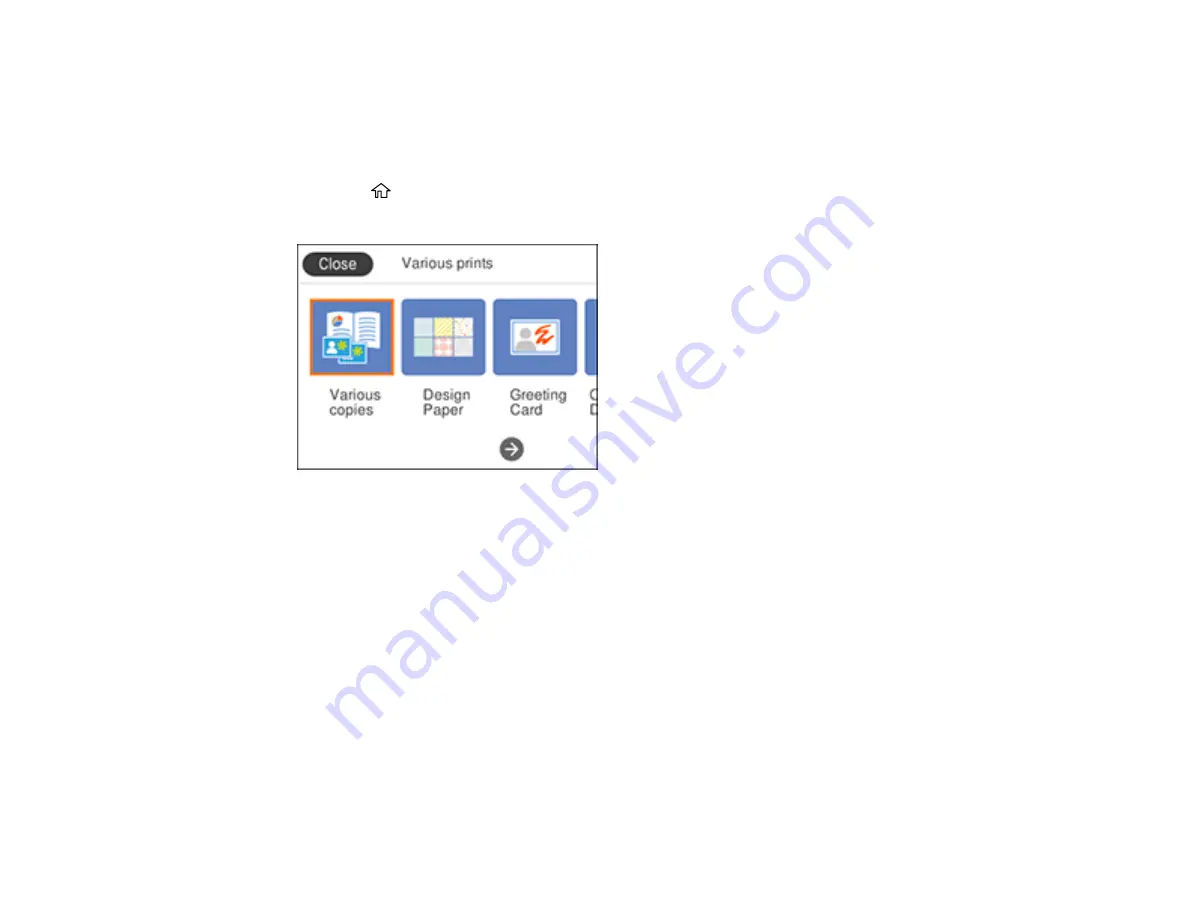
191
Printing Calendar Pages
You can create and print a weekly or monthly calendar page.
1.
Load plain paper in either Letter (8.5 × 11 inches [216 × 279 mm]) or A4 (8.3 × 11.7 inches
[210 × 297 mm]) size.
2.
Press the
home button, if necessary.
3.
Select
Various prints
.
4.
Select
Calendar
.
5.
Select one of the calendar format options.
Note:
View the images for each option to preview the design layout.
6.
Select the size and type of the paper you loaded, and where you loaded it.
7.
Press the right arrow button, select the year and month, and select
OK
.
8.
Do one of the following to select a photo:
• Select a thumbnail image of the photo you want to print and select
Use this photo
• Highlight a thumbnail image, press the
+
button, and select
Preview and Print
9.
Use the
–
and
+
buttons to select the number of copies (up to 99).
Summary of Contents for XP-6000
Page 1: ...XP 6000 User s Guide ...
Page 2: ......
Page 24: ...24 Product Parts Inside 1 Document cover 2 Scanner glass 3 Memory card slot ...
Page 57: ...57 1 Slide in the output tray 2 Open the front cover until it clicks ...
Page 131: ...131 You see an Epson Scan 2 window like this ...
Page 133: ...133 You see an Epson Scan 2 window like this ...
Page 135: ...135 You see this window ...
Page 183: ...183 1 Open the front cover 2 Raise the control panel ...
















































