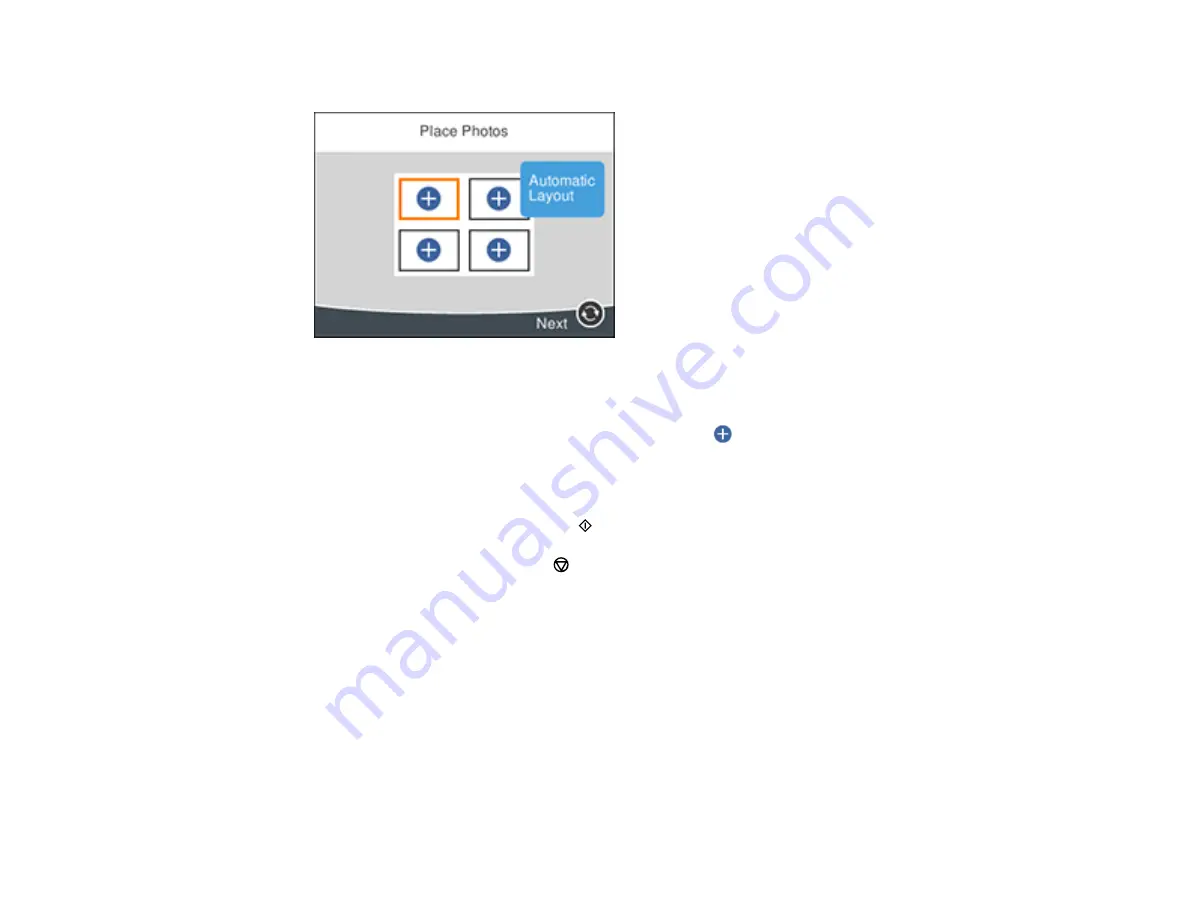
174
• If you selected a multiple photo template, you see a screen like this:
• To place photos in the template automatically, select
Automatic Layout
, select the photos you
want to print, and select
Preview and Print
.
• To place photos in the template manually, select the
icon and follow the instructions on the
LCD screen to select and place photos in your template.
10. When you see the Preview screen, confirm your selected photos and make any changes as
necessary.
11. When you are ready to print, press the
start button.
Note:
To cancel printing, press the
stop button.
Parent topic:
Transferring Photos on a Memory Card
You can transfer photos to and from a memory card inserted into a memory card slot on your product.
Parent topic:
Summary of Contents for XP-6000
Page 1: ...XP 6000 User s Guide ...
Page 2: ......
Page 24: ...24 Product Parts Inside 1 Document cover 2 Scanner glass 3 Memory card slot ...
Page 57: ...57 1 Slide in the output tray 2 Open the front cover until it clicks ...
Page 131: ...131 You see an Epson Scan 2 window like this ...
Page 133: ...133 You see an Epson Scan 2 window like this ...
Page 135: ...135 You see this window ...
Page 183: ...183 1 Open the front cover 2 Raise the control panel ...






























