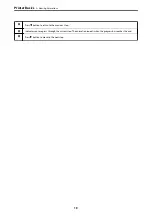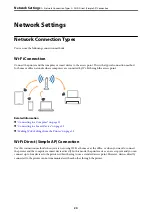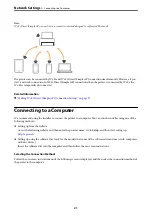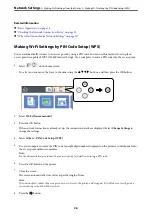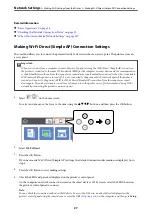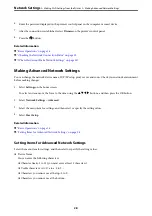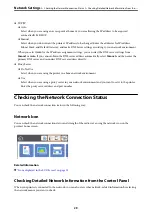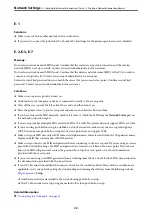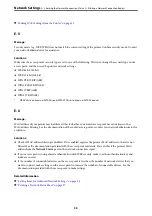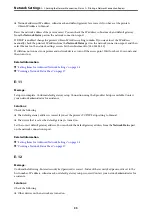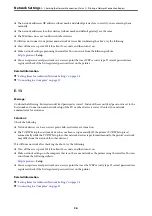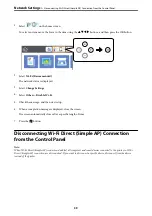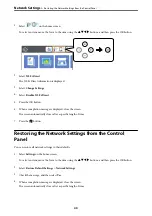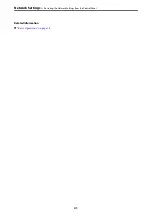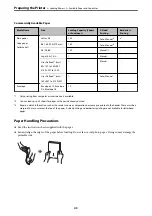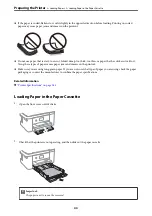E-1
Solutions:
❏
Make sure your hub or other network device is turned on.
❏
If you want to connect the printer by Wi-Fi, make Wi-Fi settings for the printer again because it is disabled.
E-2, E-3, E-7
Message:
No wireless network names (SSID) found. Confirm that the router/access point is turned on and the wireless
network (SSID) is set up correctly. Contact your network administrator for assistance.
No wireless network names (SSID) found. Confirm that the wireless network name (SSID) of the PC you wish to
connect is set up correctly. Contact your network administrator for assistance.
Entered security key/password does not match the one set for your router/access point. Confirm security key/
password. Contact your network administrator for assistance.
Solutions:
❏
Make sure your access point is turned on.
❏
Confirm that your computer or device is connected correctly to the access point.
❏
Turn off the access point. Wait for about 10 seconds, and then turn it on.
❏
Place the printer closer to your access point and remove any obstacles between them.
❏
If you have entered the SSID manually, check if it is correct. Check the SSID from the
Network Status
part on
the network connection report.
❏
If an access point has multiple SSIDs, select the SSID at 2.4 GHz. The printer does not support SSIDs at 5 GHz.
❏
If you are using push button setup to establish a network connection, make sure your access point supports
WPS. You cannot use push button setup if your access point does not support WPS.
❏
Makes sure your SSID uses only ASCII characters (alphanumeric characters and symbols). The printer cannot
display an SSID that contains non-ASCII characters.
❏
Makes sure you know your SSID and password before connecting to the access point. If you are using an access
point with its default settings, the SSID and password are located on a label on the access point. If you do not
know your SSID and password, contact the person who set up the access point, or see the documentation
provided with the access point.
❏
If you are connecting to an SSID generated from a tethering smart device, check for the SSID and password in
the documentation provided with the smart device.
❏
If your Wi-Fi connection suddenly disconnects, check for the conditions below. If any of these conditions are
applicable, reset your network settings by downloading and running the software from the following website.
>
Setup
❏
Another smart device was added to the network using push button setup.
❏
The Wi-Fi network was set up using any method other than push button setup.
Related Information
&
“Connecting to a Computer” on page 21
>
Checking the Network Connection Status
>
Printing a Network Connection Report
32