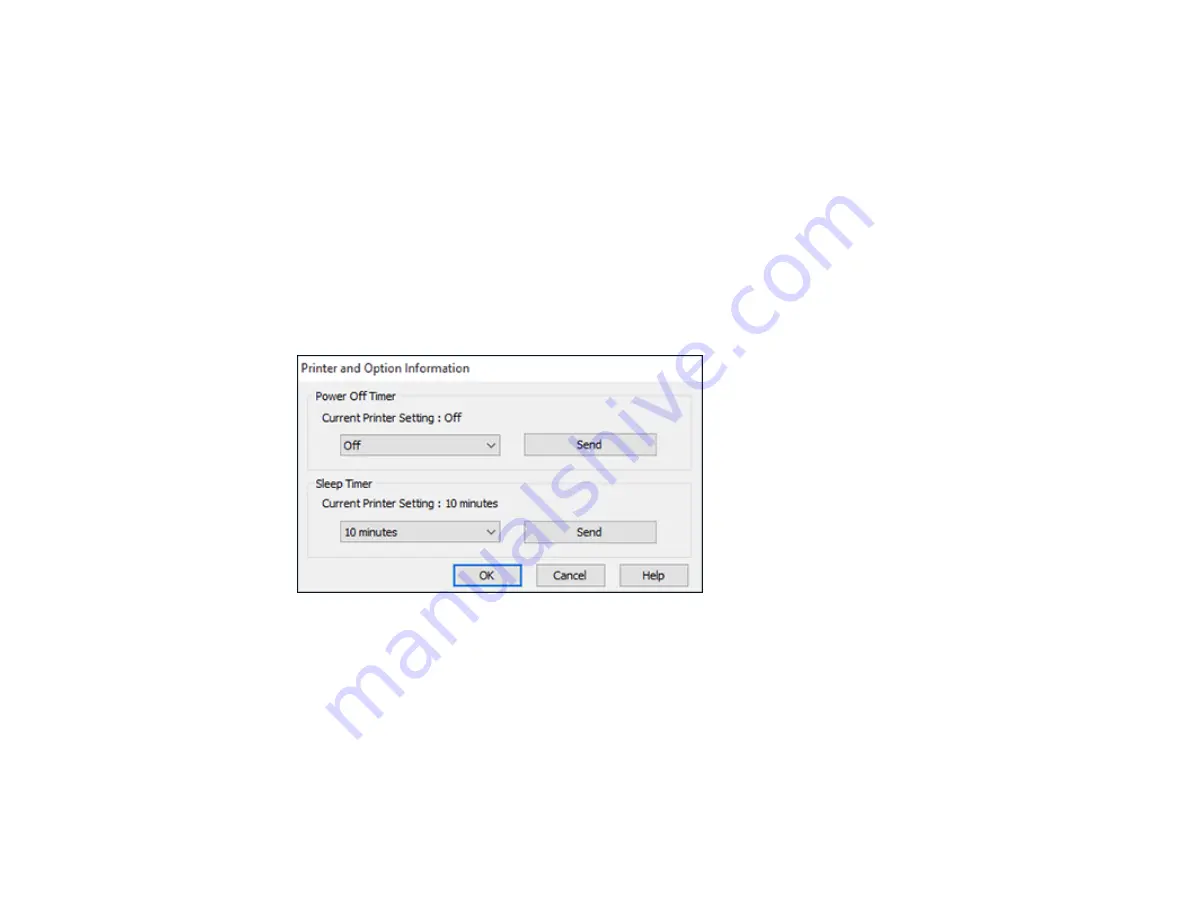
23
Parent topic:
The Power Off and Sleep Timers
Changing the Power and Sleep Timer Settings - Windows
You can use the printer software to change the time period before the product enters sleep mode or
turns off automatically.
1.
Make sure your product is turned on.
2.
Access the Windows Desktop and right-click the product icon in the Windows taskbar.
3.
Select
Printer Settings
.
4.
Click the
Maintenance
tab.
5.
Click the
Printer and Option Information
button.
You see this screen:
6.
Select the length of time after which you want the product to automatically turn off when it is not in
use as the
Power Off Timer
setting.
7.
Click
Send
.
8.
Select the time period you want before the product goes to sleep as the
Sleep Timer
setting.
9.
Click
Send
.
10. Click
OK
to close the open program windows.
Parent topic:
Summary of Contents for XP-440
Page 1: ...XP 440 XP 446 User s Guide ...
Page 2: ......
Page 51: ...51 Related tasks Setting Up Epson Connect Services ...
Page 72: ...72 Related topics Loading Paper ...
Page 108: ...108 ...
Page 110: ...110 You see an Epson Scan 2 window like this ...
Page 112: ...112 You see this window ...






























