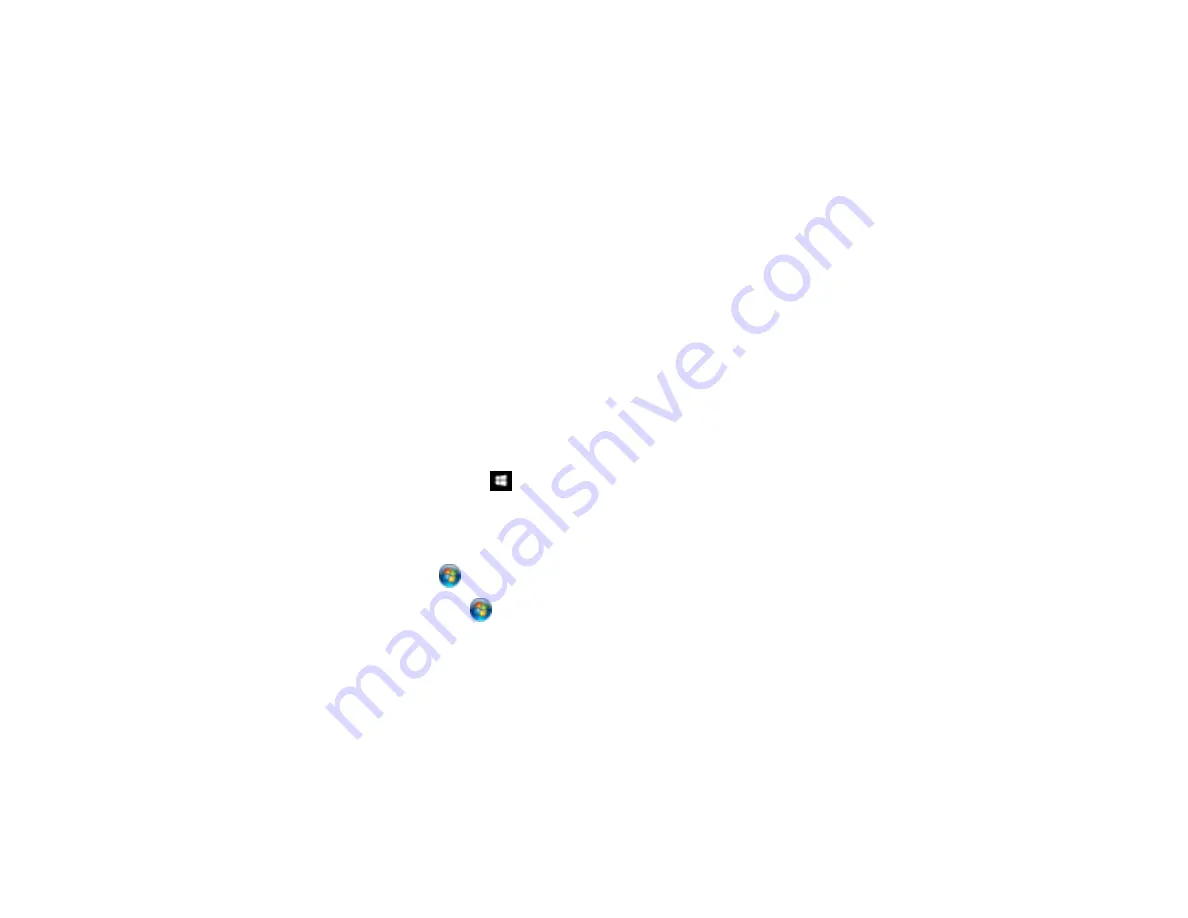
210
• In Windows, click
Print Queue
on the Maintenance tab in the printer settings window and check for
the following:
• Check for any stalled or paused print jobs. Cancel or unpause any jobs as necessary.
• Open the
Printer
menu and make sure the product is not offline.
• Open the
Printer
menu and set the product as the default printer, if necessary.
• With a Mac, select
System Preferences
from the Apple menu or Dock, select
Print & Scan
or
Printers & Scanners
, then double-click your printer icon. Check to see if any jobs are paused. Cancel
or resume any jobs as necessary.
Parent topic:
Solving Problems Printing from a Computer
Related tasks
Running a Product Check
Cancelling Printing Using a Product Button
Product Icon Does Not Appear in Windows Taskbar
If you do not see your product icon in the Windows taskbar, first try restarting your computer. If that does
not work, try this solution:
1. Do one of the following:
•
Windows 10:
Right-click
and select
Control Panel
>
Hardware and Sound
>
Devices and
Printers
.
•
Windows 8.x
: Navigate to the
Apps
screen and select
Control Panel
>
Hardware and Sound
>
Devices and Printers
.
•
Windows 7
: Click
and select
Devices and Printers
.
•
Windows Vista
: Click
, select
Control Panel
, and click
Printer
under
Hardware and Sound
.
•
Windows XP
: Click
Start
and select
Printers and Faxes
. (Or open the
Control Panel
, select
Printers and Other Hardware
, if necessary, and
Printers and Faxes
.)
2. Right-click your product name, select
Printing Preferences
, and select your product name again if
necessary.
3. Click the
Maintenance
tab.
4. Click the
Extended Settings
button.
5. Select
Enable EPSON Status Monitor 3
and click
OK
.
6. Click the
Monitoring Preferences
button.
Summary of Contents for XP-440
Page 1: ...XP 440 XP 446 User s Guide ...
Page 2: ......
Page 51: ...51 Related tasks Setting Up Epson Connect Services ...
Page 72: ...72 Related topics Loading Paper ...
Page 108: ...108 ...
Page 110: ...110 You see an Epson Scan 2 window like this ...
Page 112: ...112 You see this window ...






























