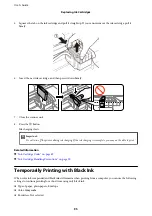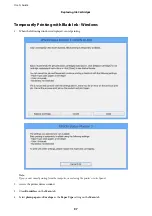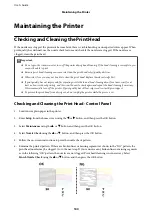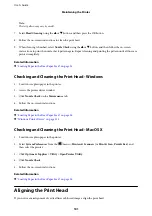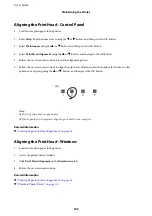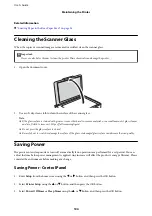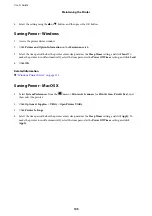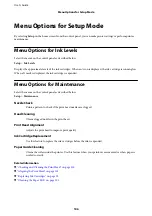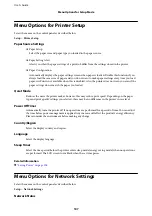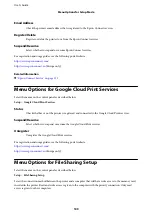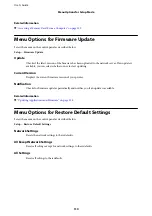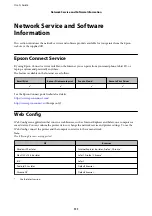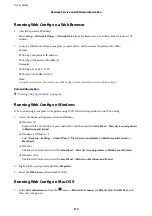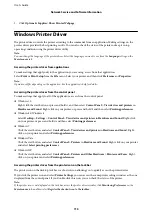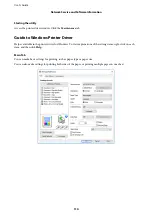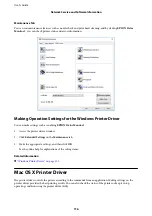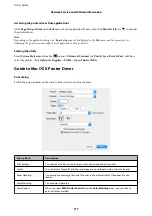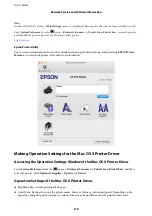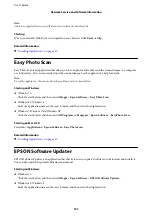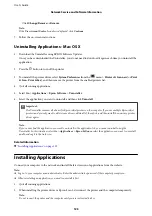Displays or prints the network settings and connection status.
Wi-Fi Setup
❏
Wi-Fi Setup Wizard
Select a SSID, enter a password, and then connect the printer to a wireless (Wi-Fi) network.
❏
Push Button Setup (WPS)
Connects the printer to a wireless (Wi-Fi) network by pressing a WPS push button on a wireless
router.
❏
PIN Code Setup (WPS)
In the wireless router utility, enter the PIN code displayed on the printer's screen to connect the
printer to a wireless (Wi-Fi) network.
❏
Wi-Fi Auto Connect
Connects the printer to a wireless (Wi-Fi) network using a computer that is connected to the access
point. Insert the software disc supplied with the printer into the computer, and then follow the on-
screen instructions. When you are prompted to operate the printer, run this menu.
❏
Disable Wi-Fi
Disables the connection by turning off the wireless signal without deleting the network information.
To enable the connection, set up the wireless (Wi-Fi) network again.
❏
Wi-Fi Direct Setup
Connects the printer to a wireless (Wi-Fi) network without a wireless router.
Manual Network Setup
Changes the network settings, such as the device name or TCP/IP.
Connection Check
Checks the status of the network connection and prints the network connection report. If there are any
problems with the connection, see the report to solve the problem.
Related Information
&
“Printing a Network Status Sheet” on page 30
&
“Making Wi-Fi Settings from the Control Panel” on page 21
&
“Making Advanced Network Setting” on page 24
&
“Printing a Network Connection Report” on page 26
Menu Options for Epson Connect Services
Select the menus on the control panel as described below.
Setup
>
Epson Connect Services
Status
Check whether or not the printer is registered and connected to the Epson Connect services.
User's Guide
Menu Options for Setup Mode
108