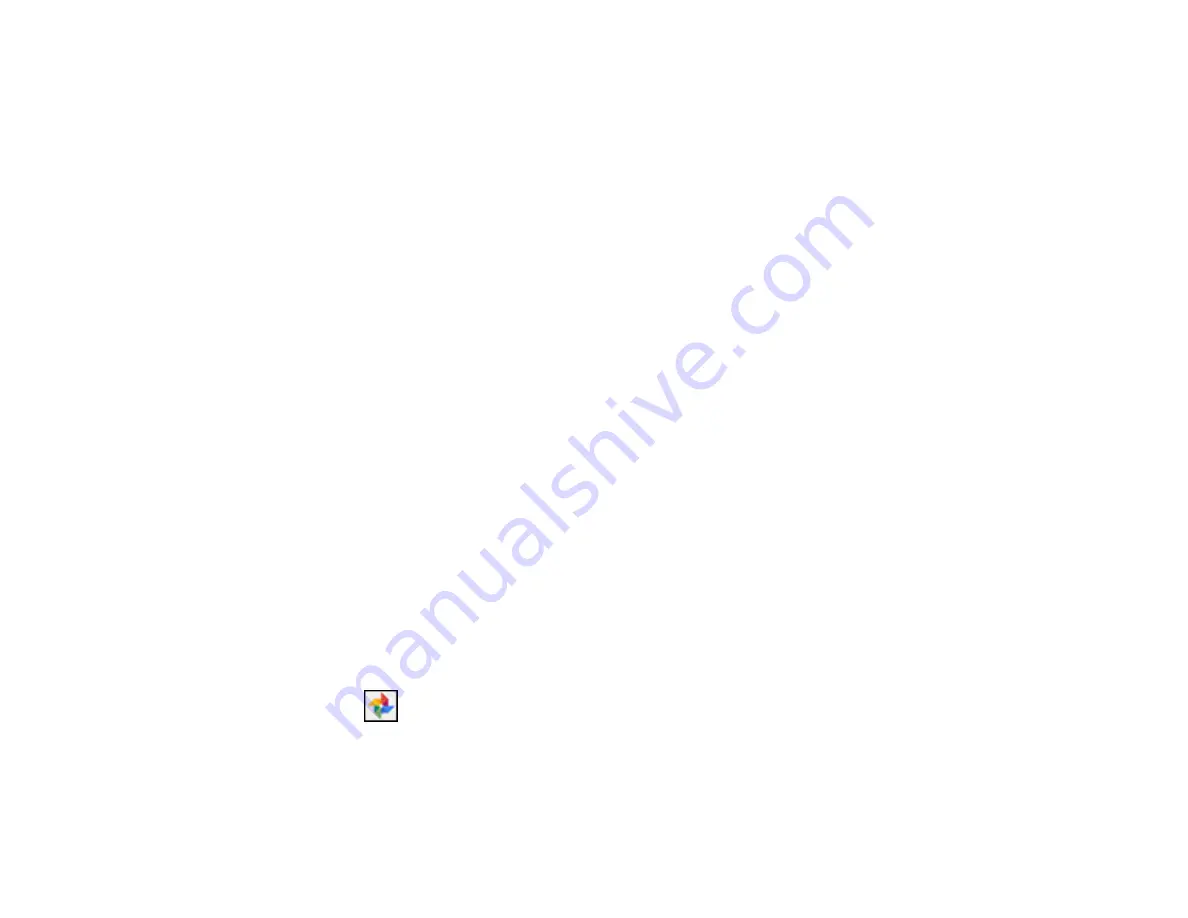
86
4.
On the Application Authentication screen, log in to your Facebook account.
Note:
To enable automatic image uploading, select the option for staying logged in.
5.
Select an album from the
Album
list.
Note:
If you cannot select an album, make sure the Setting Name is set to
(No Selection)
, click
Login
to log in to your Facebook account, and try again. If you want to create a new album, you
must create it directly in Facebook.
6.
Select the image format for the uploaded files from the
File
or
File Type
list.
7.
If there are options for the selected file format, click
Options
or
Option
and select the options you
want.
8.
If you also want to save the images to a local folder, select the
Copy the image(s) to a local folder
checkbox and select a folder.
9.
If you want to save the current settings, click
Edit
, or the
Setting Name
or
Destination Name
field,
and select
Save As
. Enter a name for the setting and click
OK
.
10. Click
Send
to upload the images to your Facebook account, or click
Cancel
to cancel the operation.
Parent topic:
Scanning to Online Destinations Using Easy Photo Scan
Related references
Related tasks
Scanning Using Easy Photo Scan
Uploading Scanned Images to Google Photos
You can configure a Google Photos account for use with Easy Photo Scan and upload your scanned
images.
1.
Scan your original using Easy Photo Scan.
2.
Click the
icon.
Summary of Contents for XP-241
Page 1: ...XP 241 User s Guide ...
Page 2: ......
Page 10: ......
Page 73: ...73 ...
Page 75: ...75 ...
Page 77: ...77 You see this window ...
















































