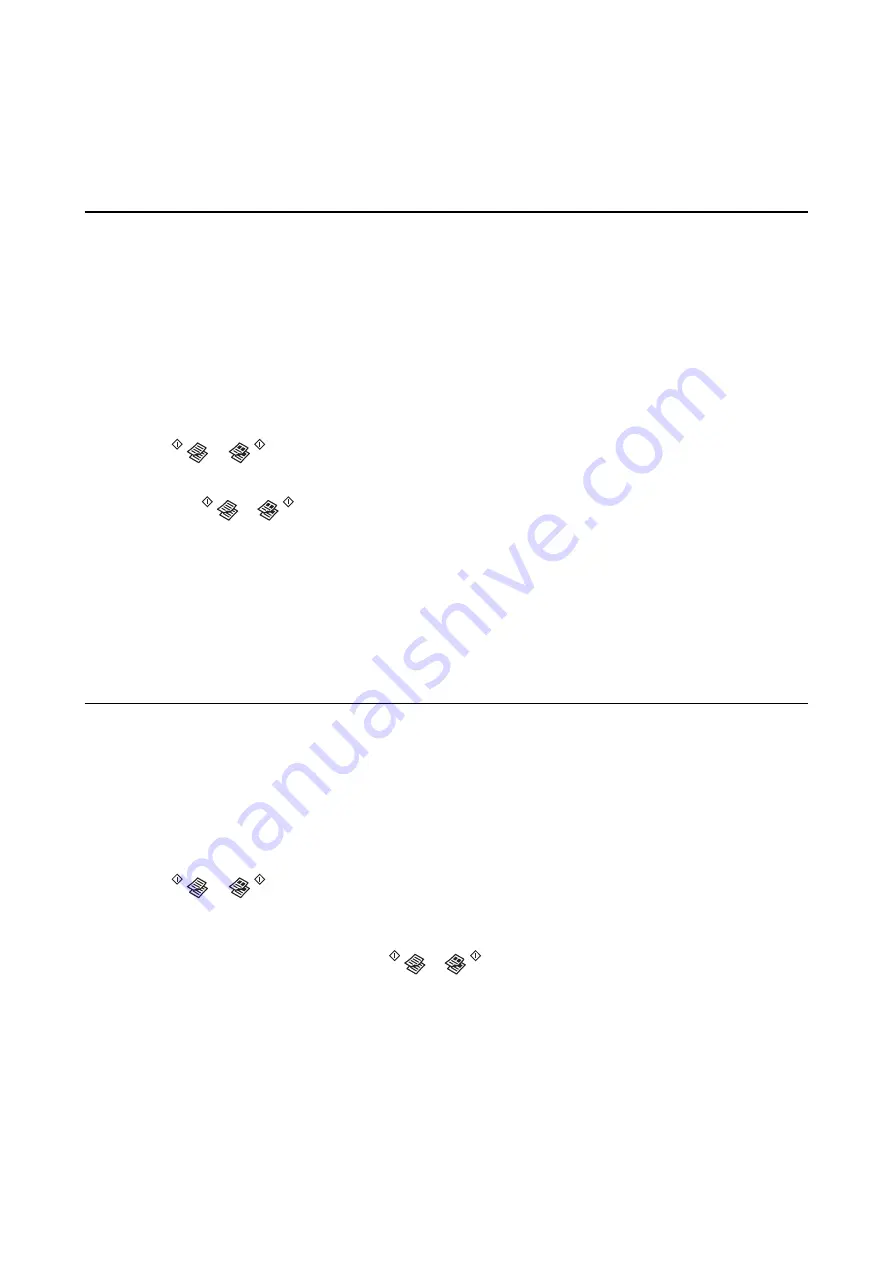
Copying
Copying Basics
You can copy on A4-size plain paper at the same magnification. Margins with a width of 3 mm appear around the
edges of the paper regardless of whether or not the original has margins around the edges of the paper. When
copying originals smaller than A4-size, margins will be wider than 3 mm depending on the position where you
place the original.
1.
Load A4-size plain paper in the printer.
2.
Place the originals.
3.
Press the
or
button.
Note:
Hold down the
or
button for three seconds to copy in draft mode, where you can use less ink and print at a
lower density.
For users in Belgium, the draft mode is not available.
Related Information
&
“Loading Paper in the Rear Paper Feed” on page 18
&
“Placing Originals on the Scanner Glass” on page 22
Making 20 Copies
You can make up to 20 copies at a time. Margins with a width of 3 mm appear around the edges of the paper.
1.
Load the same number of sheets of A4-size plain paper that you want to copy in the printer.
2.
Place the originals.
3.
Press the
or
button while holding down the
y
button.
Note:
❏
If you load less than 20 sheets of paper, an error occurs when the paper runs out and copying stops. To continue
copying, load more paper and then press the
or
button. To finish copying, press the
y
button.
❏
To make 21 copies or more, repeat step 3.
Related Information
&
“Loading Paper in the Rear Paper Feed” on page 18
&
“Placing Originals on the Scanner Glass” on page 22
User's Guide
Copying
44






























