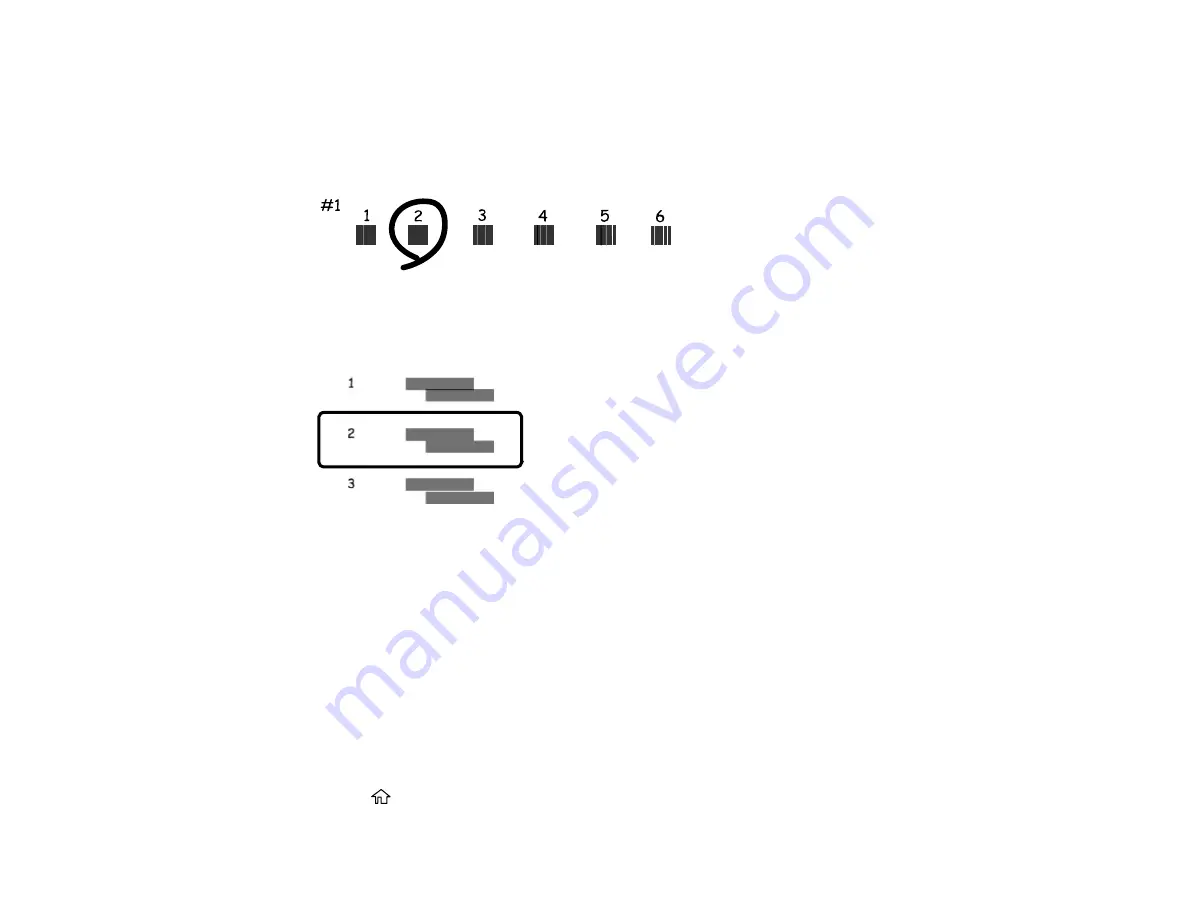
149
8.
Check the printed patterns on the alignment sheet and select the following on the LCD screen,
depending on the alignment pattern you printed:
•
Vertical Alignment
: For patterns 1 through 7, select the number representing the pattern with the
least amount of separation or overlap.
•
Horizontal Alignment
: Select the number representing the pattern with the least amount of
separation or overlap.
9.
Select
Done
.
Parent topic:
Related tasks
Loading Paper in Cassette
Cleaning the Print Head Path
Cleaning the Paper Guide
If you see ink on the back of a printout, you can clean the paper guide rollers to remove any excess ink.
1.
If printouts are smeared or scuffed, load plain paper in the rear paper feed slot in this size: Letter
(8.5 × 11 inches [216 × 279 mm]) or A4 (8.3 × 11.7 inches [210 × 297 mm]).
2.
Press the
home button, if necessary.
Summary of Contents for XP-15000 Series
Page 1: ...XP 15000 User s Guide ...
Page 2: ......
Page 10: ......
Page 43: ...43 3 Pull on the front cover to slide out the paper cassette 4 Slide the edge guides outward ...
Page 76: ...76 You see the maintenance options 4 Click the Extended Settings button ...
Page 142: ...142 You see a window like this 5 Click Print ...






























