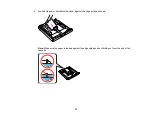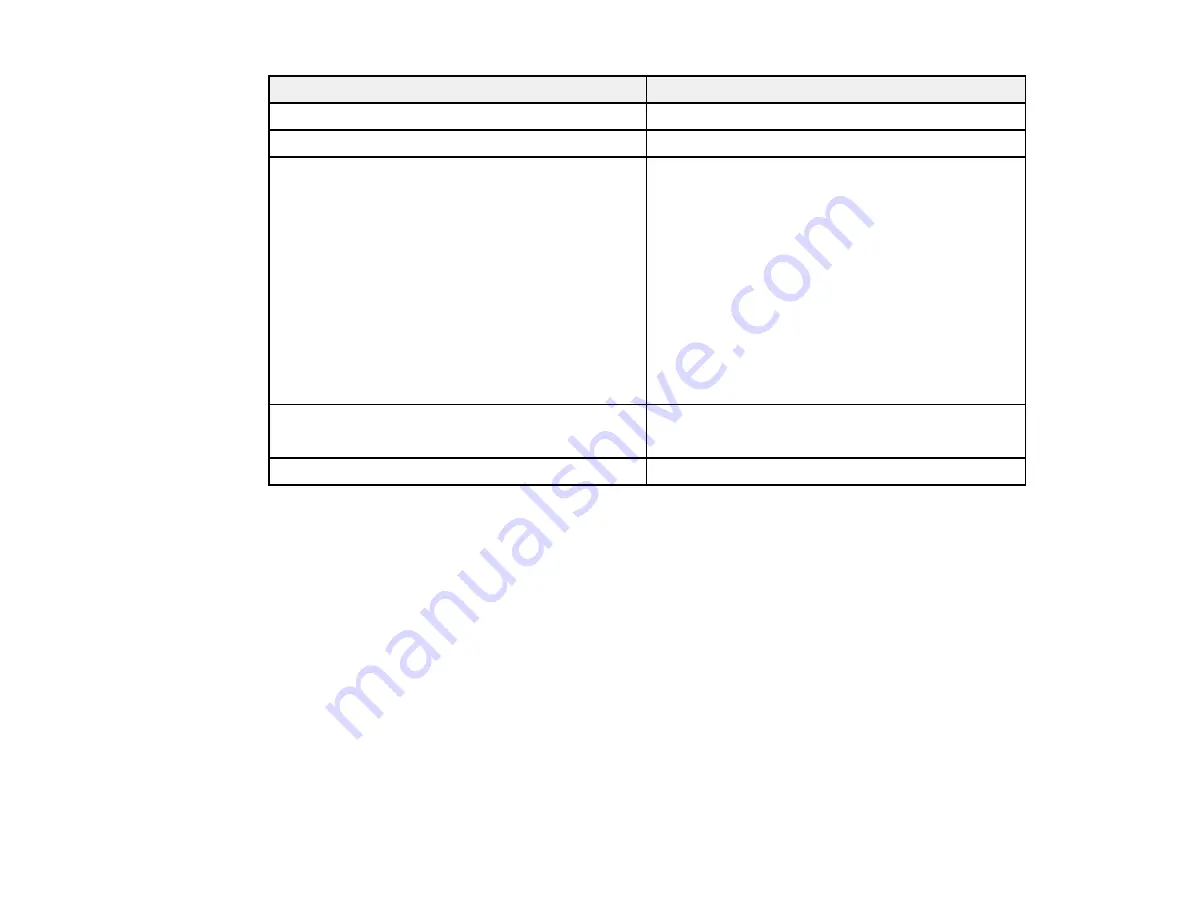
Paper type
Loading capacity
EPSON Bright White Paper
200 sheets**
EPSON Presentation Paper Matte
80 sheets
EPSON Photo Paper Glossy
20 sheets
EPSON Premium Photo Paper Glossy
EPSON Ultra Premium Photo Paper Glossy
EPSON Premium Photo Paper Semi-gloss
EPSON Premium Presentation Paper Matte
EPSON Premium Presentation Paper Matte
Double-sided
EPSON Ultra Premium Presentation Paper Matte
EPSON Brochure & Flyer Paper Matte Double-
sided
EPSON Photo Quality Self-adhesive Sheets
1 sheet
EPSON Iron-on Cool Peel Transfer paper
Envelopes
10 envelopes
* Based on 20-lb (75 g/m
2
) paper weight. Do not load paper above the arrow mark inside the edge guide.
** For one-sided printing or two-sided printing with the auto duplexer (WorkForce WF-7520 only). For
manual two-sided printing, load up to 30 sheets.
*** For one-sided printing or two-sided printing with the auto duplexer (WorkForce WF-7520 only). For
manual two-sided printing, load 1 sheet.
Parent topic:
Available EPSON Papers
You can purchase genuine EPSON ink and paper at EPSON Supplies Central at
(U.S. sales) or
(Canadian sales). You can also purchase supplies from an EPSON
authorized reseller. To find the nearest one, call 800-GO-EPSON (800-463-7766).
Note:
Paper (or media) availability varies by country.
43
Summary of Contents for WorkForce WF-7510
Page 1: ...WorkForce WF 7510 WF 7520 User s Guide ...
Page 2: ......
Page 29: ...4 Slide the edge guide shown below to your paper size 29 ...
Page 34: ...3 Slide the edge guides outward 4 Slide the edge guide shown below to your paper size 34 ...
Page 39: ...3 Slide the edge guides outward 4 Slide the edge guide shown below to your envelope size 39 ...
Page 57: ...Related topics Copying Scanning 57 ...
Page 131: ...131 ...
Page 171: ...You see this window 5 Select Fax Settings for Printer You see this window 171 ...
Page 237: ...Related topics Loading Paper 237 ...
Page 256: ...256 ...
Page 261: ...261 ...
Page 287: ...Caution Do not touch the flat white cable inside the printer 4 Lower the scanner unit 287 ...
Page 289: ...7 Open the rear cover and remove any additional jammed paper 289 ...
Page 296: ...5 Remove any jammed paper 296 ...
Page 297: ...6 Lower the document cover and close the ADF cover 7 Carefully remove the jammed paper 297 ...