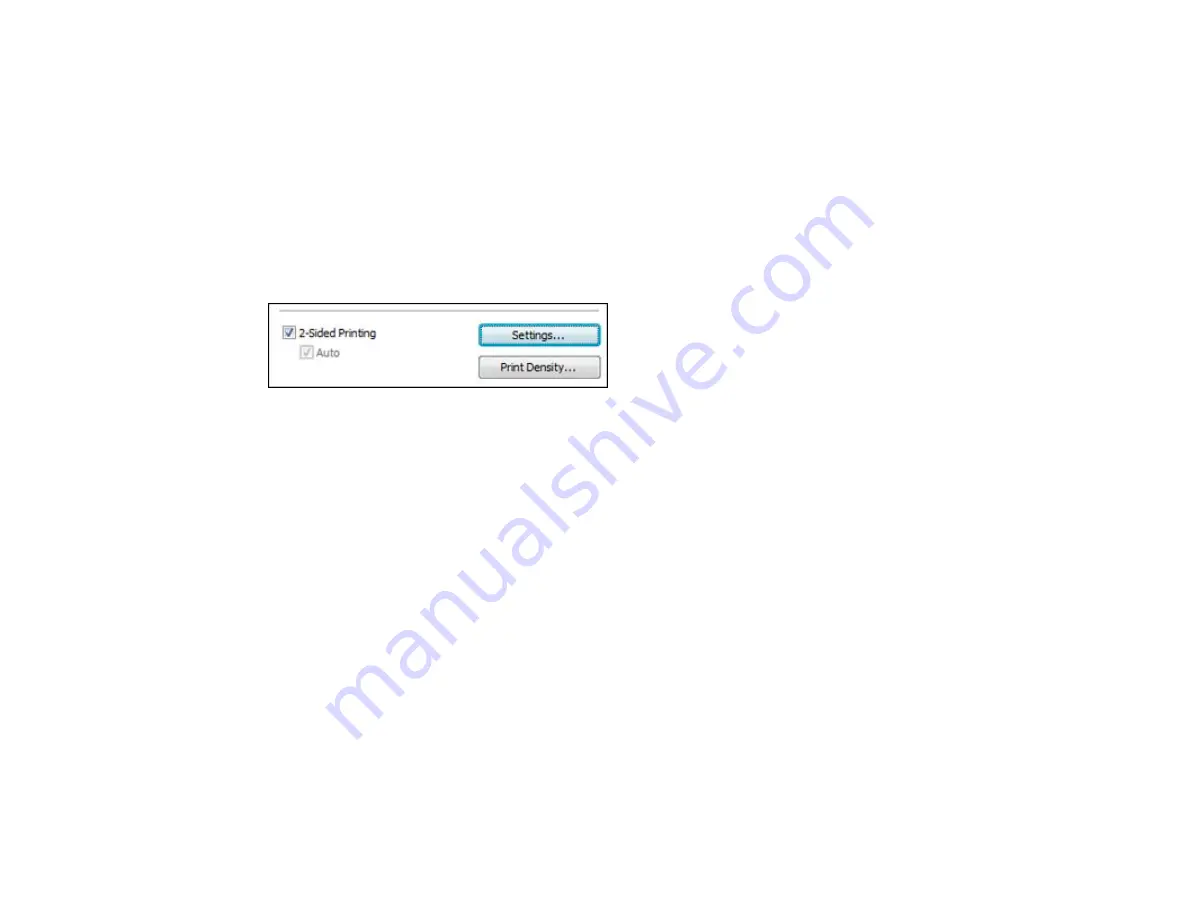
2-Up and 4-Up
Prints 2 or 4 pages on one sheet of paper. Click the
Page Order
button to select page layout and
border options.
2×1 Poster, 2×2 Poster, 3×3 Poster, 4×4 Poster
Prints one image on multiple sheets of paper to create a larger poster. Click the
Settings
button to
select image layout and guideline options.
Parent topic:
Selecting Basic Print Settings - Windows
Selecting Double-sided Printing Settings - Windows
You can print on both sides of the paper by selecting the
2-Sided Printing
checkbox on the Main tab.
Note:
Some options may be pre-selected or unavailable, depending on other settings you have chosen
or if you are accessing the product over a network.
1.
Select the
2-Sided Printing
checkbox.
2.
If the Auto checkbox is not automatically selected, do one of the following:
• Select the
Auto
checkbox to automatically print your double-sided print job.
• Deselect the
Auto
checkbox to print your double-sided print job manually by printing one side and
flipping the paper over to print the other side (recommended for paper types that do not support
automatic duplexing).
3.
Click the
Settings
button.
You see this window:
47
Summary of Contents for WorkForce WF-7010
Page 1: ...WorkForce WF 7010 User s Guide ...
Page 2: ......
Page 8: ......
Page 9: ...WorkForce WF 7010 User s Guide Welcome to the WorkForce WF 7010 User s Guide 9 ...
Page 19: ...4 Slide the edge guide shown below to your paper size 19 ...
Page 24: ...3 Slide the edge guides outward 4 Slide the edge guide shown below to your paper size 24 ...
Page 29: ...3 Slide the edge guides outward 4 Slide the edge guide shown below to your envelope size 29 ...
Page 103: ...103 ...
















































