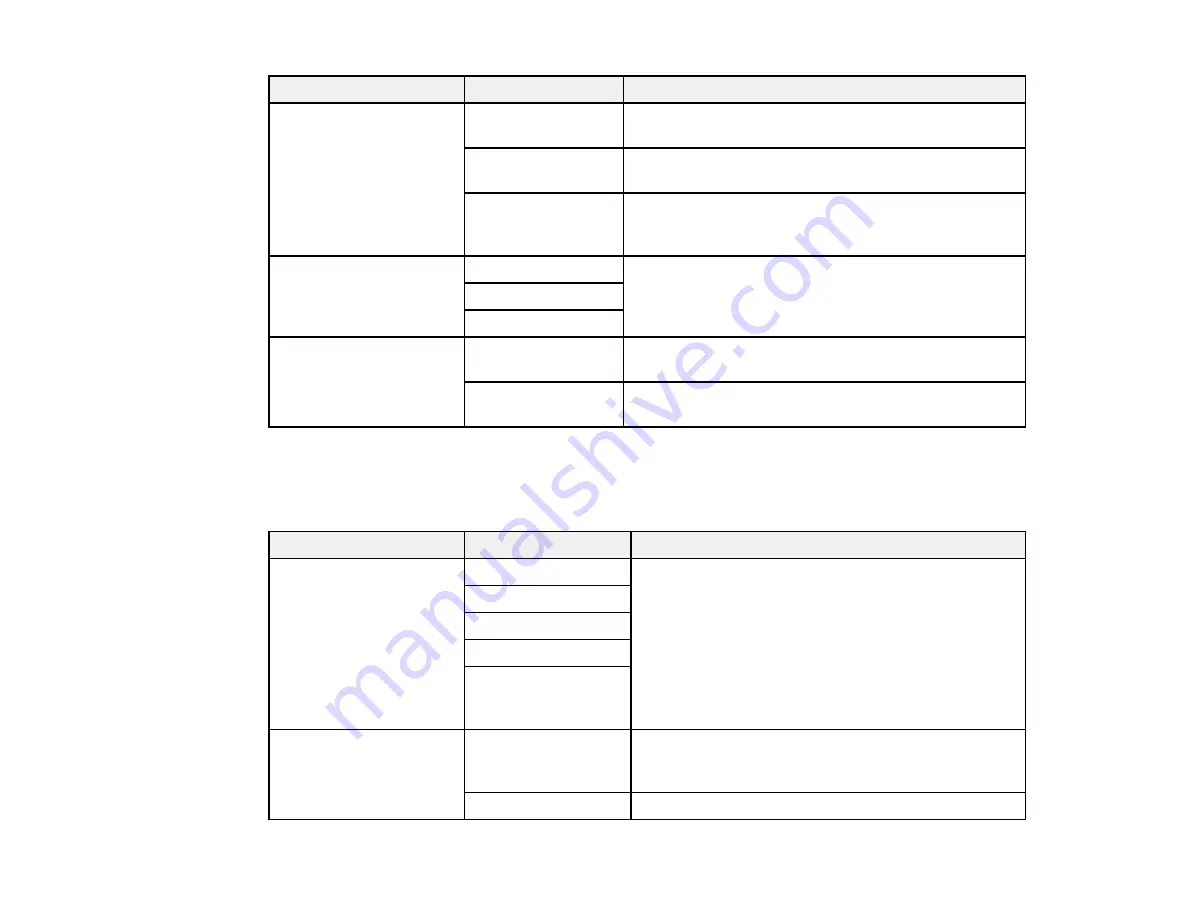
Setting
Options
Description
Paper Source
Cassette 1
Prints faxes on paper loaded in Cassette 1 (upper
cassette)
Cassette 2
(WF-
Prints faxes on paper loaded in Cassette 2 (lower
3530 only)
cassette)
Cassette
Automatically switches the paper source when
1>Cassette 2
(WF-
Cassette 1 is empty (plain paper only)
3530 only)
Paper Size
Letter
Sets the size of the paper loaded for incoming faxes.
Legal
A4
Auto Reduction
On
Reduces size of incoming faxes to fit on the size of
paper selected as the
Paper Size
setting.
Off
Prints incoming faxes in original size or on multiple
sheets, if loaded paper size is smaller.
Parent topic:
Setting Up Fax Features Using the Product Control Panel
Fax Communications Options
Set the communication options you want to use for faxing over your phone line.
Setting
Options
Description
DRD
All
If you are using a Distinctive Ring Service on your
phone line, your telephone company can assign two
Single
or more phone numbers to the same line and assign
Double
different ring patterns to each. If you use this service,
select the number of rings for your fax number as the
Triple
DRD
setting so your product can receive faxes on
Double&Triple
the correct number of rings.
All
is the default setting
and works for phone lines that do not use this
service.
ECM
On
Turns on Error Correction Mode (ECM) to
automatically request retransmission of faxes
received with detected errors (default setting).
Off
Turns off Error Correction Mode (ECM).
165
Summary of Contents for WorkForce WF-3520
Page 1: ...WF 3520 WF 3530 User s Guide ...
Page 2: ......
Page 13: ...WF 3520 WF 3530 User s Guide Welcome to the WF 3520 WF 3530 User s Guide 13 ...
Page 33: ...4 Slide the edge guide to your paper size 33 ...
Page 37: ...2 Pull out the paper cassette 3 Slide the edge guides outward 37 ...
Page 41: ...1 Close the paper stopper and output tray if necessary 2 Pull out the paper cassette 41 ...
Page 65: ...Parent topic Copying 65 ...
Page 103: ...Parent topic Starting a Scan Related topics Selecting Epson Scan Settings 103 ...
Page 122: ...122 ...
Page 149: ...1 Telephone wall jack 2 DSL filter 3 DSL modem ISDN connection one phone number 149 ...
Page 150: ...1 ISDN wall jack 2 Terminal adapter or ISDN router ISDN connection two phone numbers 150 ...
Page 151: ...1 ISDN wall jack 2 Terminal adapter or ISDN router 151 ...
Page 168: ...3 Select Fax Settings for Printer Select your product if prompted You see this window 168 ...
Page 180: ...4 Select Speed Dial Group Dial List You see this window 180 ...
Page 276: ...3 Carefully remove any jammed paper 4 Remove any jammed paper from the duplexer 276 ...
Page 277: ...5 Open the duplexer 277 ...
Page 278: ...6 Carefully remove any jammed paper stuck inside 7 Reattach the duplexer 278 ...
Page 281: ...6 Carefully remove any jammed pages in the direction shown 281 ...
















































