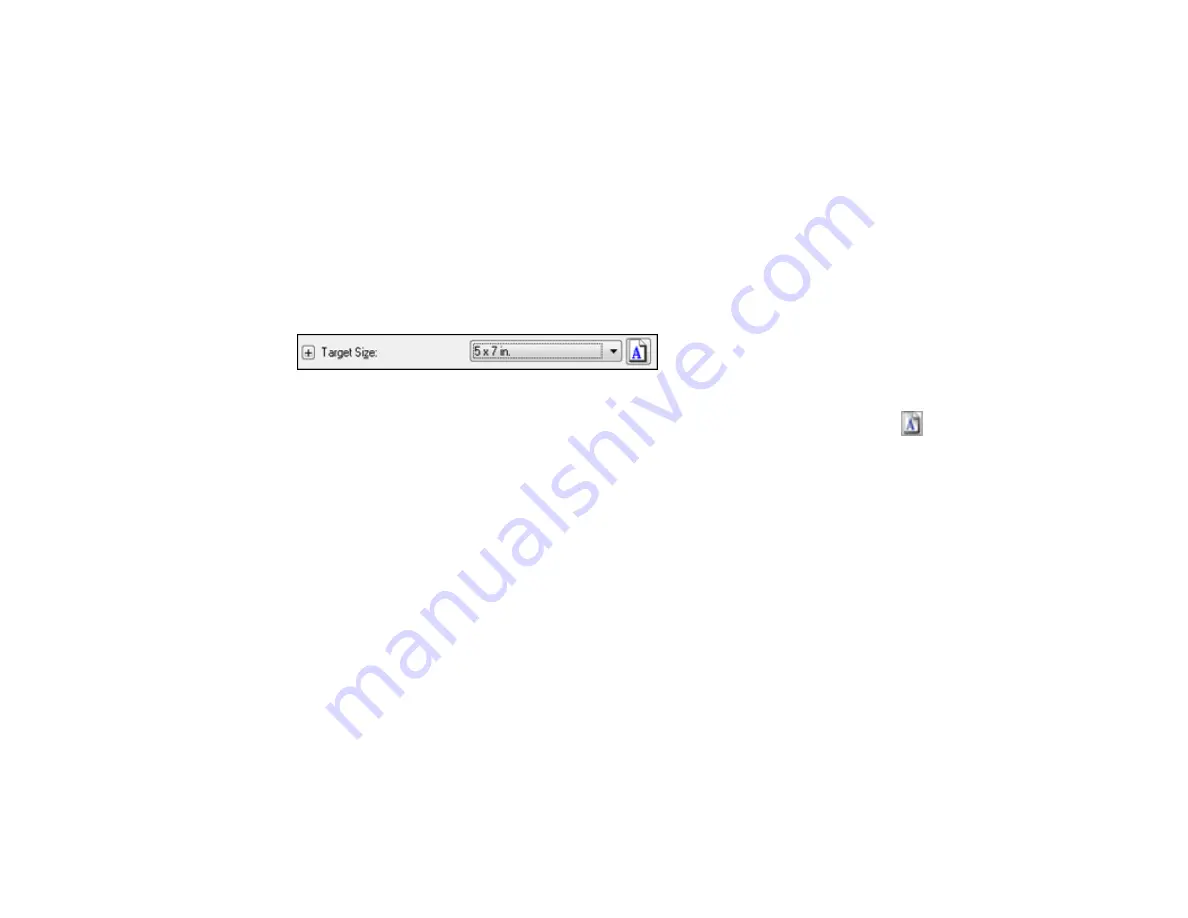
Threshold
Adjusts the level at which black areas in text and line art are delineated, improving text recognition in
OCR (Optical Character Recognition) programs.
Parent topic:
Selecting a Scan Size - Professional Mode
You can reduce or enlarge the size of your image as you scan. You can also select a specific scan size,
such as a common photo size like 4 × 6 inches (102 × 152 mm). This places a scan area of that size on
the preview image so you can use it to help crop the image in the correct proportions.
1.
Click the
Preview
button to preview your image.
2.
In the Epson Scan window, select the size you want your scanned image to be from the
Target Size
list.
Note:
If you need to rotate the orientation of the target size for your image, click the
orientation
icon.
A marquee (dotted line) appears on your preview image proportioned for the size you selected.
115
Summary of Contents for WorkForce WF-2540
Page 1: ...WF 2540 User s Guide ...
Page 2: ......
Page 12: ......
Page 13: ...WF 2540 User s Guide Welcome to the WF 2540 User s Guide 13 ...
Page 45: ...Parent topic Loading Paper Related references Paper Type Settings Copying 45 ...
Page 50: ...Related topics Copying Scanning 50 ...
Page 108: ...108 ...
Page 134: ...1 Telephone wall jack 2 DSL filter 3 DSL modem ISDN connection one phone number 134 ...
Page 135: ...1 ISDN wall jack 2 Terminal adapter or ISDN router ISDN connection two phone numbers 135 ...
Page 136: ...1 ISDN wall jack 2 Terminal adapter or ISDN router 136 ...
Page 163: ...4 Select Speed Dial Group Dial List You see this window 163 ...
Page 202: ...Parent topic Replacing Ink Cartridges 202 ...
Page 236: ...4 Remove any jammed paper or torn pieces 236 ...
Page 239: ...1 ADF cover 2 Paper feeder 5 Remove any jammed paper or torn pieces 239 ...






























