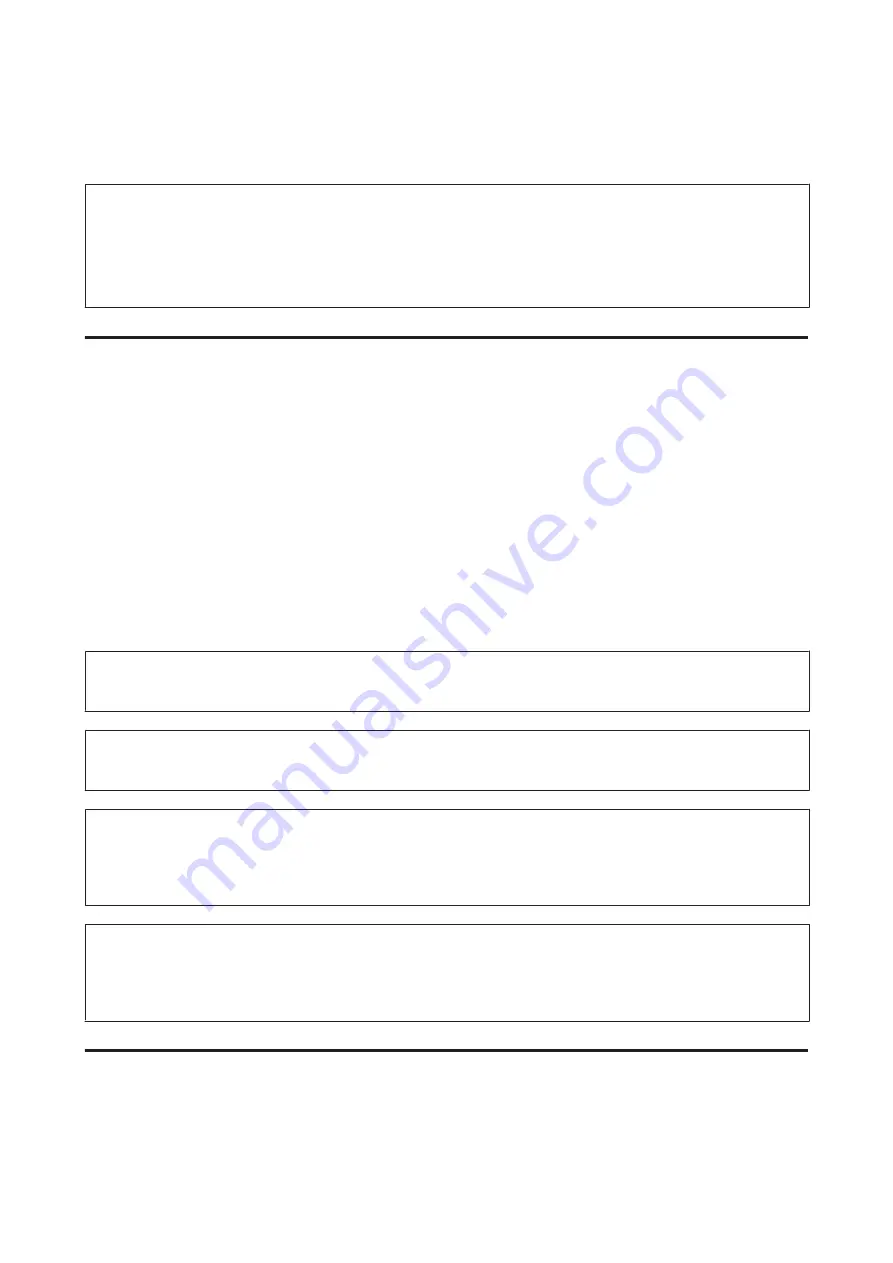
You can clean the print head from your computer using the Head Cleaning utility in the printer driver or from the
printer by using the buttons.
Note:
❏
Because print head cleaning uses some ink from the cartridge, clean the print head only if quality declines; for example, if
the printout is blurry or the color is incorrect or missing.
❏
When ink is low you may not be able to clean the print head. When ink is expended you cannot clean the print head.
Replace the appropriate ink cartridge first.
Using the Head Cleaning utility for Windows
Follow the steps below to clean the print head using the Head Cleaning utility.
A
Make sure that no warnings or errors are displayed on the LCD screen.
B
Right-click the printer icon on the taskbar, then select
Head Cleaning
.
If the printer icon does not appear, refer to the following section to add the icon.
&
“From the shortcut icon on the taskbar” on page 36
C
Follow the on-screen instructions.
!
Caution:
Do not open the front cover or turn off the printer during head cleaning.
Note:
To maintain print quality, we recommend printing a few pages on a regular basis.
Note only for printers with fax function:
If print quality has not improved after repeating this procedure about four times, leave the printer on and wait for at least six
hours. Then run the nozzle check again and repeat the head cleaning if necessary. If print quality has still not improved,
contact Epson support.
Note only for printers without fax function:
If print quality has not improved after repeating this procedure about four times, turn the printer off and wait for at least six
hours. Then run the nozzle check again and repeat the head cleaning if necessary. If print quality has still not improved,
contact Epson support.
Using the Head Cleaning utility for Mac OS X
Follow the steps below to clean the print head using the Head Cleaning utility.
A
Make sure that no warnings or errors are displayed on the LCD screen.
User’s Guide
Maintaining Your Printer and Software
132
Summary of Contents for WorkForce Pro WP-M4525
Page 1: ...User s Guide NPD4749 01 EN ...
Page 5: ... 2012 Seiko Epson Corporation All rights reserved User s Guide Copyright and Trademarks 5 ...
Page 61: ...D Select Text Line Art as the Document Type setting E Click Preview User s Guide Scanning 61 ...
Page 62: ...F Click Scan G Click OK Your scanned image is saved User s Guide Scanning 62 ...






























