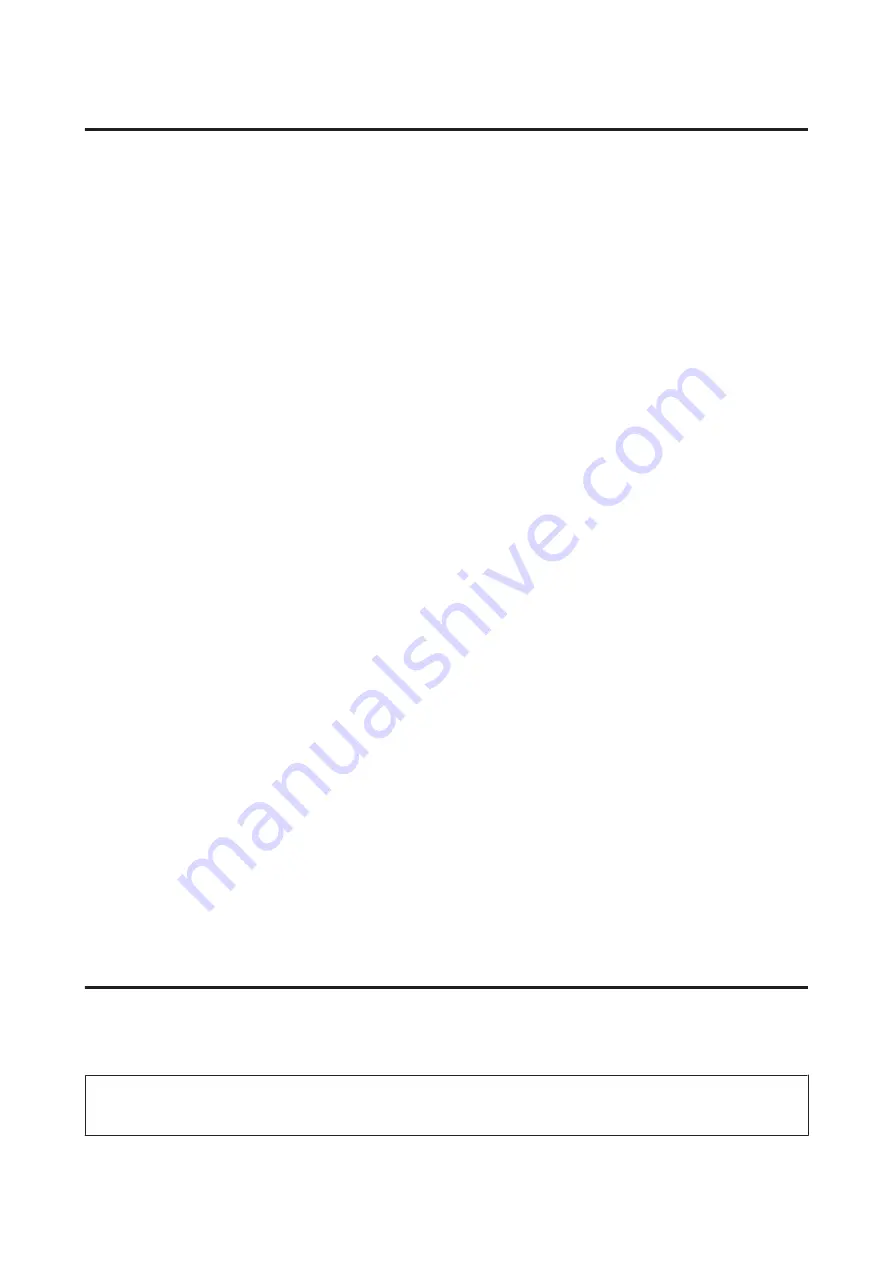
Paper Size Loaded Setting
Follow the steps below to define which paper size should be loaded in the rear MP tray and cassette(s).
Once this setting is made, you do not have to select the paper source every time you print.
For Windows
A
Windows 7
: Click the start button, select
Devices and Printers
, and then right-click the printer and select
Printer properties
.
Windows Vista
and
Server 2008
: Click the start button, select
Control Panel
, and then select
Printer
from the
Hardware and Sound
category. Then right-click the printer and select
Properties
.
Windows XP
and
Server 2003
: Click
Start
,
Control Panel
, then
Printers and Faxes
. Then right-click the
printer and select
Properties
.
B
Click the
Optional Settings
tab and click the
Printer Settings
button.
C
Select the paper size for each paper source as the Paper Size Loaded.
D
Click the
Apply
button.
For Mac OS X
A
Access the Epson Printer Utility 4 dialog box.
&
“Accessing the printer driver for Mac OS X” on page 26
B
Click the
Printer Settings
button. The Printer Settings screen appears.
C
Select the paper size for each paper source as the Paper Size Loaded.
D
Press the
Apply
button.
Cleaning the Printer
Cleaning the exterior of the printer
To keep your printer operating at its best, clean it thoroughly several times a year by using the following instructions.
!
Caution:
Never use alcohol or thinner to clean the printer. These chemicals can damage the printer.
User’s Guide
Maintaining Your Printer and Software
66






























