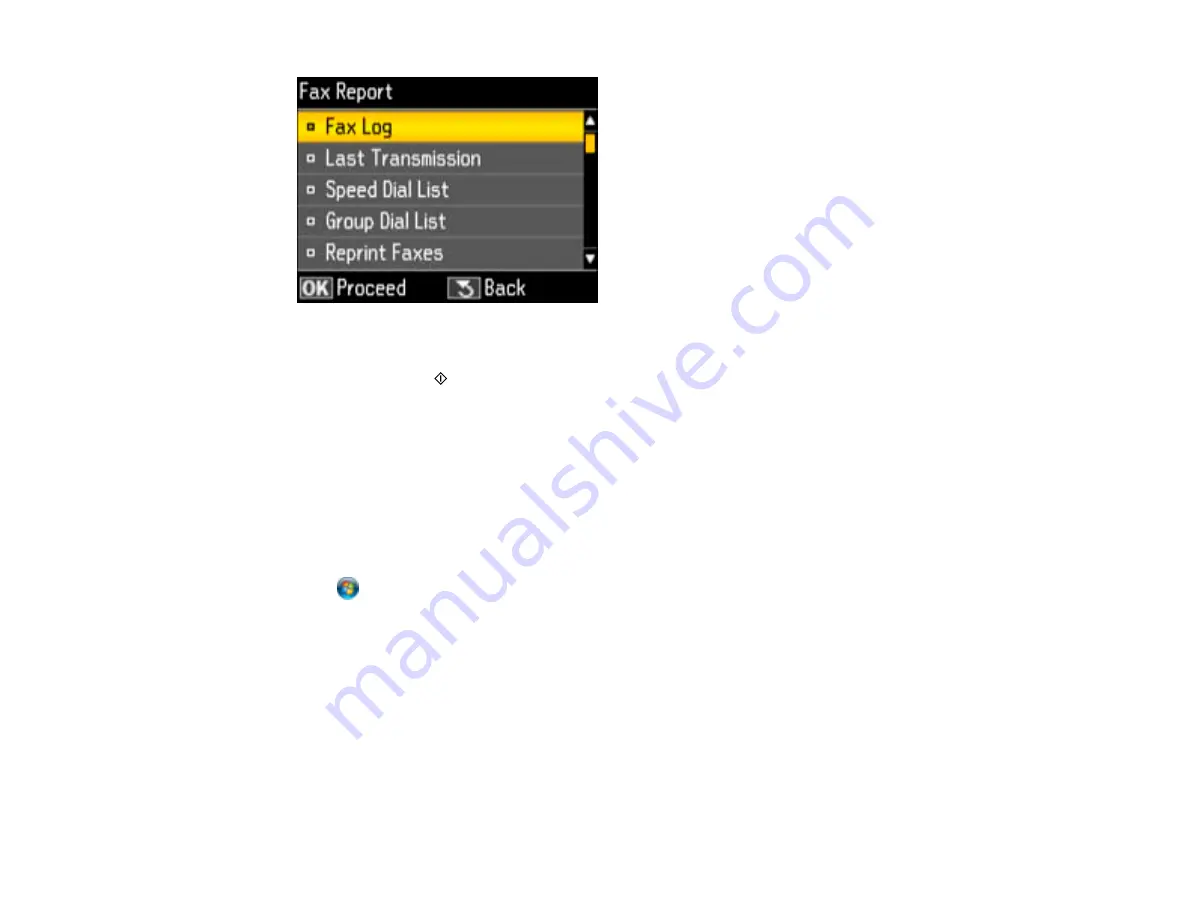
5.
Select
Group Dial List
and press the
OK
button.
6.
Press either of the
Start
buttons to print the report.
Parent topic:
Setting Up Speed/Group Dial Lists Using the Product Control Panel
Setting Up Speed/Group Dial Lists Using the Fax Utility - Windows
You can set up your speed dial and group dial lists using the FAX Utility for Windows. The utility also lets
you import fax numbers from the Windows Address Book and back up fax numbers stored in your
product's memory.
Note:
You can create up to 60 speed dial and group dial entries combined.
1.
Click
or
Start
.
2.
Select
Programs
or
All Programs
.
3.
Select
EPSON Software
.
4.
Select
FAX Utility
.
You see this window:
204
Summary of Contents for WorkForce Pro WP-4590
Page 1: ...WorkForce Pro WP 4590 User s Guide ...
Page 2: ......
Page 13: ...WorkForce Pro WP 4590 User s Guide Welcome to the WorkForce Pro WP 4590 User s Guide 13 ...
Page 25: ...4 Click Add a network wireless or Bluetooth printer You see a window like this 25 ...
Page 30: ...8 Click Next You see this window 30 ...
Page 36: ...4 Load a stack of paper printable side down in the cassette as shown 36 ...
Page 62: ...62 ...
Page 68: ...Parent topic Placing Originals on the Product 68 ...
Page 105: ...105 ...
Page 152: ...152 ...
Page 205: ...5 Select Fax Settings for Printer Select your product if prompted You see this window 205 ...
Page 206: ...6 Select Speed Dial Group Dial List You see this window 206 ...
Page 246: ...246 ...
Page 251: ...251 ...
Page 278: ...6 Lower the document cover 7 Raise the ADF input tray 8 Carefully remove the jammed pages 278 ...
Page 328: ...Parent topic Technical Specifications Related references PCL5 Mode Fonts PCL6 Mode Fonts 328 ...
















































