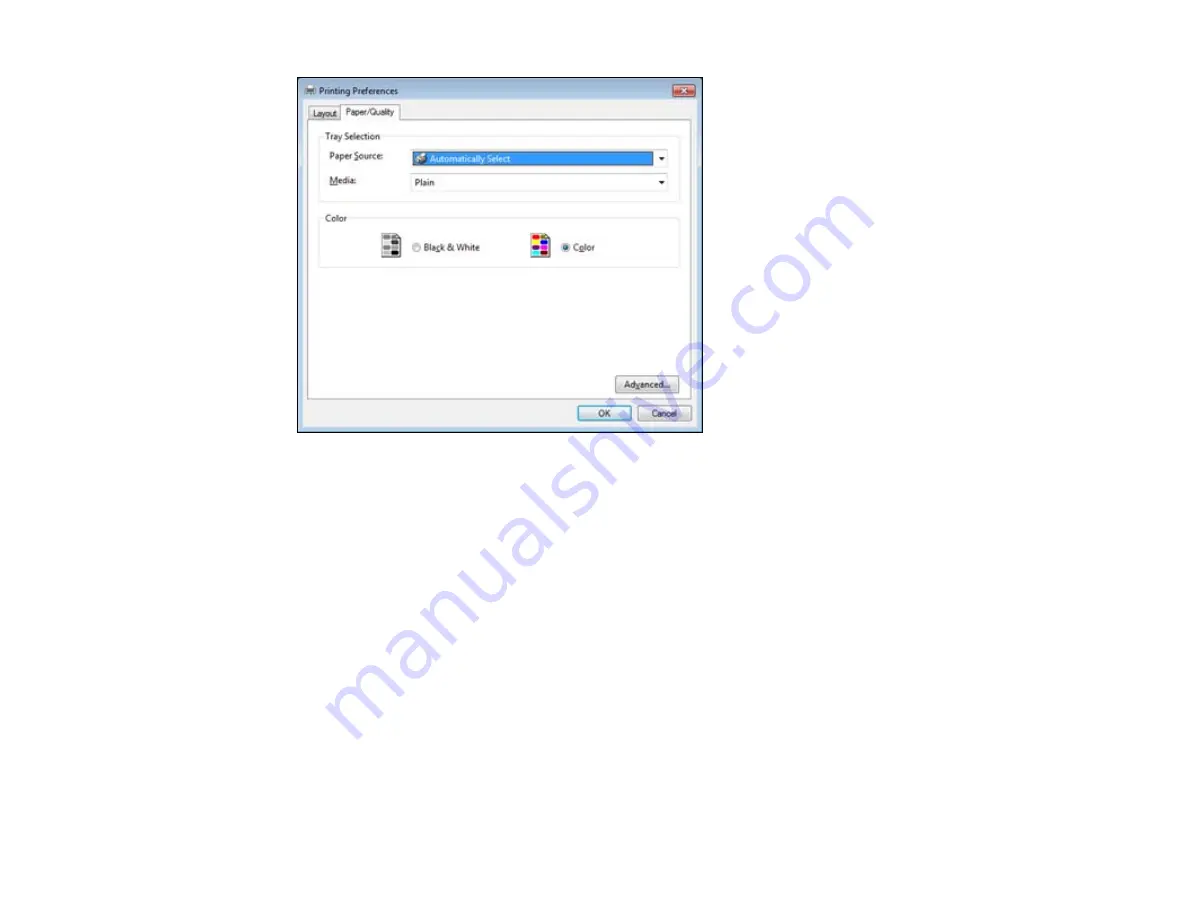
10. Select the
Paper Source
that matches where you loaded the paper you want to print on.
11. Select
Plain
as the
Media
setting.
Note:
The PostScript printer software supports plain paper printing in A4, letter, and envelope sizes.
12. Select one of the following as the Color setting:
• To print a color document or photo, select the
Color
setting.
• To print text and graphics in black only, select the
Black & White
setting.
Parent topic:
Printing with the PostScript (PS3) Printer Software - Windows
Selecting Additional Layout and Print Options - PostScript Printer Software - Windows
You can select a variety of additional layout and printing options for your document or photo by clicking
the
Advanced
button.
114
Summary of Contents for WorkForce Pro WP-4590
Page 1: ...WorkForce Pro WP 4590 User s Guide ...
Page 2: ......
Page 13: ...WorkForce Pro WP 4590 User s Guide Welcome to the WorkForce Pro WP 4590 User s Guide 13 ...
Page 25: ...4 Click Add a network wireless or Bluetooth printer You see a window like this 25 ...
Page 30: ...8 Click Next You see this window 30 ...
Page 36: ...4 Load a stack of paper printable side down in the cassette as shown 36 ...
Page 62: ...62 ...
Page 68: ...Parent topic Placing Originals on the Product 68 ...
Page 105: ...105 ...
Page 152: ...152 ...
Page 205: ...5 Select Fax Settings for Printer Select your product if prompted You see this window 205 ...
Page 206: ...6 Select Speed Dial Group Dial List You see this window 206 ...
Page 246: ...246 ...
Page 251: ...251 ...
Page 278: ...6 Lower the document cover 7 Raise the ADF input tray 8 Carefully remove the jammed pages 278 ...
Page 328: ...Parent topic Technical Specifications Related references PCL5 Mode Fonts PCL6 Mode Fonts 328 ...
















































