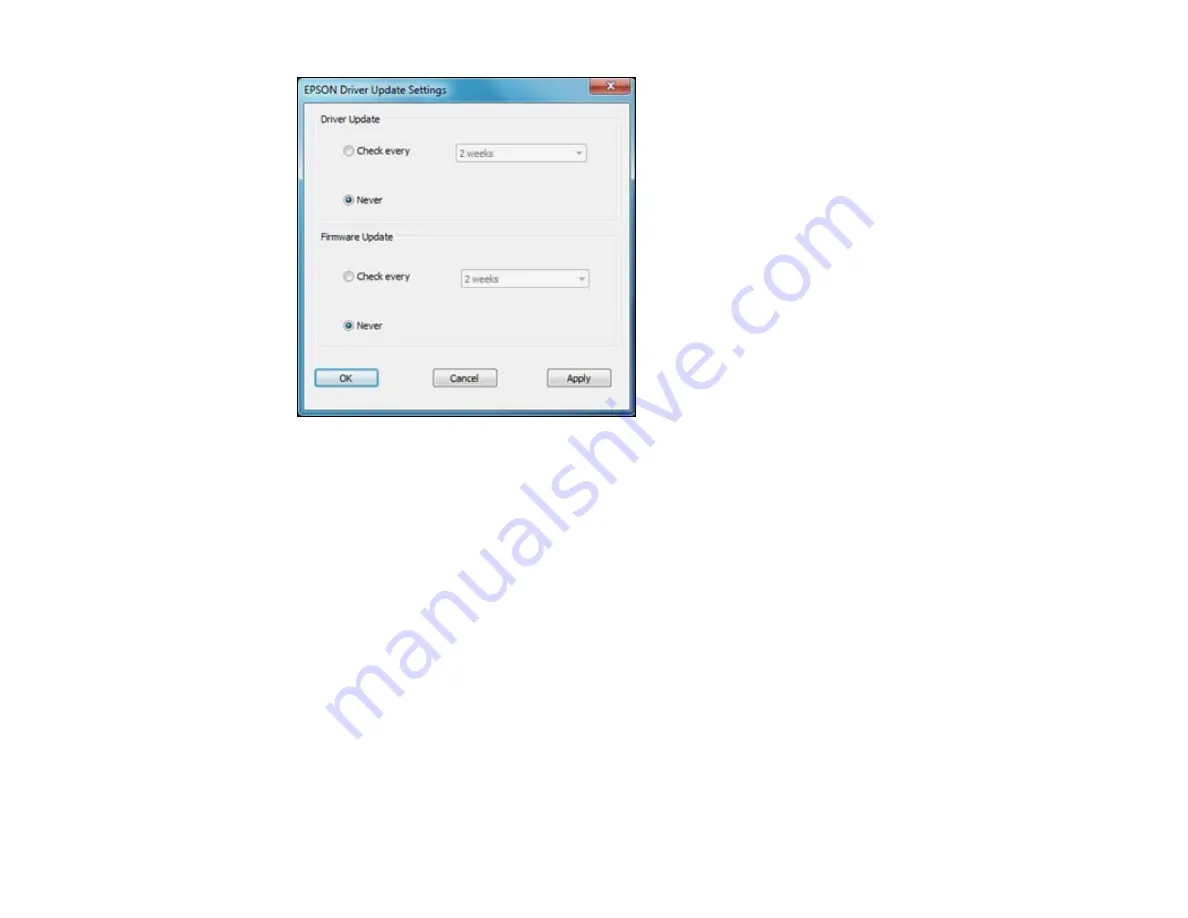
3.
Do one of the following for each type of update:
• To change how often the software checks for updates, select a setting in the
Check every
menu.
• To disable the automatic update feature, select the
Never
option.
4.
Click
Apply
.
5.
Click
OK
to exit.
Note:
If you choose to disable the automatic update feature, it's a good idea to periodically check for
updates.
Parent topic:
Related tasks
Printing with Mac OS X 10.5, 10.6, or 10.7
You can print with your product using any Mac OS X printing program, as described in these sections.
Selecting Basic Print Settings - Mac OS X 10.5/10.6/10.7
69
Summary of Contents for WorkForce Pro WP-4540
Page 1: ...WorkForce Pro WP 4540 User s Guide ...
Page 2: ......
Page 12: ......
Page 13: ...WorkForce Pro WP 4540 User s Guide Welcome to the WorkForce Pro WP 4540 User s Guide 13 ...
Page 27: ...4 Load a stack of paper printable side down in the cassette as shown 27 ...
Page 48: ...Parent topic Placing Originals on the Product 48 ...
Page 49: ...Related topics Copying Scanning Faxing 49 ...
Page 114: ...3 Adjust the scan area as necessary 114 ...
Page 121: ...121 ...
Page 129: ...3 Adjust the scan area as necessary 129 ...
Page 175: ...5 Select Fax Settings for Printer You see this window 175 ...
Page 176: ...6 Select your product 7 Select Speed Dial Group Dial List You see this window 176 ...
Page 215: ...215 ...
Page 220: ...220 ...
Page 245: ...3 Remove any jammed pages 245 ...
Page 247: ...6 Lower the document cover 7 Raise the ADF input tray 247 ...






























