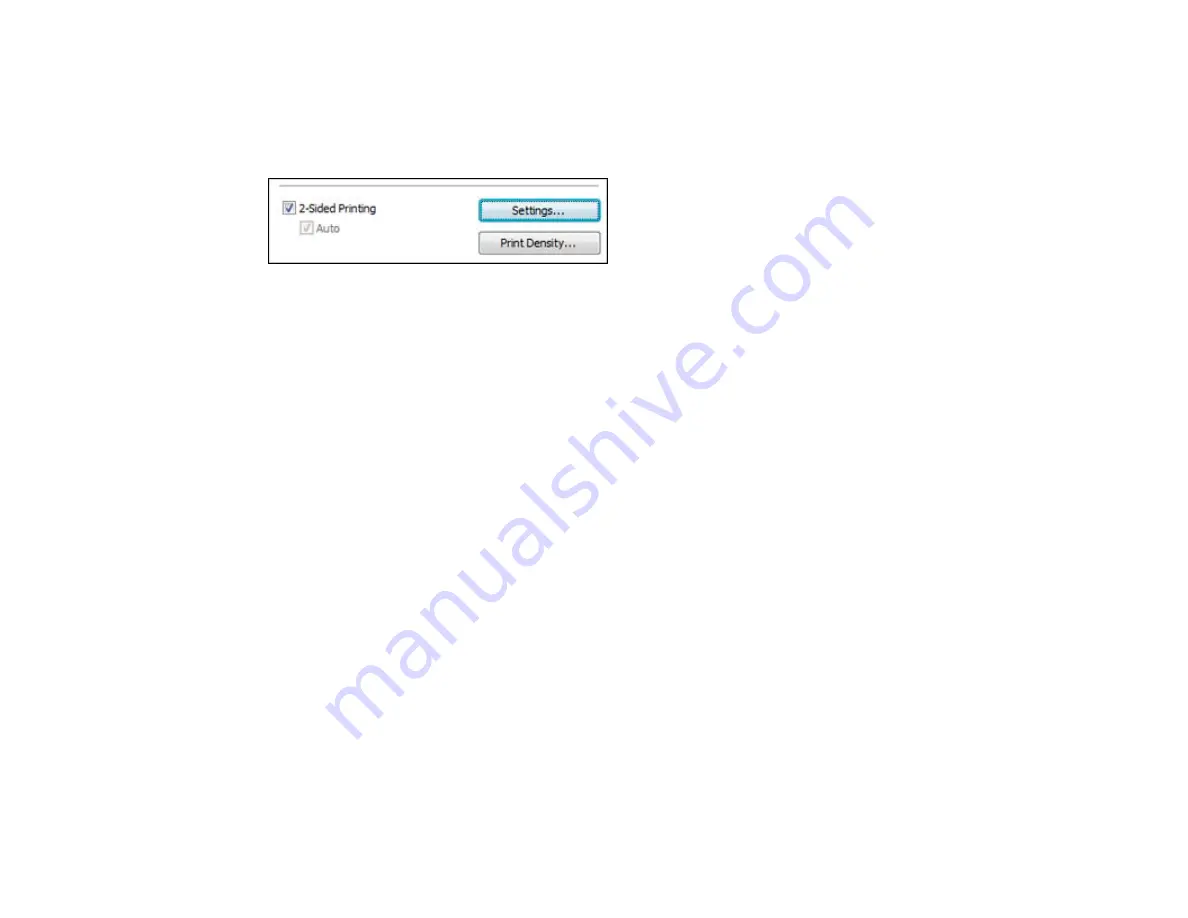
Parent topic:
Selecting Basic Print Settings - Windows
Selecting Double-sided Printing Settings - Windows
You can print on both sides of the paper by selecting the
2-Sided Printing
checkbox on the Main tab.
Note:
Some options may be pre-selected or unavailable, depending on other settings you have chosen
or if you are accessing the product over a network.
1.
Select the
2-Sided Printing
checkbox.
2.
If the Auto checkbox is not automatically selected, do one of the following:
• Select the
Auto
checkbox to automatically print your double-sided print job.
• Deselect the
Auto
checkbox to print your double-sided print job manually by printing one side and
flipping the paper over to print the other side (recommended for paper types that do not support
automatic duplexing).
3.
Click the
Settings
button.
You see this window:
58
Summary of Contents for WorkForce Pro WP-4540
Page 1: ...WorkForce Pro WP 4540 User s Guide ...
Page 2: ......
Page 12: ......
Page 13: ...WorkForce Pro WP 4540 User s Guide Welcome to the WorkForce Pro WP 4540 User s Guide 13 ...
Page 27: ...4 Load a stack of paper printable side down in the cassette as shown 27 ...
Page 48: ...Parent topic Placing Originals on the Product 48 ...
Page 49: ...Related topics Copying Scanning Faxing 49 ...
Page 114: ...3 Adjust the scan area as necessary 114 ...
Page 121: ...121 ...
Page 129: ...3 Adjust the scan area as necessary 129 ...
Page 175: ...5 Select Fax Settings for Printer You see this window 175 ...
Page 176: ...6 Select your product 7 Select Speed Dial Group Dial List You see this window 176 ...
Page 215: ...215 ...
Page 220: ...220 ...
Page 245: ...3 Remove any jammed pages 245 ...
Page 247: ...6 Lower the document cover 7 Raise the ADF input tray 247 ...






























