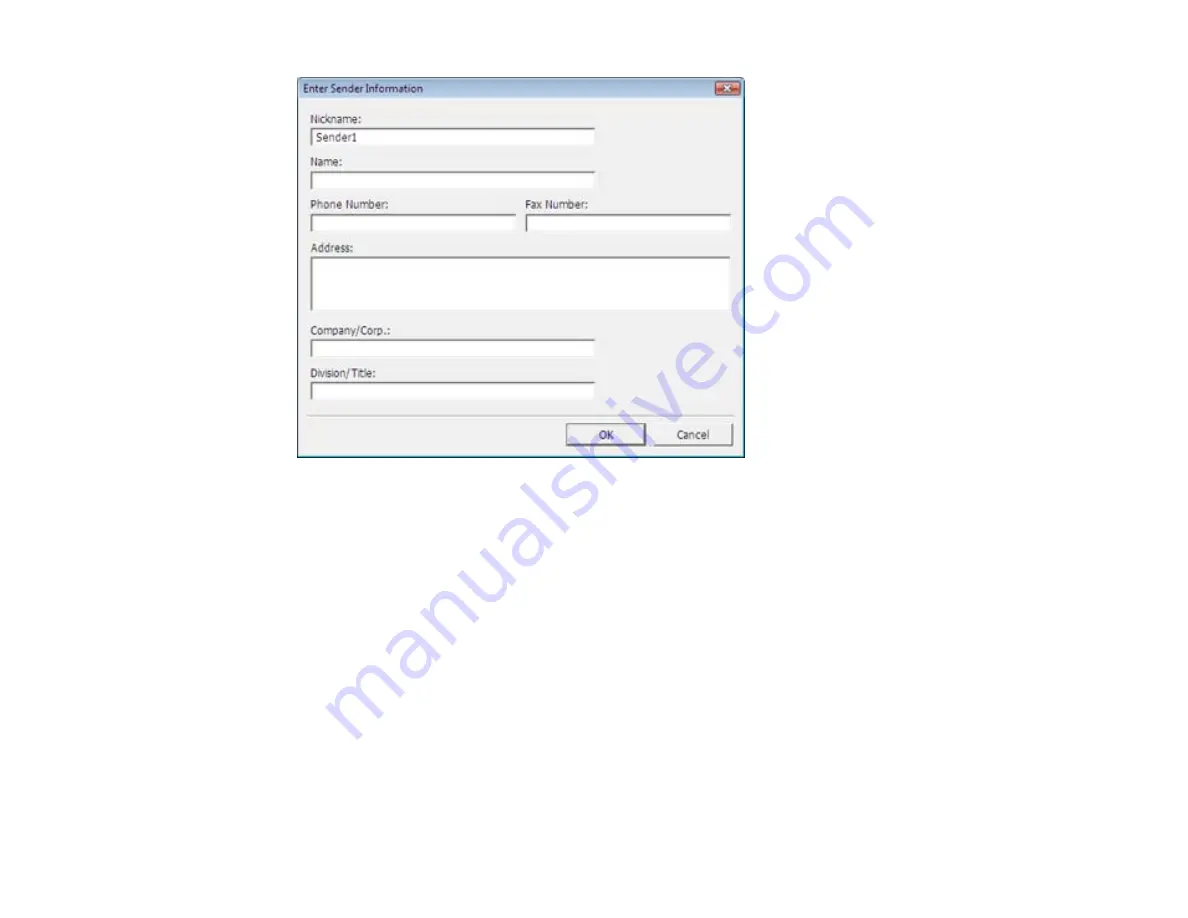
6.
Enter your sender information so that recipients can identify the origin of the fax. Then click
OK
to
save the sender information.
7.
Add a cover sheet, input a fax number, or set up a phone book of numbers for future use, then click
Next
.
Note:
For detailed instructions on using the Epson FAX Utility, click
Help.
8.
If you added a cover sheet to your fax, select a cover sheet style, enter your subject and comment
information, then click
Next.
9.
Click
Send
to transmit your fax.
Parent topic:
Sending Faxes Using the Fax Utility - Mac OS X
You can send a fax from a Mac OS X printing program using the Fax Utility. You can fax up to 100 pages
at a time, including a cover sheet.
186
Summary of Contents for WorkForce Pro WP-4540
Page 1: ...WorkForce Pro WP 4540 User s Guide ...
Page 2: ......
Page 12: ......
Page 13: ...WorkForce Pro WP 4540 User s Guide Welcome to the WorkForce Pro WP 4540 User s Guide 13 ...
Page 27: ...4 Load a stack of paper printable side down in the cassette as shown 27 ...
Page 48: ...Parent topic Placing Originals on the Product 48 ...
Page 49: ...Related topics Copying Scanning Faxing 49 ...
Page 114: ...3 Adjust the scan area as necessary 114 ...
Page 121: ...121 ...
Page 129: ...3 Adjust the scan area as necessary 129 ...
Page 175: ...5 Select Fax Settings for Printer You see this window 175 ...
Page 176: ...6 Select your product 7 Select Speed Dial Group Dial List You see this window 176 ...
Page 215: ...215 ...
Page 220: ...220 ...
Page 245: ...3 Remove any jammed pages 245 ...
Page 247: ...6 Lower the document cover 7 Raise the ADF input tray 247 ...






























