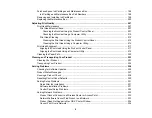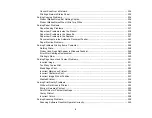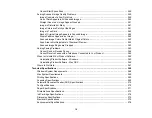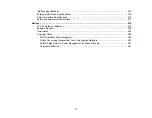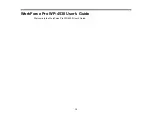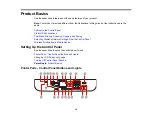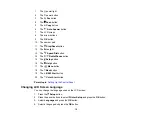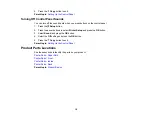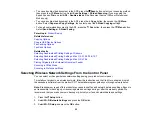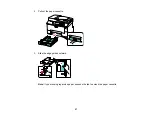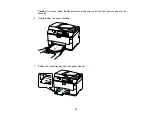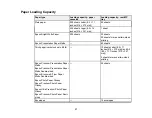• To scan a double-sided document in the ADF, press the
Scan
button, select your scanning method,
then press the
Menu
button. Select
Scan Settings
>
2-Sided Scanning
. If you are using the
Epson Scan software, select
ADF - Double-sided
as the Document Source (Office or Professional
Modes only).
• To copy a double-sided document in the ADF, press the
Copy
button, then press the
Menu
button. Select
Paper and Copy Settings
, then select one of the
2-Sided Copying
settings.
• To fax a double-sided document in the ADF, press the
Fax
button, then press the
Menu
button.
Select
Send Settings
>
2-Sided Faxing
.
Parent topic:
Related references
Copying Options
Scan to USB Device Options
Fax Sending Options
Fax Send Options
Related tasks
Selecting Double-sided Printing Settings - Windows
Selecting Double-sided Printing Settings - Mac OS X 10.5/10.6/10.7
Selecting Double-sided Printing Settings - Mac OS X 10.4
Placing Originals in the Automatic Document Feeder
Scanning in Office Mode
Scanning in Professional Mode
Selecting Wireless Network Settings From the Control Panel
You can select or change wireless network settings using your product control panel.
To install your product on a wireless network, follow the instructions on the
Start Here
sheet and install
the necessary software from the product CD. The installer program guides you through network setup.
Note:
Breakdown or repair of this product may cause loss of fax and network data and settings. Epson is
not responsible for backing up or recovering data and settings during or after the warranty period. We
recommend that you make your own backup or print out your fax and network data and settings.
1.
Press the
Setup
button.
2.
Select
Wi-Fi/Network Settings
and press the
OK
button.
3.
Select
Wi-Fi Setup
and press the
OK
button.
22
Summary of Contents for WorkForce Pro WP-4530
Page 1: ...WorkForce Pro WP 4530 User s Guide ...
Page 2: ......
Page 12: ......
Page 13: ...WorkForce Pro WP 4530 User s Guide Welcome to the WorkForce Pro WP 4530 User s Guide 13 ...
Page 28: ...4 Load a stack of paper printable side down in the cassette as shown 28 ...
Page 50: ...Parent topic Placing Originals on the Product 50 ...
Page 51: ...Related topics Copying Scanning Faxing 51 ...
Page 115: ...3 Adjust the scan area as necessary 115 ...
Page 122: ...122 ...
Page 130: ...3 Adjust the scan area as necessary 130 ...
Page 176: ...5 Select Fax Settings for Printer You see this window 176 ...
Page 177: ...6 Select your product 7 Select Speed Dial Group Dial List You see this window 177 ...
Page 215: ...215 ...
Page 220: ...220 ...
Page 246: ...6 Lower the document cover 7 Raise the ADF input tray 8 Carefully remove the jammed pages 246 ...