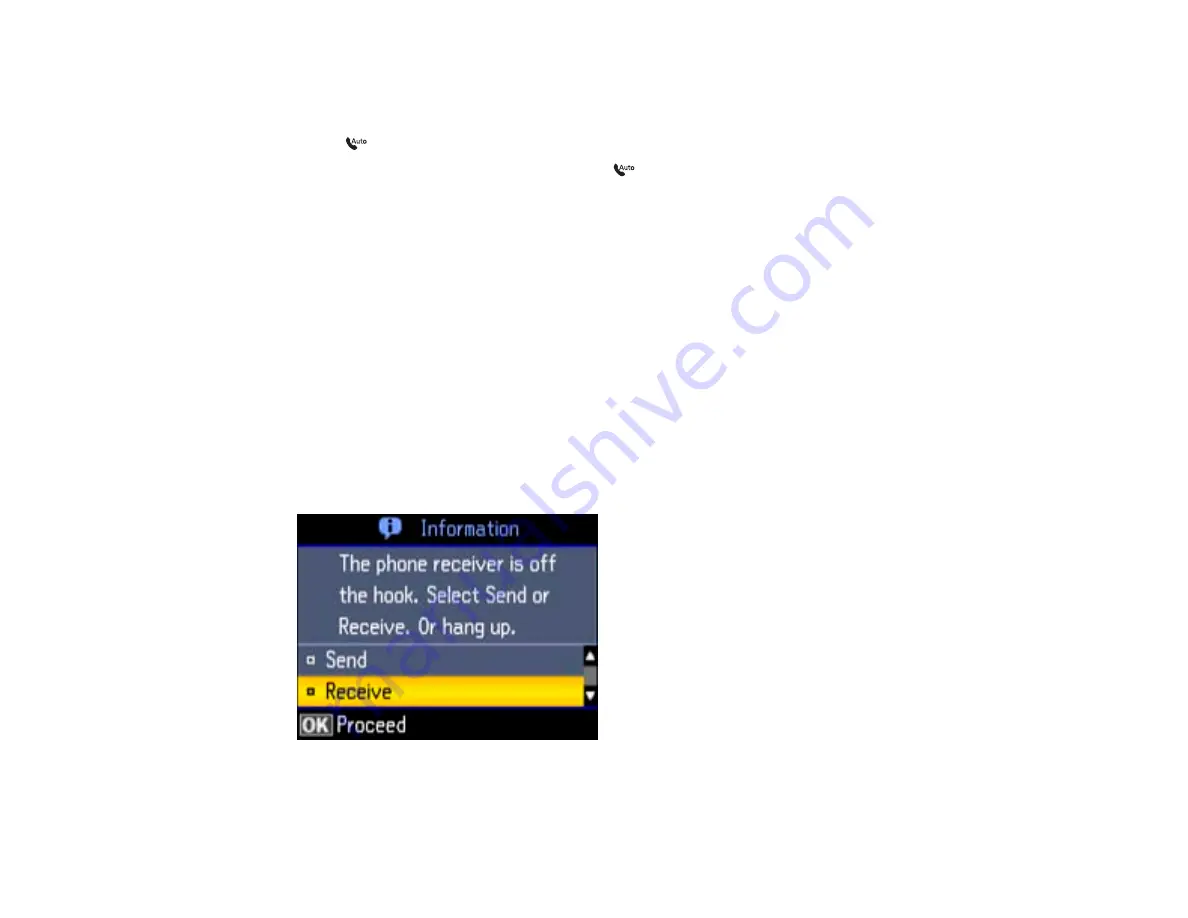
Receiving Faxes Automatically (Auto Answer)
To receive and print faxes automatically, you can turn on
Auto Answer
mode.
Check the
Auto Answer
light on your product to see if
Auto Answer
mode is turned on or not.
To turn
Auto Answer
mode on or off, press the
Auto Answer
button.
If an answering machine is connected, make sure the product's
Rings to Answer
setting is set higher
than the number of rings your answering machine is set to answer a call. For example, if the answering
machine is set to pick up on the fourth ring, set the product to pick up on the fifth ring or later.
If a telephone is connected, and you use it to answer a call that turns out to be a fax, wait until the
product's LCD screen displays a message that a connection has been made before hanging up.
Parent topic:
Related tasks
Connecting a Telephone or Answering Machine
Receiving Faxes Manually
You can set up your product to receive faxes manually by turning off
Auto Answer
mode. This lets you
check for a fax tone on the connected telephone before receiving a fax.
1.
When the connected telephone rings, answer the call.
You see this message on your product's LCD screen:
193
Summary of Contents for WorkForce Pro WP-4520
Page 1: ...WorkForce Pro WP 4520 WP 4533 User s Guide ...
Page 2: ......
Page 12: ......
Page 28: ...4 Load a stack of paper printable side down in the cassette as shown 28 ...
Page 50: ...Parent topic Placing Originals on the Product 50 ...
Page 123: ...123 ...
Page 176: ...5 Select Fax Settings for Printer You see this window 176 ...
Page 201: ...3 Open the front cover 4 Push the ink cartridge in then pull it out of the slot 201 ...
Page 214: ...You see one of these windows 214 ...
Page 219: ...You see one of these windows 219 ...
Page 246: ...6 Lower the document cover 7 Raise the ADF input tray 8 Carefully remove the jammed pages 246 ...






























