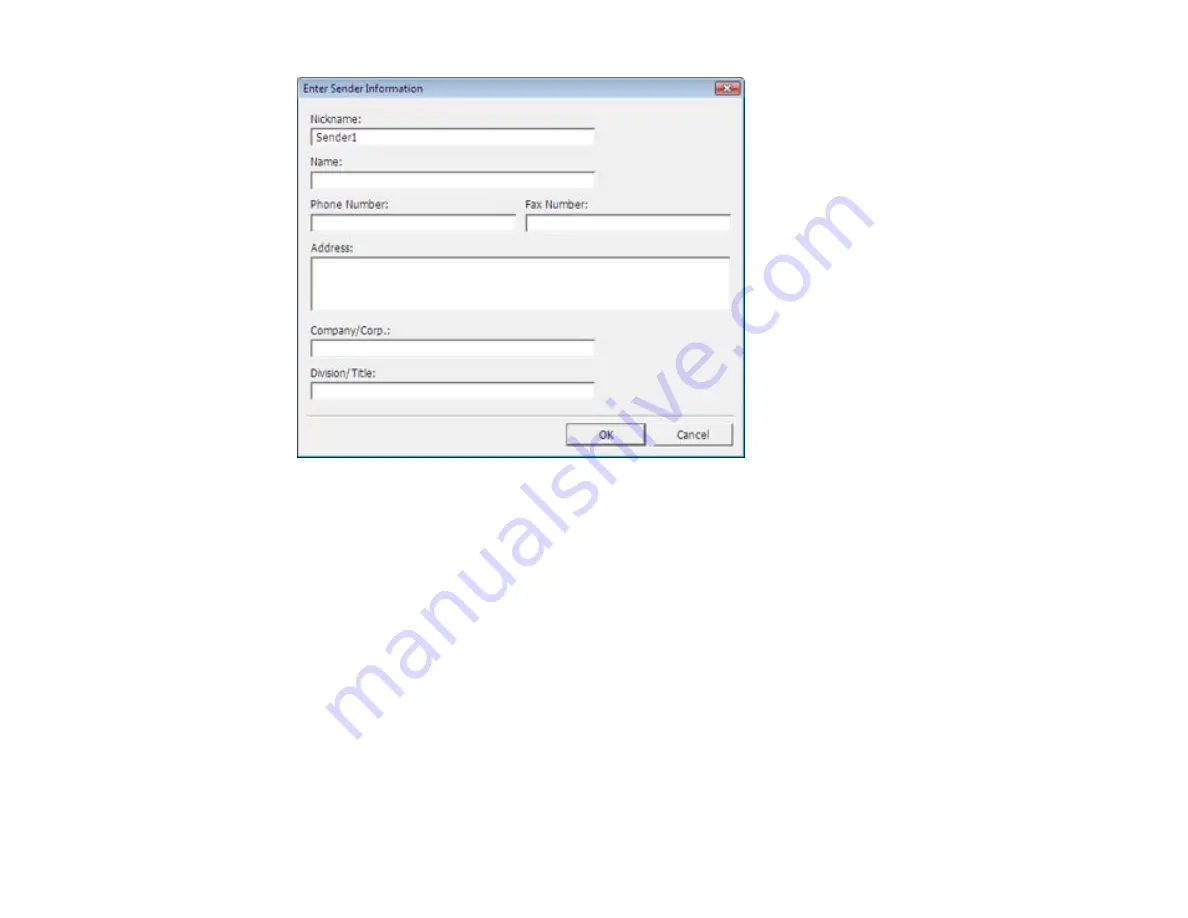
6.
Enter your sender information so that recipients can identify the origin of the fax. Then click
OK
to
save the sender information.
7.
Add a cover sheet, input a fax number, or set up a phone book of numbers for future use, then click
Next
.
Note:
For detailed instructions on using the EPSON FAX Utility, click
Help.
8.
If you added a cover sheet to your fax, select a cover sheet style, enter your subject and comment
information, then click
Next.
9.
Click
Send
to transmit your fax.
Parent topic:
Sending Faxes Using the Fax Utility - Mac OS X
You can send a fax from a Mac OS X printing program using the FAX Utility. You can fax up to 100
pages at a time, including a cover sheet.
189
Summary of Contents for WorkForce Pro WP-4520
Page 1: ...WorkForce Pro WP 4520 WP 4533 User s Guide ...
Page 2: ......
Page 12: ......
Page 28: ...4 Load a stack of paper printable side down in the cassette as shown 28 ...
Page 50: ...Parent topic Placing Originals on the Product 50 ...
Page 123: ...123 ...
Page 176: ...5 Select Fax Settings for Printer You see this window 176 ...
Page 201: ...3 Open the front cover 4 Push the ink cartridge in then pull it out of the slot 201 ...
Page 214: ...You see one of these windows 214 ...
Page 219: ...You see one of these windows 219 ...
Page 246: ...6 Lower the document cover 7 Raise the ADF input tray 8 Carefully remove the jammed pages 246 ...






























