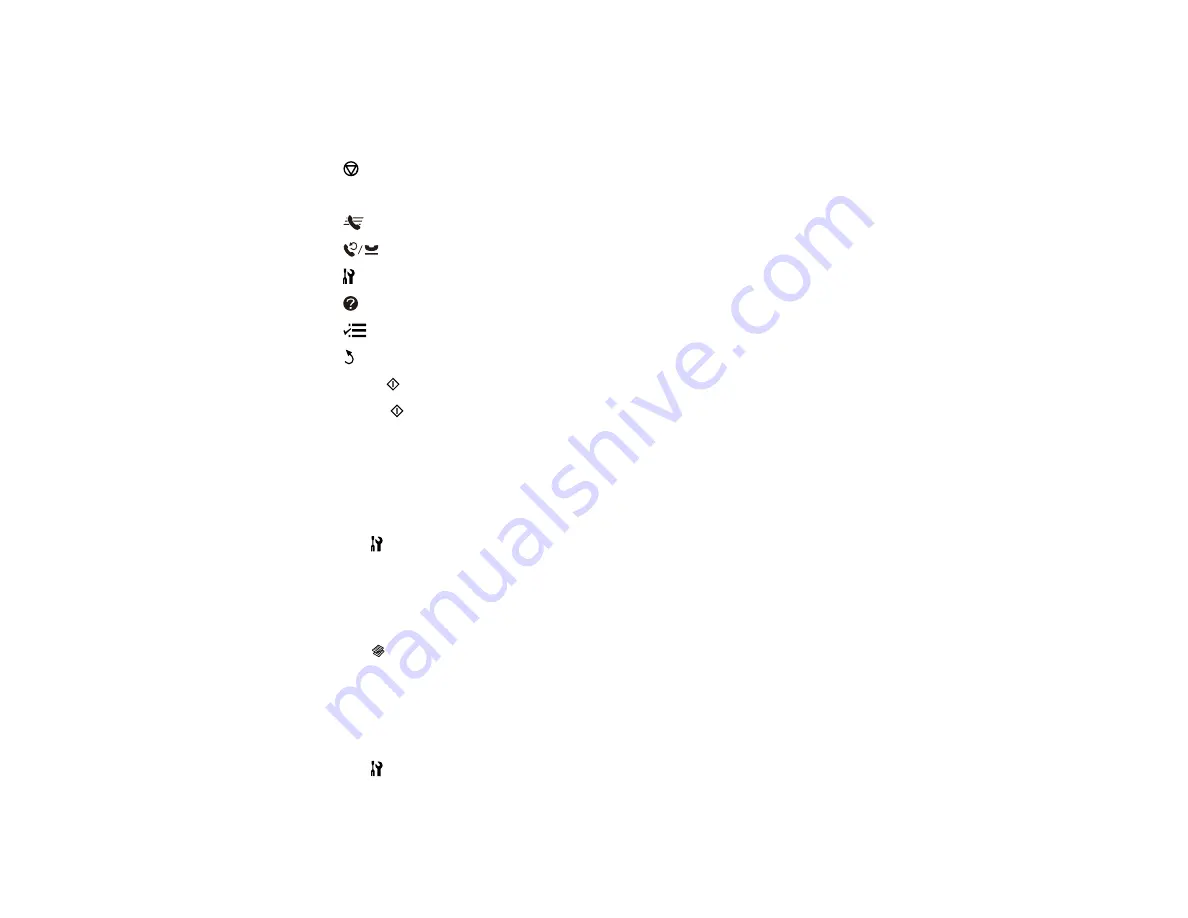
8
The arrow buttons
9
The
OK
button
10
The number pad
11
The
Stop/Reset
button
12
The
Error
light
13
The
Speed Dial
button
14
The
Redial/Pause
button
15
The
Setup
button
16
The
Help
button
17
The
Menu
button
18
The
Back
button
19
The
B&W
Start
button
20
The
Color
Start
button
Parent topic:
Changing LCD Screen Language
You can change the language used on the LCD screen.
1.
Press the
Setup
button.
2.
Press the arrow buttons to select
Printer Setup
and press the
OK
button.
3.
Select
Language
and press the
OK
button.
4.
Select a language and press the
OK
button.
5.
Press the
Copy
button to exit.
Parent topic:
Turning Off Control Panel Sounds
You can turn off the sound heard when you press buttons on the control panel.
1.
Press the
Setup
button.
2.
Press the arrow buttons to select
Printer Setup
and press the
OK
button.
16
Summary of Contents for WorkForce Pro WP-4520
Page 1: ...WorkForce Pro WP 4520 WP 4533 User s Guide ...
Page 2: ......
Page 12: ......
Page 28: ...4 Load a stack of paper printable side down in the cassette as shown 28 ...
Page 50: ...Parent topic Placing Originals on the Product 50 ...
Page 123: ...123 ...
Page 176: ...5 Select Fax Settings for Printer You see this window 176 ...
Page 201: ...3 Open the front cover 4 Push the ink cartridge in then pull it out of the slot 201 ...
Page 214: ...You see one of these windows 214 ...
Page 219: ...You see one of these windows 219 ...
Page 246: ...6 Lower the document cover 7 Raise the ADF input tray 8 Carefully remove the jammed pages 246 ...






























