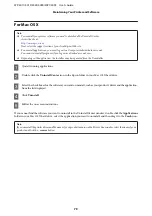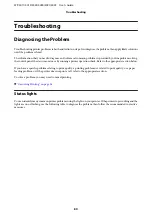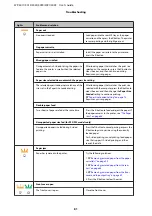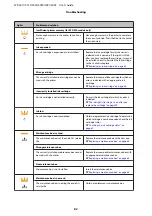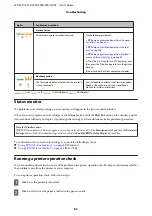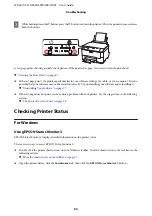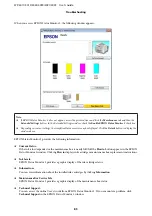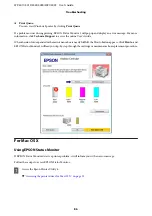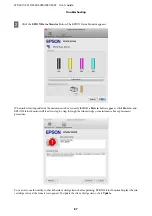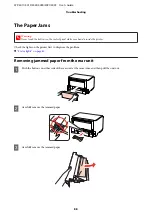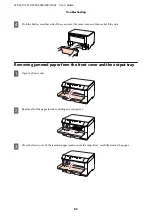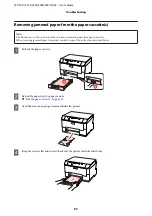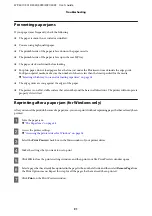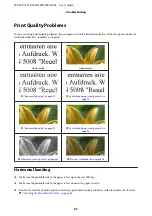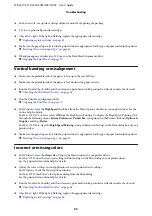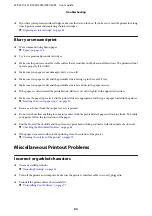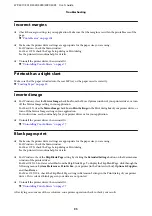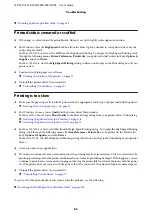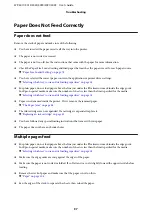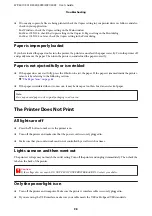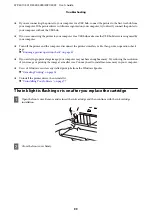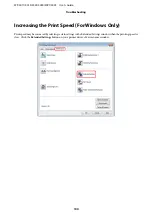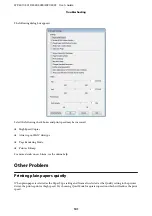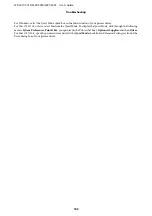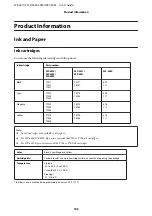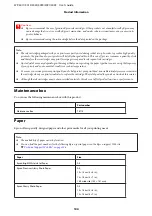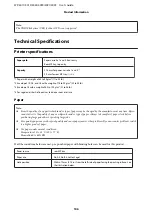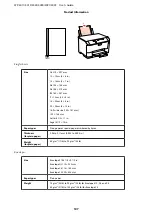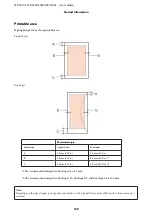❏
For best results, use up ink cartridge within six months of opening the package.
❏
Try to use genuine Epson ink cartridges.
❏
Check the
H
light. If the light is flashing, replace the appropriate ink cartridge.
&
“Replacing an ink cartridge” on page 63
❏
Make sure the paper type selected in the printer driver is appropriate for the type of paper loaded in the printer.
&
“Selecting the correct paper type ” on page 30
❏
If banding appears at intervals of 2.5 cm, run the Print Head Alignment utility.
&
“Aligning the Print Head” on page 72
Vertical banding or misalignment
❏
Make sure the printable side of the paper is face up in the rear MP tray.
❏
Make sure the printable side of the paper is face down in the paper cassette.
❏
Run the Nozzle Check utility and then clean any print heads which produced a defective nozzle check result.
&
“Checking the Print Head Nozzles” on page 68
❏
Run the Print Head Alignment utility.
&
“Aligning the Print Head” on page 72
❏
For Windows, clear the
High Speed
check box from the More Options window in your printer driver. See the
online help for details.
For Mac OS X 10.5 or later, select
Off
from the High Speed Printing. To display the High Speed Printing, click
through the following menus:
System Preferences
,
Print & Fax
, your printer (in the Printers list box),
Options &
Supplies
, and then
Driver
.
For Mac OS X 10.4, clear the
High Speed Printing
setting in Extension Settings in the Print dialog box of your
printer driver.
❏
Make sure the paper type selected in the printer driver is appropriate for the type of paper loaded in the printer.
&
“Selecting the correct paper type ” on page 30
Incorrect or missing colors
❏
For Windows, clear the
Grayscale
setting in the Main window in your printer driver.
For Mac OS X, clear the Grayscale setting in Print Settings in the Print dialog in your printer driver.
See the printer driver online help for details.
❏
Adjust the color settings in your application or in your printer driver settings.
For Windows, check the More Options window.
For Mac OS X, check the Color Options dialog from the Print dialog.
See the printer driver online help for details.
❏
Run the Nozzle Check utility and then clean any print heads which produced a defective nozzle check result.
&
“Checking the Print Head Nozzles” on page 68
❏
Check the
H
light. If the light is flashing, replace the appropriate ink cartridge.
&
“Replacing an ink cartridge” on page 63
WP-4011/4015/4025/4090/4091/4095 User’s Guide
Troubleshooting
93