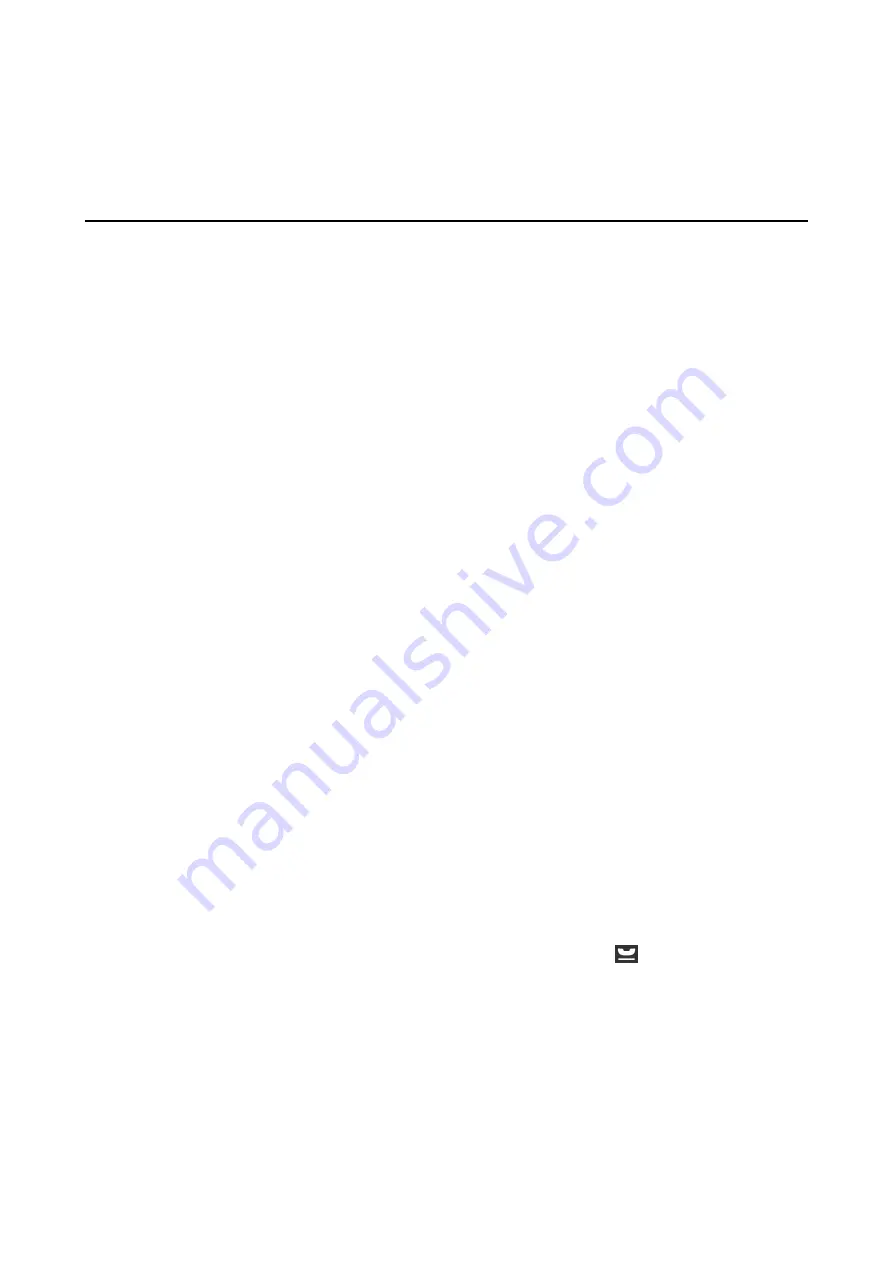
2.
Select
System Administration
>
Printer Settings
>
Paper Source Settings
>
Auto Select Settings
>
Fax
.
3.
Select the paper source that you do not want to use for printing faxes, and then disable it.
Sending Faxes
Basic Fax Sending Operations
Send faxes in color or monochrome (B&W). When sending a fax in monochrome, you can preview the scanned
image on the LCD screen before sending.
Note:
❏
If the fax number is busy or there is some problem, the printer automatically redials after one minute.
❏
You can reserve up to 50 monochrome fax jobs even while the phone line is in use for a voice call, sending another fax, or
receiving a fax. You can check or cancel reserved fax jobs from
Job Monitor
in
Status Menu
.
❏
If you have enabled the
Save Failure Data
feature, failed faxes are saved, and you can resend them from
Job Monitor
in
Status Menu
.
Sending Faxes Using the Control Panel
1.
Place the originals.
Note:
You can send up to 100 pages in one transmission; however depending on the remaining amount of memory, you may
not be able to send faxes even with less than 100 pages.
2.
Enter
Fax
from the home screen.
3.
Specify the recipient.
❏
To enter manually: Enter numbers using the numerical keypad on the control panel or the LCD screen, and
then press the enter key at the bottom-right of the screen.
❏
To select from the contacts list: Press
Contacts
, press the check box to add a check mark to a contact, and
then press
Proceed
.
❏
To select from the sent fax history: Press
History
, select a recipient, and then press
Menu
>
Send to this
number
.
Note:
❏
You can send the same monochrome fax to up to 200 recipients. A color fax can only be sent to one recipient at a
time.
❏
To add a pause (pause for three seconds) during dialing, enter a hyphen by pressing
.
❏
When
Direct Dialing Restrictions
in
Security Settings
is enabled, you can only select fax recipients from the
contacts list or the sent fax history. You cannot manually enter a fax number.
❏
If you set an external access code in
Line Type
, enter "#" (hash) instead of the actual external access code at the
beginning of the fax number.
❏
To delete recipients you entered, display the list of recipients by pressing the field on the screen that shows a fax
number or the number of recipients, select the recipient from the list, and then select
Delete from the List
.
User's Guide
Faxing
97






























