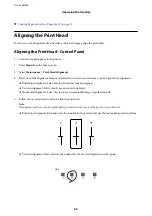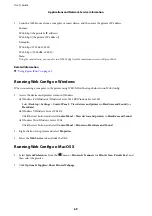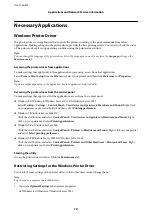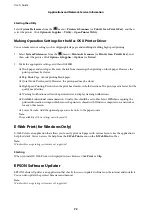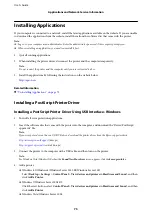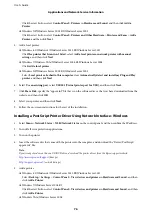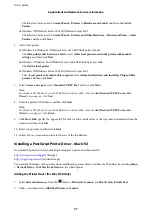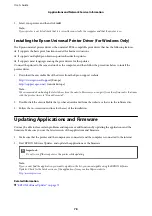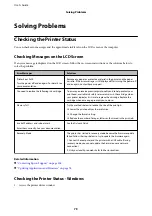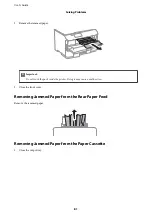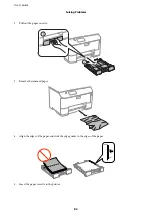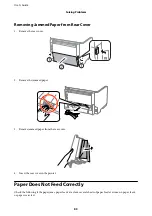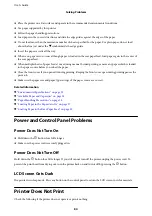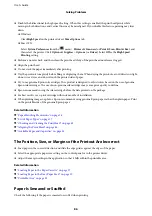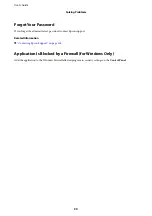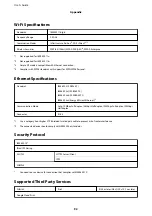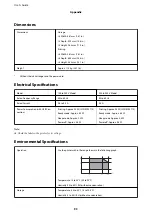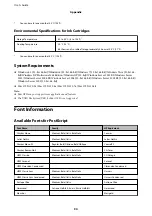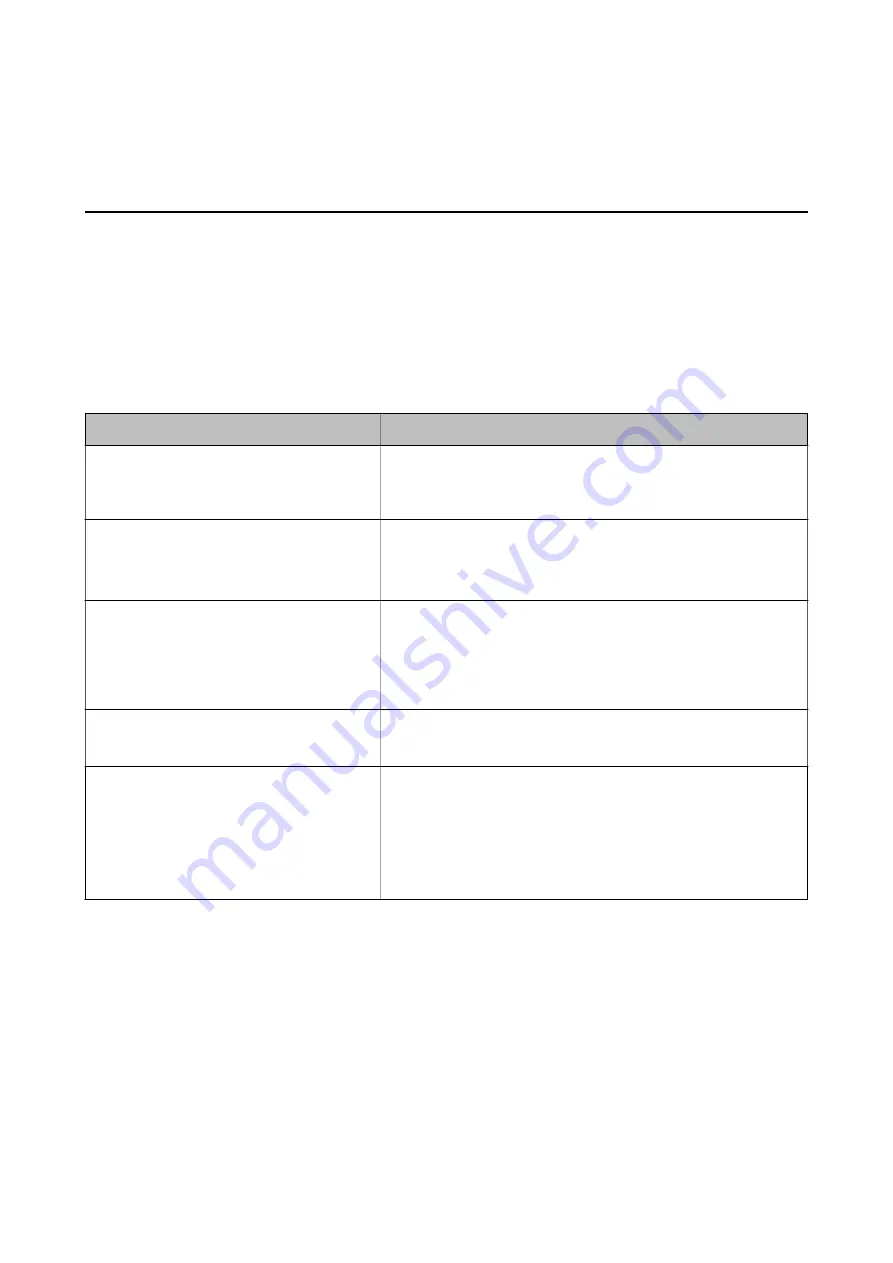
Solving Problems
Checking the Printer Status
You can check error messages and the approximate ink levels on the LCD screen or the computer.
Checking Messages on the LCD Screen
If an error message is displayed on the LCD screen, follow the on-screen instructions or the solutions below to
solve the problem.
Error Messages
Solutions
Printer Error 0xXX
Turn the power of and on again. For details, see
your documentation.
Remove any paper or protective material in the printer and the paper
cassette. If the error message is still displayed after turning the power of
and on again, contact Epson support.
You need to replace the following ink cartridge.
To ensure you receive premium print quality and to help protect your
print head, a variable ink safety reserve remains in the cartridge when
your printer indicates it is time to replace the cartridge. Replace the
cartridge when a message prompts you to do so.
Memory full.
Try the methods below to reduce the size of the print job.
❏
Lower the print quality or the resolution.
❏
Change the format setting.
❏
Reduce the number of images, letters or fonts used in the print job.
Invalid IP address and subnet mask.
Enter them correctly. See your documentation.
See the
Network Guide
.
Recovery Mode
The printer has started in recovery mode because the irmware update
failed. Follow the steps below to try to update the irmware again.
1. Connect the computer and the printer with a USB cable. (During
recovery mode, you cannot update the irmware over a network
connection.)
2. Visit your local Epson website for further instructions.
Related Information
&
“Contacting Epson Support” on page 106
&
“Updating Applications and Firmware” on page 78
Checking the Printer Status - Windows
1.
Access the printer driver window.
User's Guide
Solving Problems
79